Hookmark operates on files and other types of items in many of your favorite apps. It works on files in the Finder, files that are open (for example, in Pages, Word or Preview), web pages in a browser, emails in mail apps, tasks in OmniFocus and Things, and other types of content.
Using Hookmark is dirt simple. The main things you need know to get started using Hook are:
- How to invoke Hookmark on an item.
- How to copy a link to an item.
- How to link items together.
- How to access linked items.
Each of these steps is a breeze.
1. Accessing the Hookmark window?
There are five different ways to invoke Hookmark. Choose the one you prefer:
- Type Control-H (configurable keyboard shortcut) ,
- click on the Hookmark menu bar icon,
- click on the Hookmark app in the Dock (assuming you’ve dragged it there),
- touch the Hookmark icon on the Touch Bar (assuming your Mac has a Touch Bar and is configured to display the Hookmark icon), or
- launch Hookmark from Spotlight, a launcher (such as LaunchBar or Alfred) or other utility,
- use AppleScript or Hookmark Shortcuts automation
2. Copying a link to an item
Hookmark enables you to generate a link to the current file, web page or other linkable item (such as emails, tasks and other objects in apps). It puts that link in the clipboard (hence the command name: Copy Link).
- In an item to which you want to get a link, invoke Hookmark (
^H). - Select
Copy Link(⌘C).
And you’re done! You can now paste this link anywhere you like. You can even paste it in the Hookmark window of another item, meaning to hook the two items together.
3. “Hooking” items together
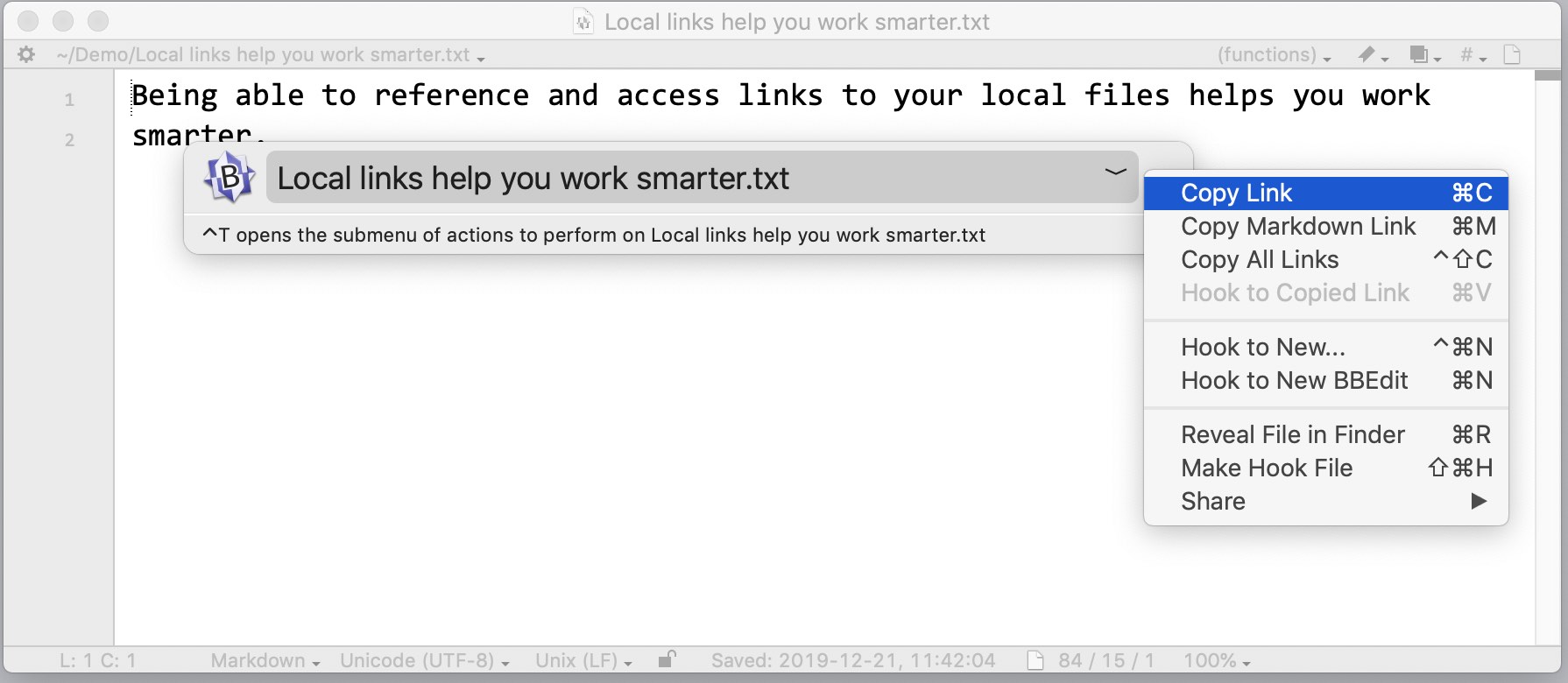
Hookmark enables you to “hook” two or more items together. This bidirectionally links the items. After hooking two items (call them “A” and “B”) together, when you invoke Hookmark on “A” you will see “B” in the HOOKED section, and when you invoke Hookmark on “B” you will see “A” there. That means you can then use Hookmark to navigate between the two items.
To hook two items together, simply:
- Open or select the first item (in the Finder or your favorite app).
- Invoke the Hookmark window (
^H) and select the Copy Link command with the ⌘C hotkey or in the Action menu (⌃M). - Open or select a different item.
- Invoke the Hookmark window again and select “Hook to Copied Link”(⌘V) in the Action menu (in title bar).
That’s it. The two items are now linked! The next time you invoke the Hookmark window on one of the items, you will see a link to the other in the window.
You can repeat this little Hookmark dance whenever you want to hook items together (or drag and drop on Hookmark’s menu bar icon.
For instance, you can link a mail message and a PDF together by:
- Opening the email in Mail.app (or AirMail, or MailMate).
- Invoking Hookmark and selecting the “Copy Link” command (or copy a link from a web browser or other app that has a “Copy Link” command).
- Opening the PDF (in Preview, Skim, or PDF Pen), or just selecting the PDF in the Finder.
- Invoking Hookmark and applying the “Hook to Copied Link” command.
Presto! The two items are now hooked (linked) together!
You can also hook-link items together by dragging & dropping one item or many items at a time on the Hookmark menu bar icon.
There are more advanced ways to hook items together, using macOS shortcuts.
4. Accessing hooked (linked) items
It couldn’t be simpler to navigate between hooked items. Simply:
- Select or open one of the items (in the app of your choice).
- Invoke Hookmark (
⌃H, or another method). This will show you all your hooks to this item. - Double-click on the desired link in the Hookmark window (or select it and hit the
returnkey).
Check out the list of Hookmark’s commands
A quick way to understand what Hookmark can do is to read the List of Hookmark’s commands (including keyboard shortcuts for them).
Videos
There are more screencasts demonstrating Hookmark.
Examples
Once you’ve used Hookmark this way a few times, you will better understand the benefits of Hookmark.