You can automate Hookmark Pro using Apple’s Shortcuts app. The uses and benefits are unlimited.
This page contains a directory of Shortcuts that use Hookmark’s actions. You can download these shortcuts and install them on your Macs. This directory will include shortcuts we have created, and shortcuts others have donated.
NB: If you’re looking for Hookmark’s Shortcuts’ actions (the API), they are summarized on the main Shortcuts page.
Contents
- Finder: Hook Selected Files Together
- Finder: Hook Copied Link to Selected Files
- Images: Copy Markdown Link to New Screenshot
- Images: Copy Markdown Image Link to New Screenshot
Finder Shortcuts
If you want Hookmark to act on multiple files that you’ve selected in the Finder, you’ve come to the right place.
💨 Hook Selected Files Together
This shortcut “hooks” (bidirectionally links) each file (or folder) that is currently selected in the Finder to every other file that currently selected in the Finder. I.e., it creates a “fully meshed” networked.
💨 Hook Copied Link(s) to Selected Files
Have you ever copied a link to something and wanted it to be linked to several files? Well, this shortcut bidirectionally links the selected files to a copied link. In fact, it also works if you have copied multiple links to the clipboard (perhaps using Hookmark’s handy Copy All Hooked Links command.)
In other words, this creates a “one-to-many” or “many-to-many” network between whatever link(s) is (are) in the clipboard and the selected files. If there’s just one link in the clipboard, this creates a one-to-many network. If there are multiple distinct links in the clipboard, this creates a “many-to-many” network.
Here’s what those two shortcuts would look like:
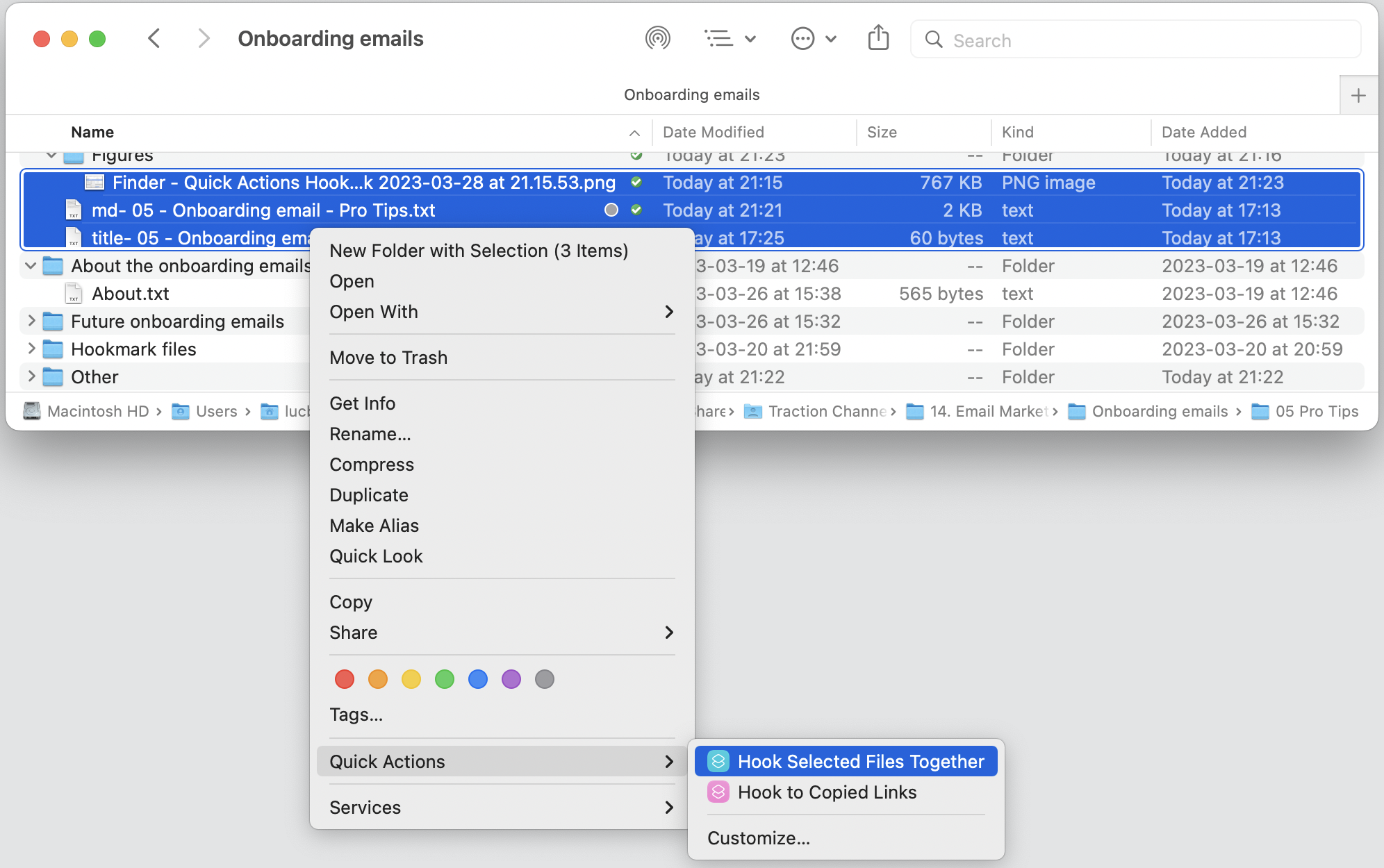
Image Shortcuts
💨 Copy Markdown Link to New Screenshot
This is a shortcut that
- creates a new screenshot,
- names it,
- stores it in a configurable location,
- copies a Markdown link containing a
hook://file/URL pointing to the screenshot, and - returns that Markdown link.
This is very handy when you are watching a webinar, video, Zoom presentation, or other audio visual material. You can immediately paste links to individual screenshot files in your notes. Use any plain text editor or your favorite Markdown enabled app. There are plenty to choose from !
Unlike file:// URLs, hook://file/ are adaptive. You can move the files around and even rename them, and Hookmark will still be able to resolve them for you. (Technically, Hookmark is a link service).
💨 Copy Markdown Image Link to New Screenshot
This shortcut was updated on 2022-11-17
This shortcut is the same as Copy Markdown Link to New Screenshot, except instead of returning a markdown link like this:
[Name of screenshot file](hook://file/JNJmv8RrS?p=RG9jdW1lbnRzL3NjcmVlbnNob3Q=&n=Screenshot%2D17%2Epng)
it returns one like this:

This is an image link that you can paste in compatible Markdown viewers which will display the files for you. Marked app by Brett Terpstra will be the first Markdown viewer to support this. Zengobi’s Curio app will soon support this too.
This means that you can move and rename your images without fearing that image links to them will break! It also means that you can easily reference the same image in innumerable Markdown files without having to duplicate the images in a folder for each project that uses them. As long as Hookmark can find the files, Marked will load them and display them to you!
That’s one of the big advantages of Hookmark: you don’t need to worry about where you store files. Just reference them with Hookmark’s adaptive links.
More Shortcuts
Stay tuned for more shortcuts from us and others.
Donate your Shortcuts
You can also share your shortcuts in the automation section of the Hook Productivity Forum. They may then be included in this list.