Timing is an amazing time tracking app developed by Daniel Alm.
With Hookmark, you can link Timing projects to and from anything that is also linkable!
This page provides some details about linking Timing projects. For more usage examples and why this matters, please visit our recent blog post on the subject.
In the following screenshot, the user selected a project in Timing, then he invoked Hookmark to reveal what he had previously “hooked” to the timing project. Notice that he had previously “hooked” the Timing project to an OmniFocus project, a Finder folder, a group in DEVONthink, and a project in Merlin Project:
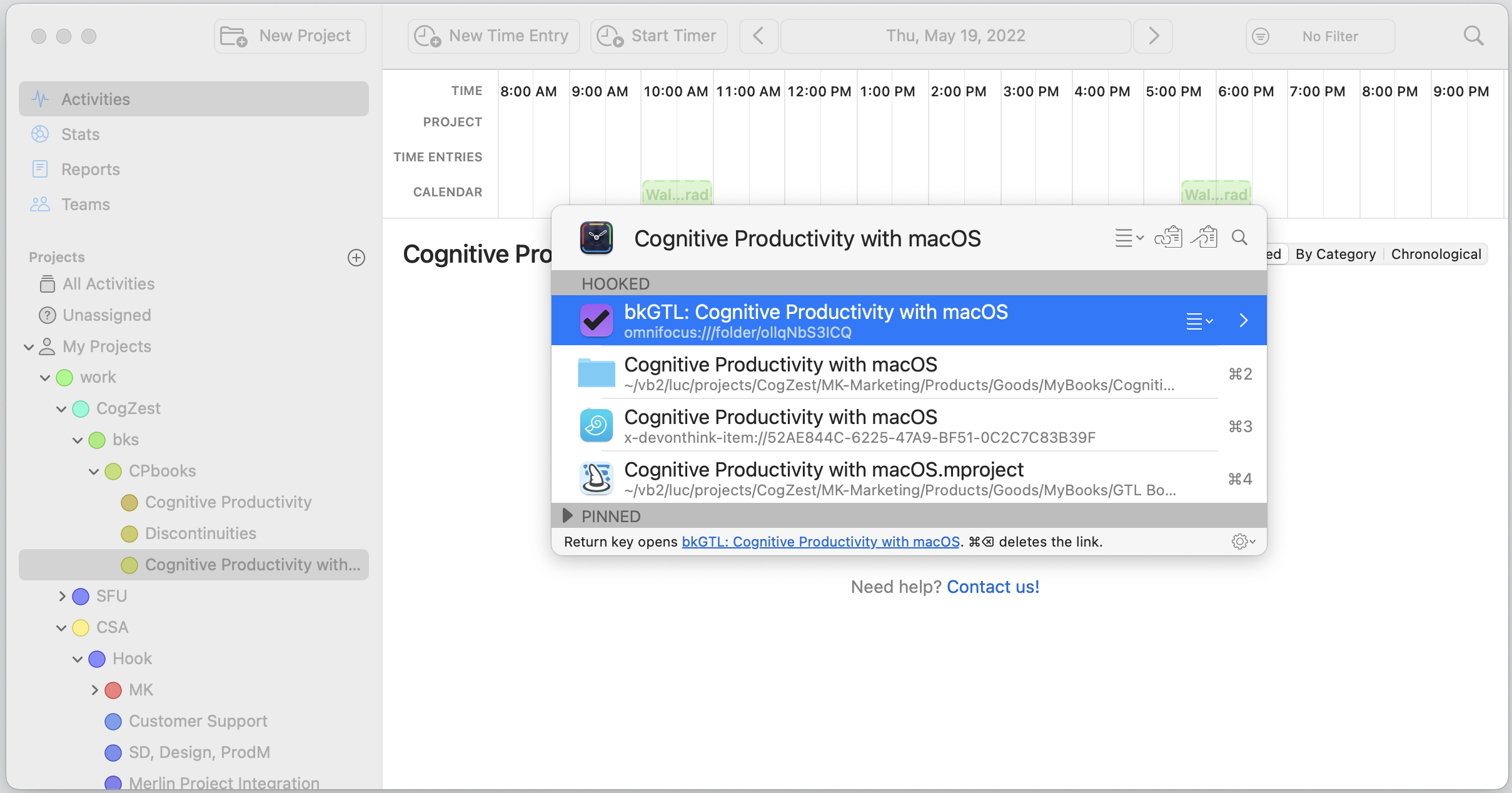
The rest of this page has some clues as to how he got there.
Copy Link, Copy Markdown Link and Hook to Copied Link
Hookmark’s Copy Link and Copy Markdown Link in Timing return links of the form timing2://. You can paste those links anywhere. For instance, you could paste them in your notes about a client or about an invoice. Or you might paste them in a project (say in OmniFocus, Merlin Project, Things or TaskPaper).
Here’s a screenshot of Hookmark being invoked in a Timing project called “Cognitive Productivity with macOS” (which is a book by our co-founder, Luc P. Beaudoin). Here the user has clicked on the title menu, so he can use Copy Link and other commands.
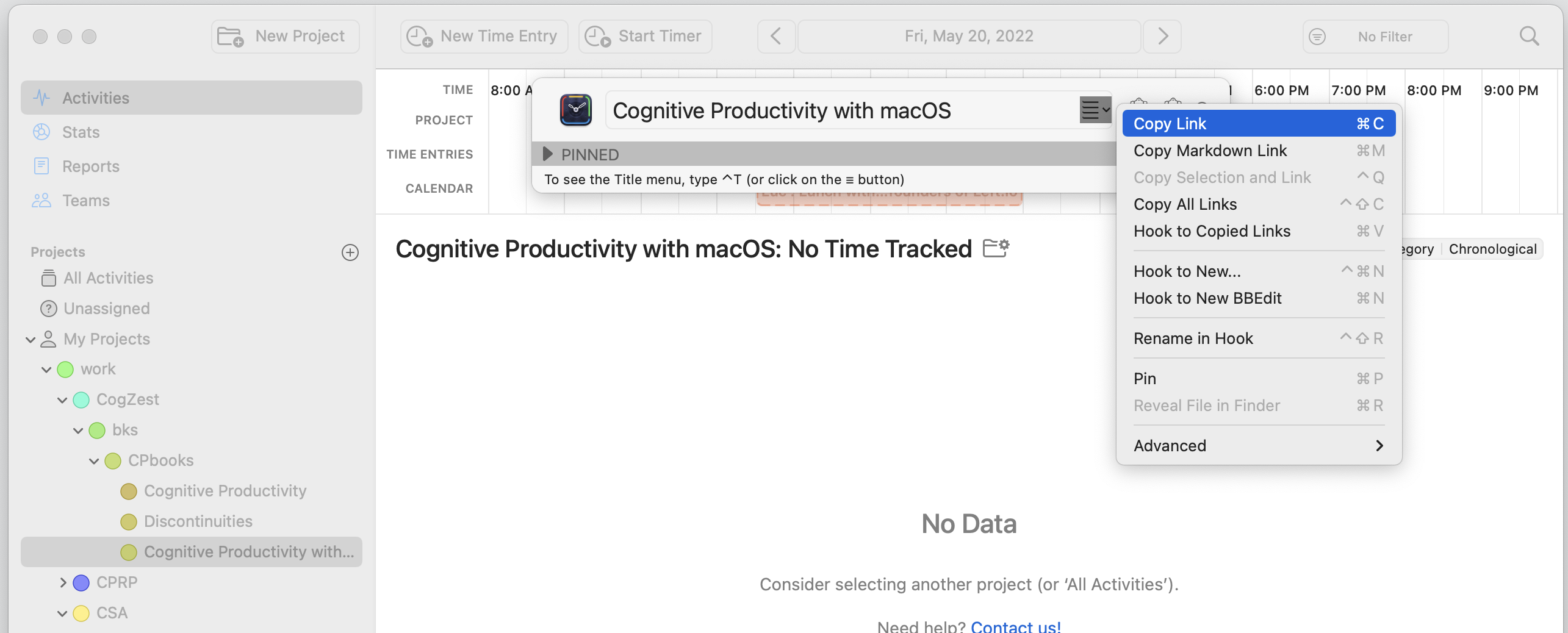
Hookmark’s Copy Link asks Timing to get the URL and name of the project, then Hookmark constructs a link like this:
Cognitive Productivity with macOS
One can then either paste that link somewhere, or “hook it” to another item (using the Hook to Copied Link command).
Hook to Copied Link
You can of course ‘hook’ Timing links to other items in Hookmark, by using the Hook to Copied Link command or Hookmark’s menu bar icon. This enables you to bidirectionally navigate between Timing projects and other information.
Here’s a screenshot which is actually taken in OmniFocus after the user had copied a link to a Timing project; it ends up creating a ‘hook’ (bidirectional) between the Timing project and the OmniFocus project.
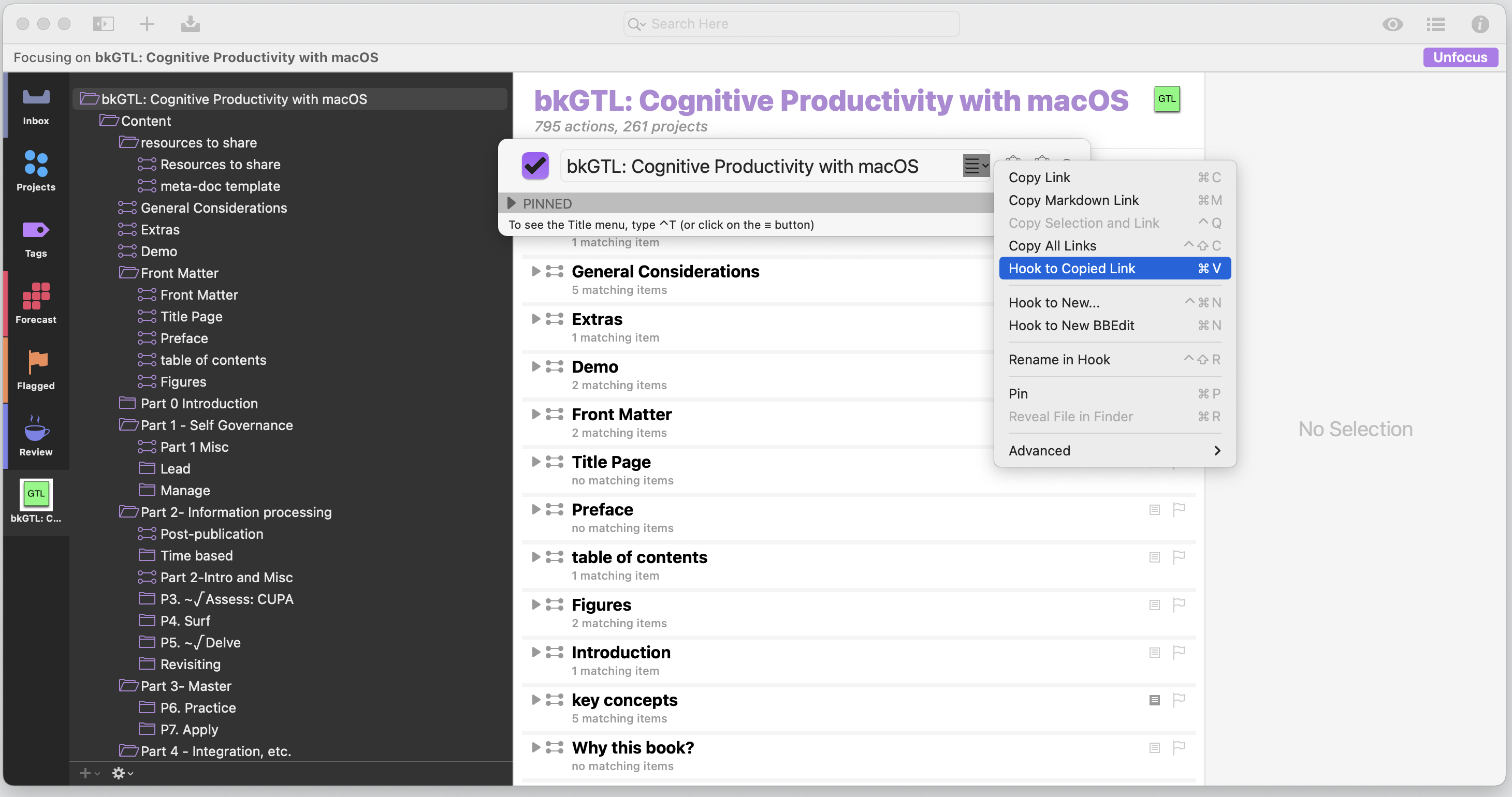
Hook to New
Currently, you cannot create new Timing projects from Hookmark.
However, you can use the Hook to New command from a Timing project to create a new item in another app. Hookmark will bidirectionally link (“hook”) the new item to the current project.
Here’s a screenshot taken when the user had selected a project in Timing, and then invoked Hookmark (⌃H). The user clicked on the title menu to access the Hook to New command. He could then create a new “hooked” note in the app of his choice.
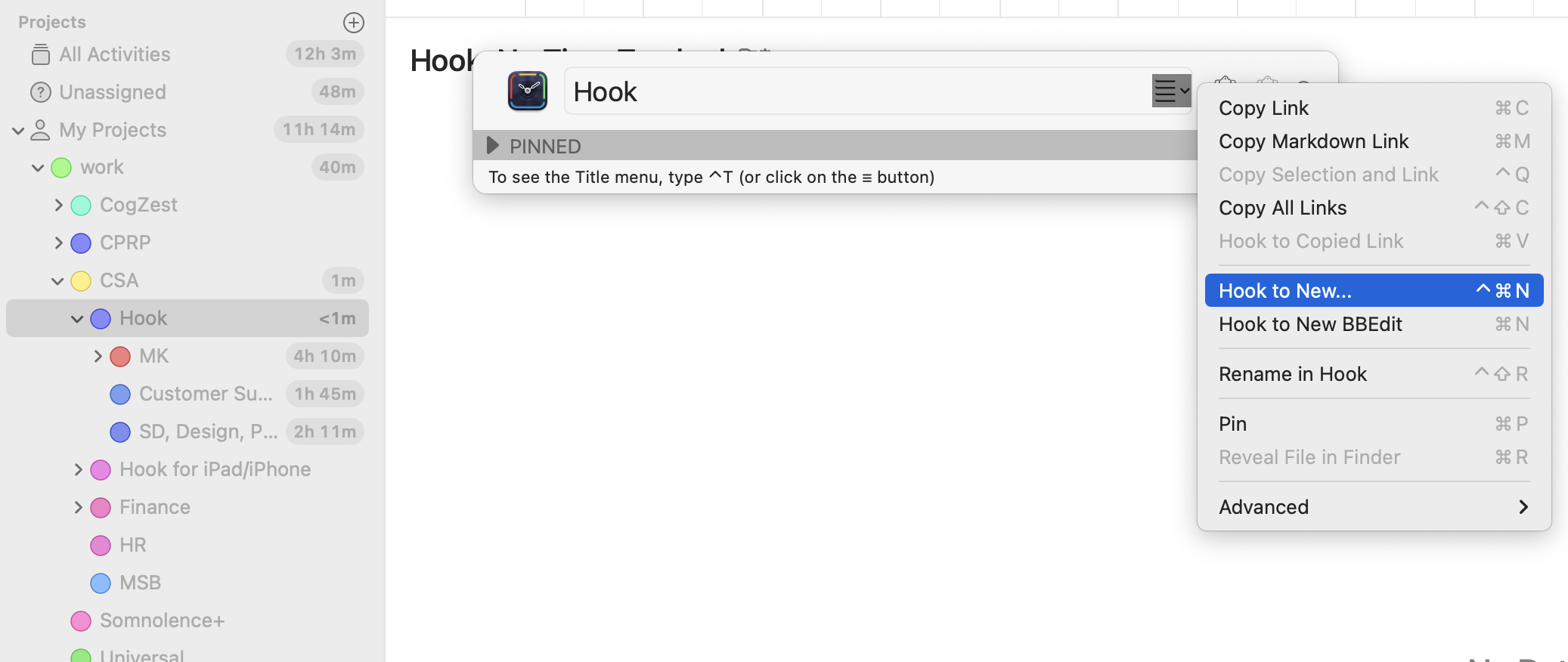
You can create notes in almost any note-taking app on your Mac, such as in DEVONthink, TextEdit, Craft, Obsidian, nvUltra. The Hook to New... menu will show you a list of all the URL-friendly “note-taking” apps it detects on your Mac (even graphical tools like OmniGraffle, Sketch, and Tinderbox).
See Hook to New for more information.
Timing’s and Hookmark’s sync
Timing and Hookmark both have sync services. This means that your Timing links will work across your Macs. Your Timing bookmarks and “hooks” will also sync across devices.
See Sync Preferences for more information.
Search for Timing bookmarks in Hookmark
Every time you use Hookmark to copy links to Timing projects, or hook Timing projects together, Hookmark adds a new bookmark in its database. This allows you to search for Timing projects directly in Hookmark.
To find Timing items you’ve processed with Hookmark, simply:
- Invoke Hookmark (with ⌃H or other means).
- Enter search mode (with ⌘F or a click).
- Type:
url:"timing2"and hit the Return key. (Or simply search fortiming2in Hookmark if you don’t have lots of non Timing app data including the wordtiming2.
Your Timing bookmarks will show up in the search results. Here’s an example:
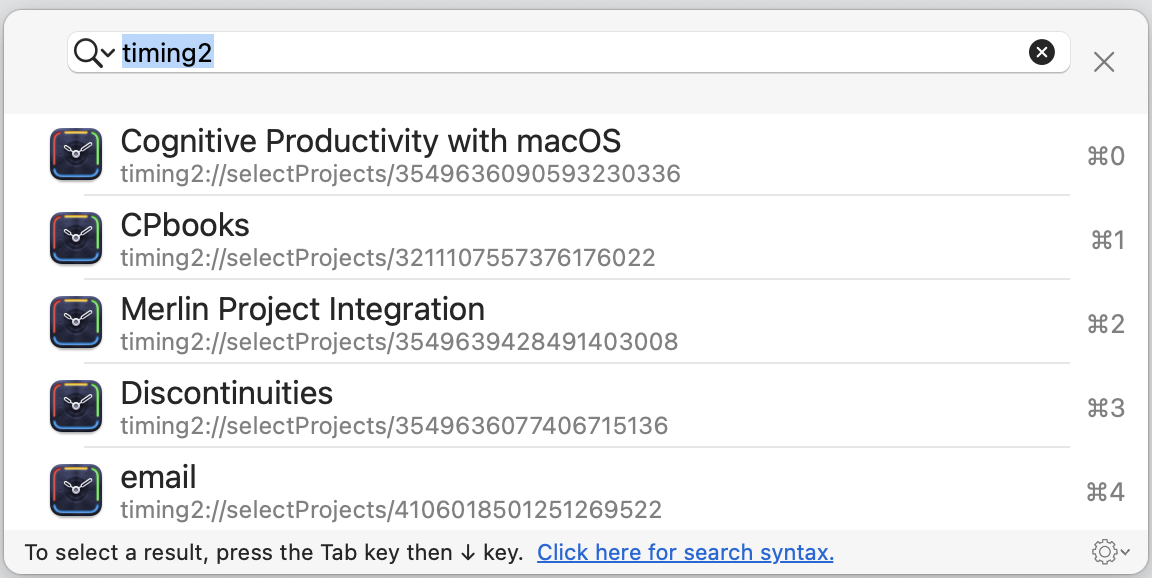
Software Requirements
This integration requires Timing version 2022.2 or newer and Hookmark software integration version 216.
See also…
Timing is discussed and illustrated elsewhere on this website. To find out more:
- Click on the search icon in the top right corner of the website and search for “Timing” there.
- Search for “Timing” on the Hookmark Forum.
You’ll see:
- Use Hook with Time Tracking, Billing and Accounting Software.
- Our recent blog post about the new integration.
- An earlier blog post of ours: Use Hook with Time Tracking, Billing and Accounting Software.