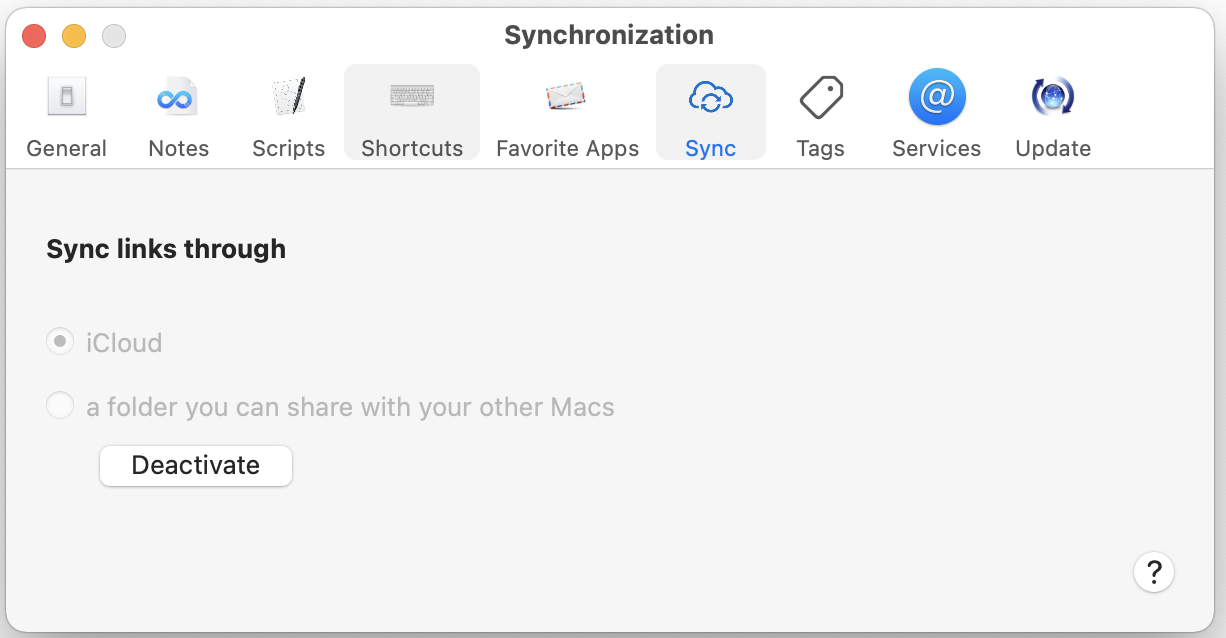
There are two ways to sync Hookmark’s data:
- Through iCloud.
- By using a folder of your choice.
Benefits of Hookmark link syncing
CogSci Apps felt no need to reinvent the wheel. Instead of building a completely new syncing service, it lets you choose your own sync service and storage medium.
After you configure and enable Hookmark syncing,
- your Hookmark bookmarks will sync between devices that sync to iCloud or to the same folder;
- when you hook two items together on one Mac, they will also be linked on the other Mac; and
- when you delete a Hookmark-link on one Mac, the link will be deleted from the other.
The design of Hookmark’s syncing mechanism is completely consistent with the design of Hookmark itself:
- syncing is very simple and easy to use;
- Hookmark does not replace your existing sync services but lets you use them;
- Hookmark does not take in your sync account credentials;
- none of your link data is stored on CogSci Apps servers; and
- Hookmark adds value to your existing software (the software that creates, edits and syncs the info that Hookmark links).
Hookmark supplies the missing links between your precious information. Now, Hookmark syncs them too!
Sync Method 1: iCloud-based syncing (EASIEST)
iCloud-based syncing is the easiest way to sync Hookmark’s data between your devices.
First, please ensure that System Preferences > iCloud is correctly configured:
- iCloud is turned on on this device, and you are logged in with the current iCloud account (the same one you will use on other Macs, iPhone and iPad).
- iCloud Drive is enabled on this Mac.
- iCloud Drive > options button: click on Hook.app.
Second, on Hookmark’s Preferences > Sync tab:
- Click on the iCloud button.
- Click the Activate button.
This will create two to four files per device on which you use Hookmark. (If you are a Terminals.app user then upon typing defaults read com.cogsciapps.hook you will notice "preference.sync.method" = i;).
If you’re curious as to where Hookmark writes its iCloud sync files, in /Applications/Utilities/Terminal.app look at: ~/Library/Mobile\ Documents/iCloud~com~cogsciapps~hook/Documents/sync.
When the iPhone/iPad companion app to Hookmark is available, you will also see these files in the Files/Hook/sync folder.
You also need to ensure your System Preferences are configured for iCloud > Hookmark syncing
- Access System Preferences.
- Click on Apple ID button.
- Sign in (if not signed in yet).
- Enable “iCloud Drive” by ticking (√) the checkbox.
- Click on Options… button.
- Scroll to Hookmark.
- Make sure that Hookmark is also checked.
See figures below:
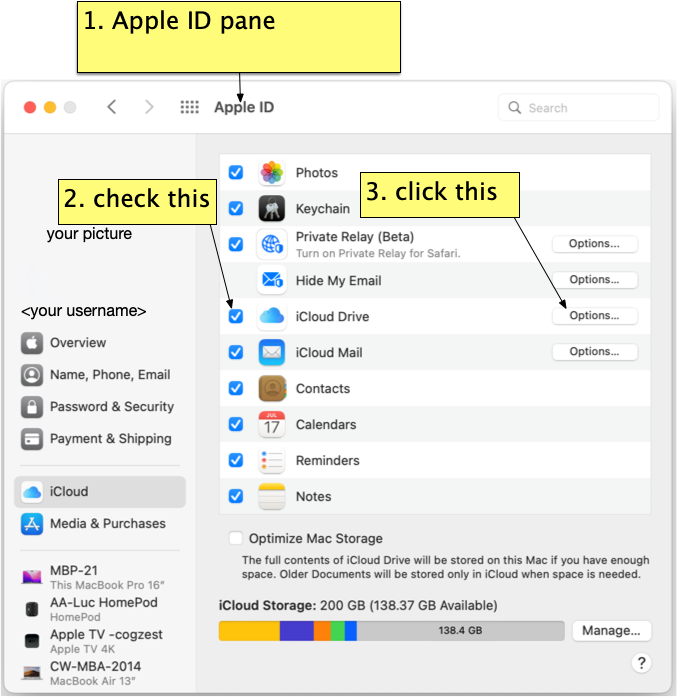
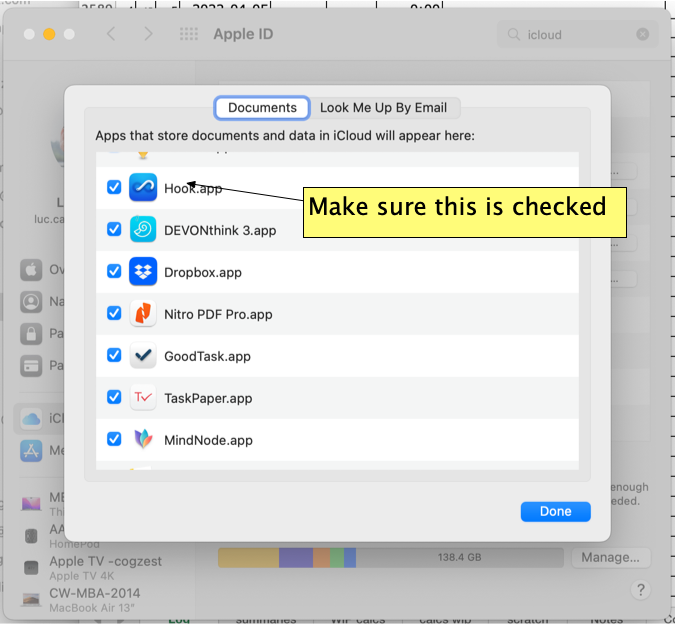
Sync Method 2 (folder-based syncing)
Alternatively, you can sync Hookmark bookmarks to any folder that you choose. This folder can be anywhere accessible to your macOS account: an external drive, a network drive, cloud storage, etc. Please note: this sync method creates a large number of files in the folder.
To enable folder-based syncing on a Mac:
- Using Finder, create a new empty folder where Hookmark links will be synced. See Choosing a folder in which to sync Hookmark links.
- In Hookmark’s Preferences > Sync tab, click on the folder icon, then choose a folder.
- On the same (Sync) tab, click on the “Activate” button.
- Make sure your Mac is connected to a power source (other than battery).
Give Hookmark a bit of time to do some background processing. The link files will start appearing in the Hookmark sync folder.
Now, if you want another Mac to have access to those links, on that Mac:
- Make sure that same folder is accessible to it. Use whatever means you want, such as Dropbox, Resilio or a USB drive.
- In Hookmark’s Preferences > Sync tab, click on the folder icon, then choose the folder.
- On the same (Sync) tab, click on the “Activate” button.
That’s it! Your two Macs will automatically synchronize, so long as they can both access the folder in which Hookmark syncs its links.
Both Macs do not need to be connected to that folder at the same time.
Sync Method 2 (Folder-based syncing): Choosing a folder in which to sync Hookmark links
To sync your Hookmark links with Method 2, using the Preferences > Sync tab, you select a folder in the Finder in which Hookmark will store its sync data (links). You can choose an existing folder that is empty, or create a new one.
Choose a folder that is, or will, be accessible from the other Mac via its Finder. For example, you can choose:
- a cloud software synced folder that is available on your Macs (could be Dropbox, iCloud, Box, or any well behaved cloud syncing service that copies the files over entirely);
- a Network Drive;
- a peer to peer service like Resilio;
- rsyncOSX/RsyncOSX;
- an external drive (e.g., a USB SSD drive that you take between computers); or
- some other mechanism.
If you choose to store your links in an external drive, you will typically then need to connect that drive to the other Mac in order for the links to be used by the other Mac. That will be handy for some users who already carry an external drive between computers.
Of course, the user account on which you use Hookmark needs to have permission to read from, and write to, the folder you choose.
Sync Method 2 (Folder-based syncing): FAQ: Can I delete the Sync folder?
Yes, you can delete the sync folder. It’s a good idea to deactivate syncing first, but Hookmark should handle it fine either way.
Hookmark does not directly utilize the Sync folder to resolve links. Instead, it merges information to and from its database via the Sync folder.
Method 2: Folder-based syncing: FAQ: Can I share my Sync folder with other Hookmark users
You should not share your link folder with other users, unless you are all sharing the same macOS accounts. (It’s your Hookmark data, after all.)
Method 2: Folder-based syncing: FAQ: Is Hookmark syncing a cloud service?
Hookmark’s folder-based syncing is not a cloud service; however, you can use any cloud storage service to sync Hookmark links. That is to say that you can store your Hookmark Sync folder in the cloud, using a cloud service of your choice. The cloud service (Dropbox, iCloud, etc.) is not configured inside Hookmark. See Choosing a folder in which to sync Hookmark links, above.
If you want to sync through the cloud, your best option is to use Hookmark’s iCloud-based sync. Just click that button.
Hookmark 1.4 (old version of Hookmark) and power
There was an issue with Hookmark 1.0, such that Hookmark would only sync your links if your Mac was connected to a power outlet. If your MacBook was running from battery, Hookmark would not sync its links.
This is no longer an issue.
FAQ: what else can I do (or not do) with the sync folder?
The sync folder should not be used for any other purpose than to store Hookmark links. And you should let Hookmark do that, which means you shouldn’t manually add or remove files from it.
However, you can delete the folder. If you plan to delete the folder, it’s a good idea first to deactivate Hookmark syncing (using the “Deactivate” button on the Sync tab in Hookmark Preferences.) However, Hookmark will remain functional even if you delete the folder while it is syncing. (Obviously, if you delete the folder before Hookmark has read the folder’s latest content, Hookmark will not be able to incorporate the latest content.)
FAQ: What does Hookmark sync?
When you enable Hookmark sync, Hookmark stores a copy of your link data in the selected folder. This includes all the Hookmark links that you see in the contextual Hookmark window. It also contains link information for any item in relation to which you have invoked the Copy Link or Copy Markdown Link, or dropped onto Hookmark’s menu bar icon.
This function does not sync any of the content (files, emails, tasks, calendar entries, address book entries, web pages, etc.) that you have linked. Hookmark only deals with links.
Obviously, if you want to be able to use particular links between Macs, you need to ensure that the linked items are accessible between Macs. Fortunately, there are plenty of services you can use to sync your linked content. For example, iCloud can sync your email, calendars, contacts and more. Dropbox, Sync.com, Box, Resilio and other services can sync your files. Many apps, like OmniFocus, have their own sync services. If the linked items are files, make sure that the files are available on both machines (e.g., that the Dropbox folder containing the file is available, or that the USB drive containing the file is plugged in).
You might even have Hookmark links between files that are in version control systems (Git, SVN, or any other system that stores its files on Finder). If you want the links to work, just make sure that the linked files are available on both Macs, and the links will normally work. (Hookmark attempts to re-anchor links to files between Macs based on the folder hierarchy and file name.)
Suppose that on Mac 1, you’ve linked a file, “File-1”, to another file, “File-2”. On Mac 2, you’ve synced your links and File 1, but not “File 2”. When you invoke Hookmark on Mac 2, “File 1”, you will not see a link to “File 2”. Hookmark knows that the file is missing. (It could however mistake a similarly stored and named file.) But if “File 2” later appears (because, say you plug in a drive that contains “File 2”), then the next time you invoke Hookmark on “File 1”, you will see the link to “File 2”.
FAQ: What does Hookmark not sync?
Hookmark only syncs its bookmarks (links). That means that it does not sync:
- preferences;
- the Hookmark folder, which contains Hookmark templates, Hookmark files (by default) and Hookmark Notes; or
- the files, web pages, or other data that Hookmark’s bookmarks point to.
Hookmark does not sync your note files nor your .hook files because they are regular files that you can move anywhere on your Mac. For instance, you can store your notes in EagleFiler, Dropbox, DEVONthink or elsewhere. In fact, some notes are objects in apps (e.g. in Tinderbox or Craft).
FAQ: What about the privacy of my links?
Hookmark never sends your link folder or links to CogSci Apps servers.
Syncing is as private as the medium you choose for syncing. For instance:
- If you choose iCloud syncing, it is private (as controlled by Apple).
- If you store that folder in iCloud, then it’s as private as an iCloud folder.
- If you store that folder in a Dropbox folder, then it’s as private as the Dropbox folder is.
- If you store that folder in a mobile USB drive, then it’s as private as the USB drive is.
- etc.
The link files themselves are plain text — regarding links with meta-data. You can have a look if you’re curious. They do not contain the content of that which the links point to. For example, if a link points to a file or web page, that file or web page is not stored by Hookmark.
FAQ: How many Macs can I sync?
You can use Hookmark on as many Macs as you have have licensed for use with Hookmark. See the Buy page for details.
Having said that, you can sync your Hookmark sync folder with as many computers as you want. In other words, Hookmark reads and writes to a synced medium (folder); what you do with that folder is up to you.
FAQ: Is there a sync progress indicator?
Hookmark does not currently provide an indicator of sync progress.
When activated, Hookmark’s syncing runs in the background. The time it takes to sync depends on how many links Hookmark needs to process and the speed of your Mac.
If you are syncing via iCloud or a folder in a different cloud service, that service may impose some latency. Sometimes iCloud takes a while to sync.
Please keep in mind that Hookmark sync merely reads and writes data from a folder. The progress of syncing between Macs also depends on the technology you use to transfer the data from this folder between Macs. Some of the underlying services you may use (e.g., Sync.com, Dropbox or Resilio) to synchronize your data between Macs do provide progress indicators; others (like iCloud) do not.