After you’ve copied the address (URL or full link) of an item, you can use the Hook to Copied Link command on another. This will forge a bidirectional link (i.e., “a hook”) between the two items.
Hooks are two-way bookmarks that are associated with a pair of documents or other information resources.
Hooks enable you to use the Hookmark window to instantly navigate from one item to the other, and back again. You’ll be surprised how often this can help you. For example, if you are taking notes about a PDF, then it’s very handy to be able to navigate from the PDF to the notes document about it, and from the notes document back to the PDF. The hooks are always right where and when you want to see them.
Here’s an example of how to hook a PDF to a notes document.
Part 1: on the PDF side
1.1 Open or select the PDF
Here’s a PDF document open in Skim app:
<img https://hookproductivity.com/wp-content/uploads/2024/09/Figure-1.1-PDF-open.png” alt=”Text”>
1.2 Invoke Hookmark with ⌃H (control-H)
Or select “Show Hookmark Context Window” from the Badge icon or the menu bar window. The Hookmark window will popup:
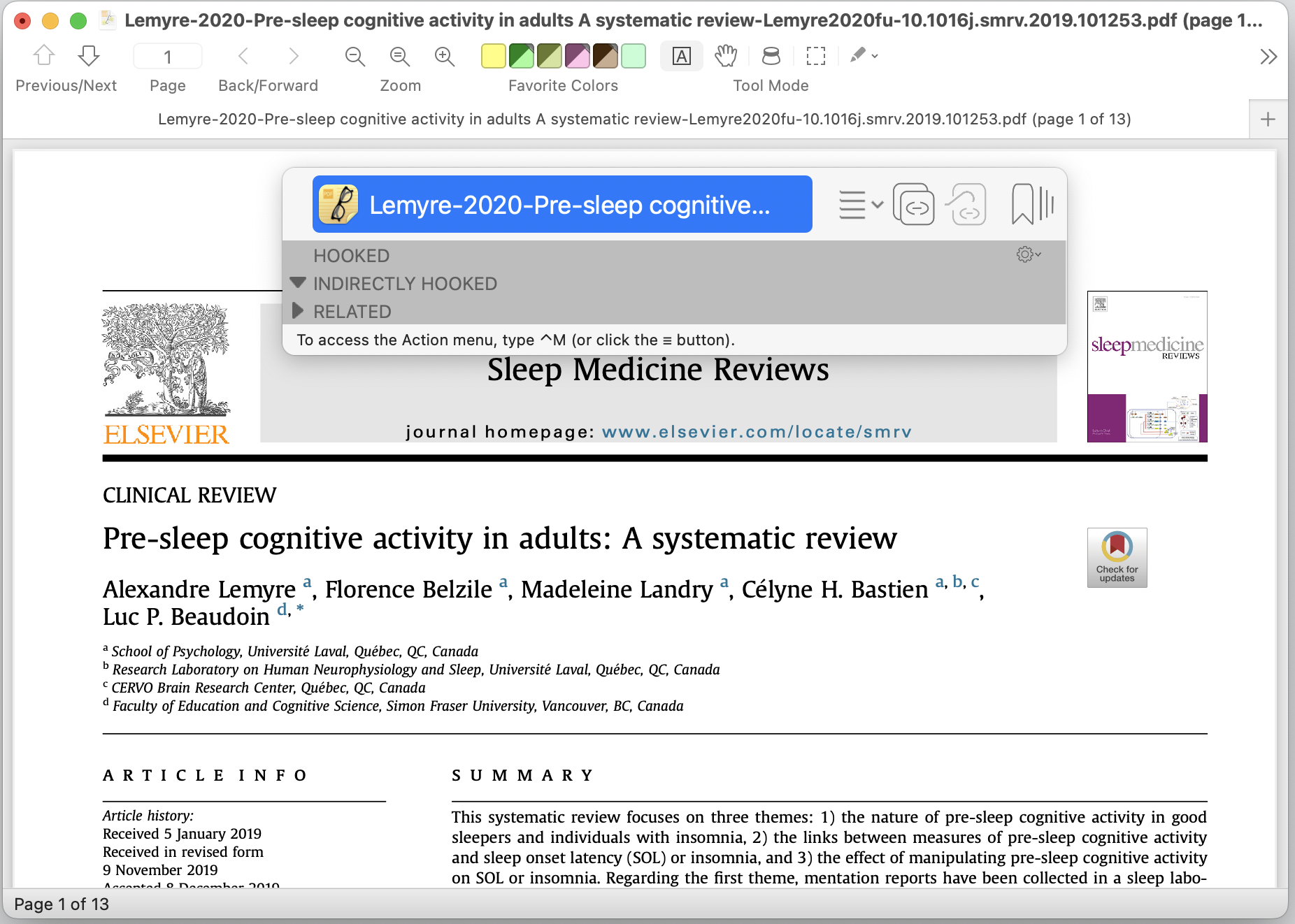
1.3 Click on the action button to reveal the Action menu.
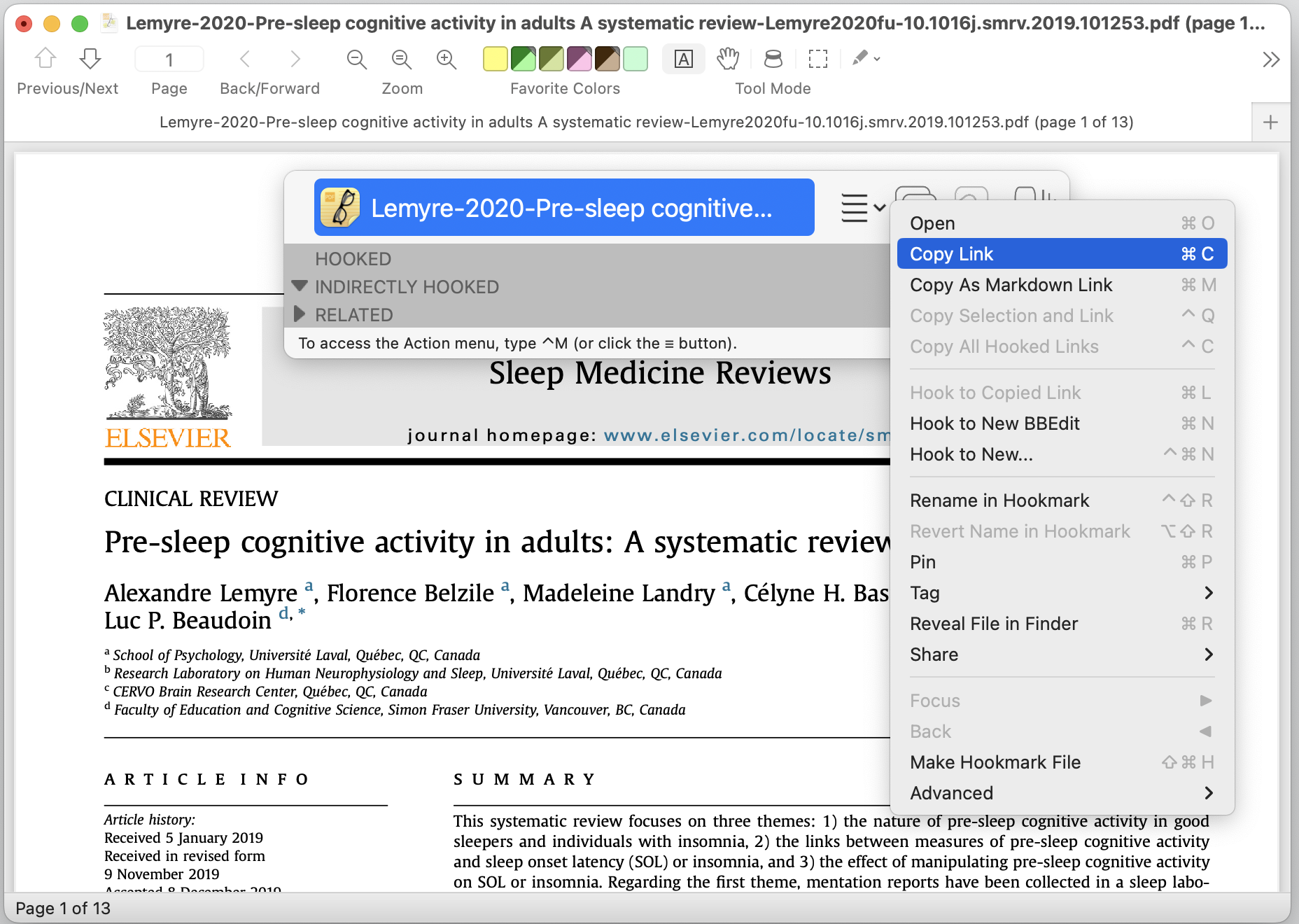
1.4 Click on the Copy Link or Copy As Markdown Link button
This puts a robust link to the PDF in the clipboard, meaning that link will work even if you move the PDF to a different folder or rename it.
NB you replace 1.3 and 1.4 by simply using the ⌘C keyboard shortcut instead.
Part 2: on the Note side
Now let’s switch over to the apple note that you want to link to the PDF.
2.1 Open or select an Apple note (for example)
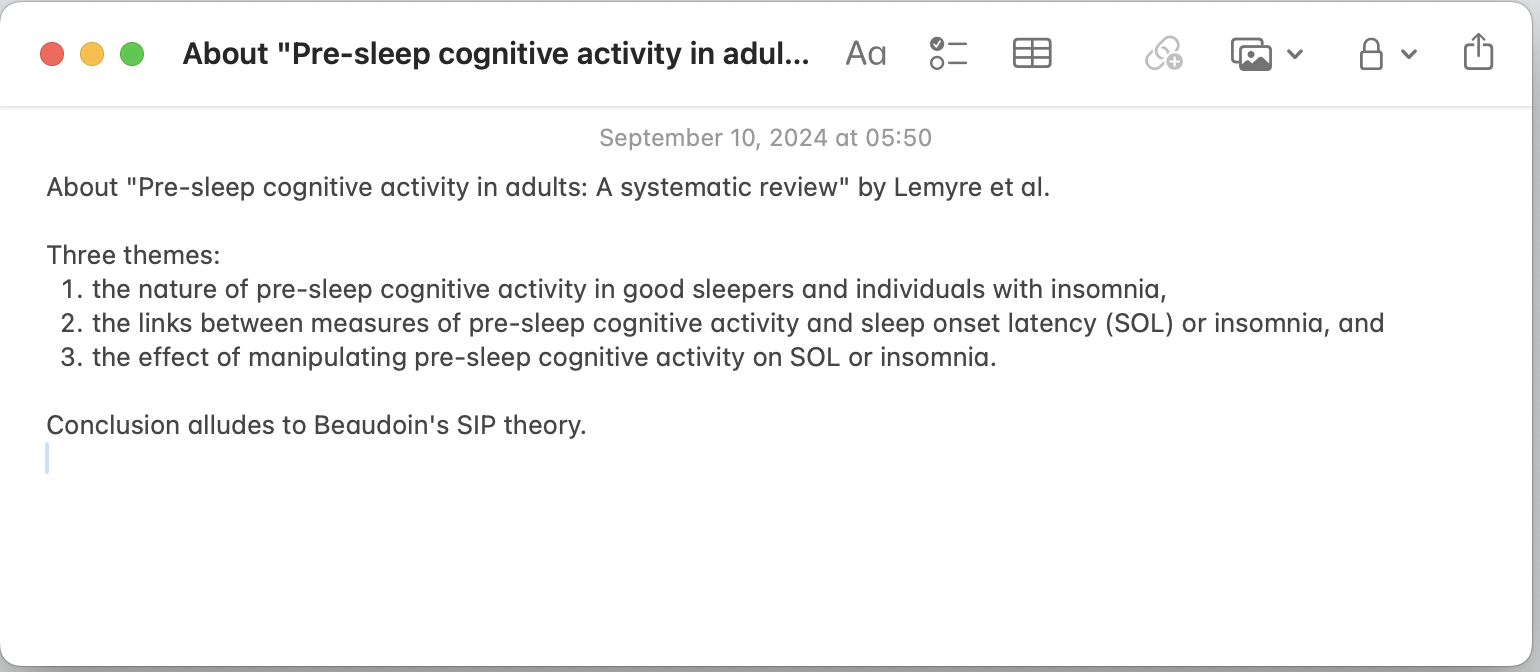
2.2 Invoke Hookmark with ⌃H (control-H)
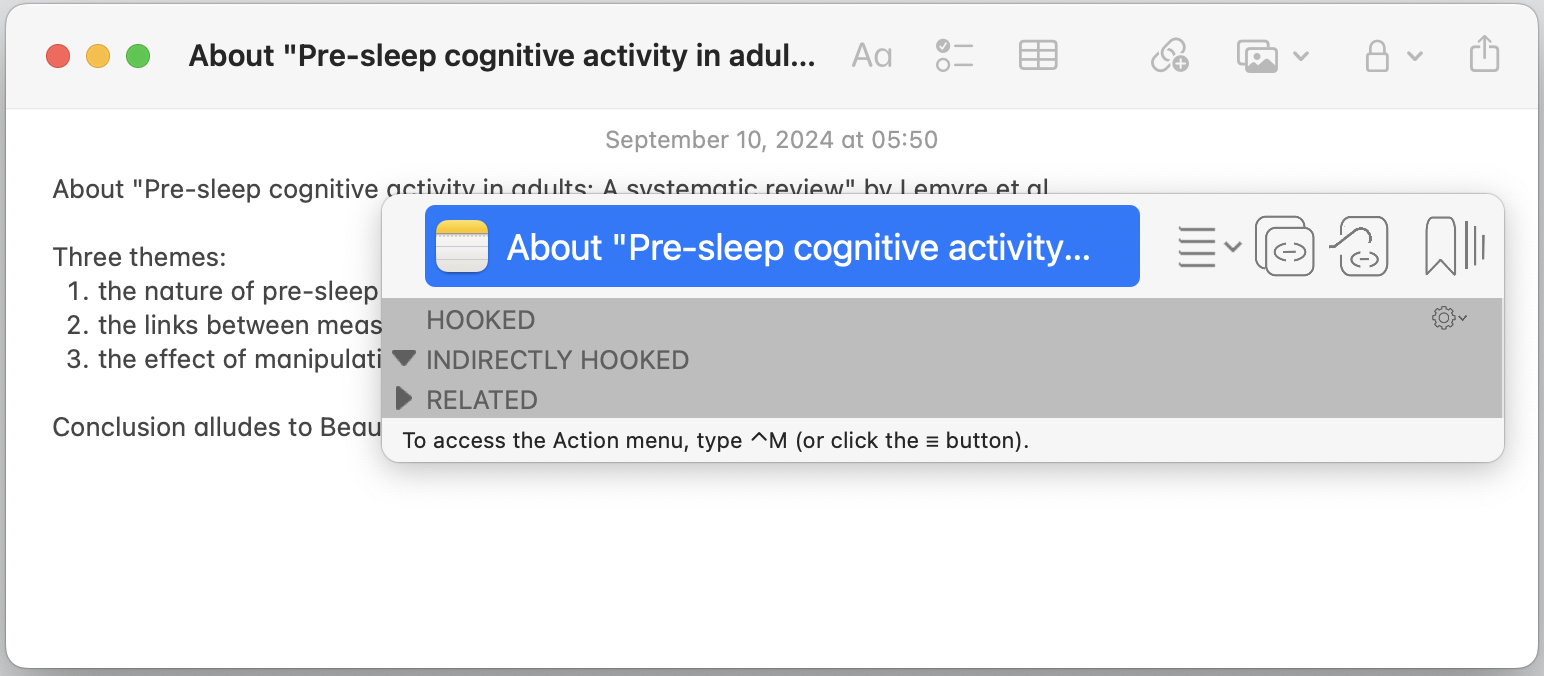
2.3 Click on the action button to reveal the Action menu.
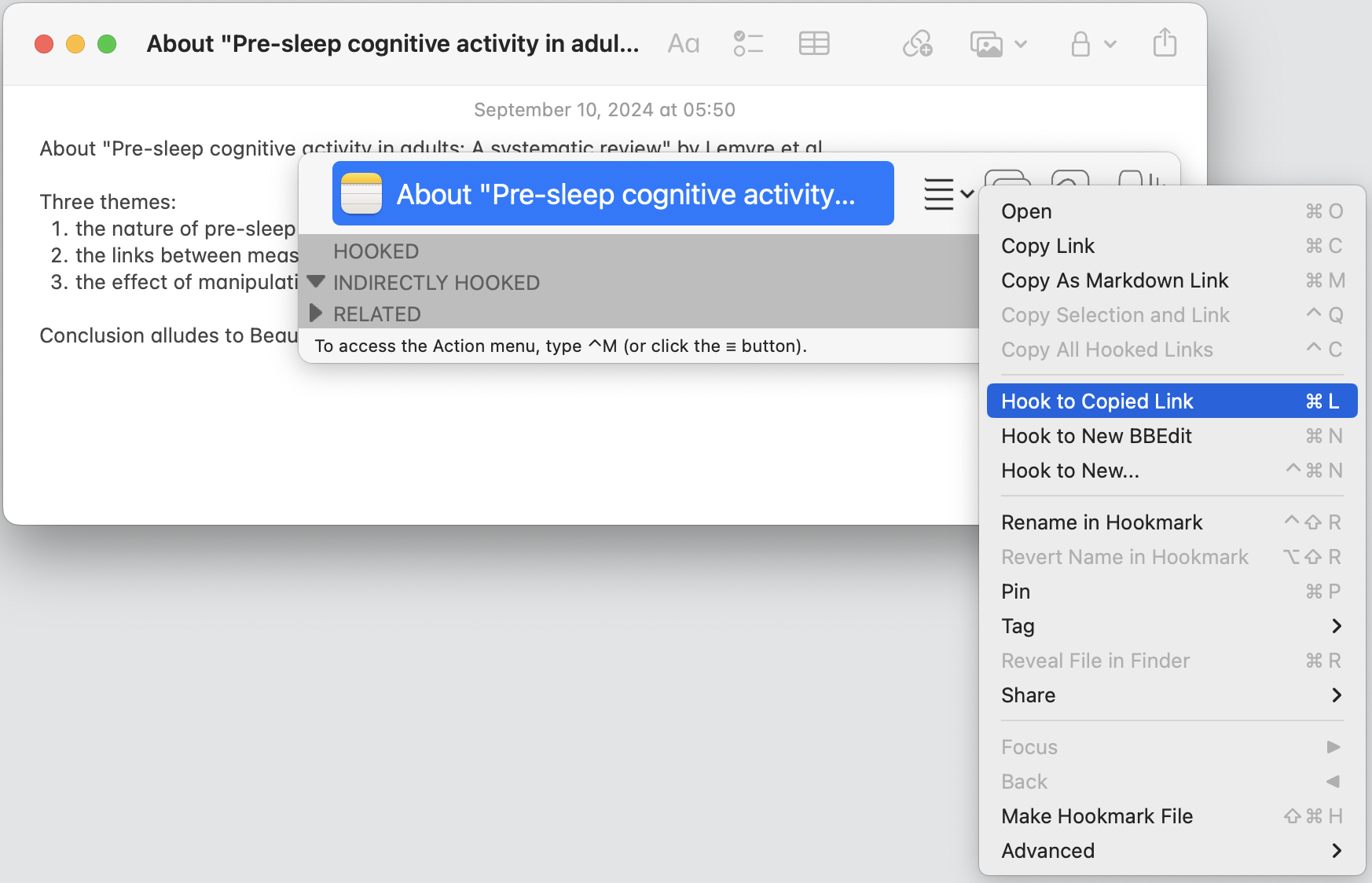
2.4 Click on the Hook to Copied Link button
And presto! the two items are hooked together, meaning the PDF is linked to the Apple note, and vice versa. As you can see in the screenshot below, the Hookmark window is now showing a link (a hooked) to the PDF.
This link only appears in the context of the note. If you invoke Hookmark in the context of another document, you will not see this hook. (But you can find all hooks by using ⌘B in Hookmark to get to the Bookmarks window.)
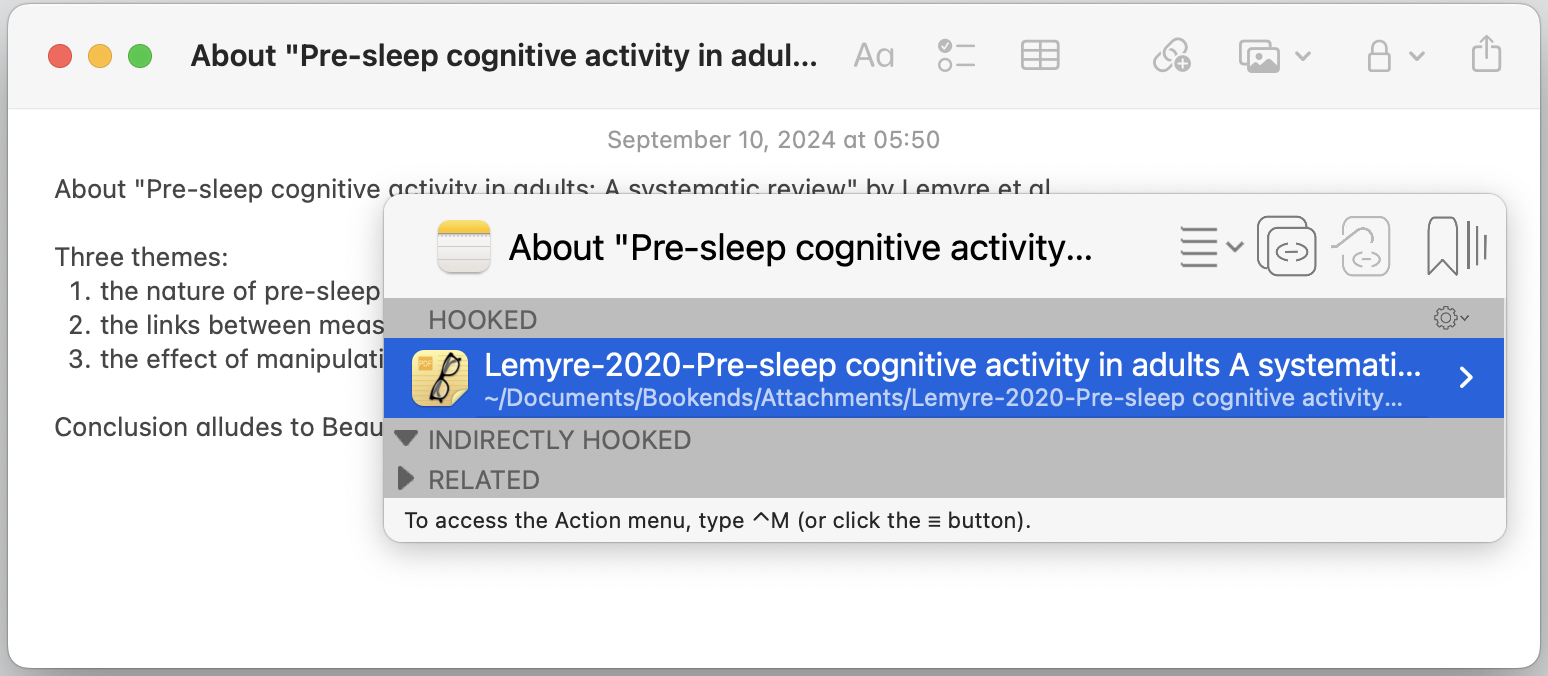
NB you can skip steps 1.3 and 1.4 and use the ⌘V keyboard shortcut instead.
Verify that the hook is present on the PDF side too
Invoke Hookmark on the same PDF, using ⌃H, and you will see the link to the note, proving that hooks are bidirectional. Notice the link to the Apple Note named About "pre-sleep cognitive activity in adults..."
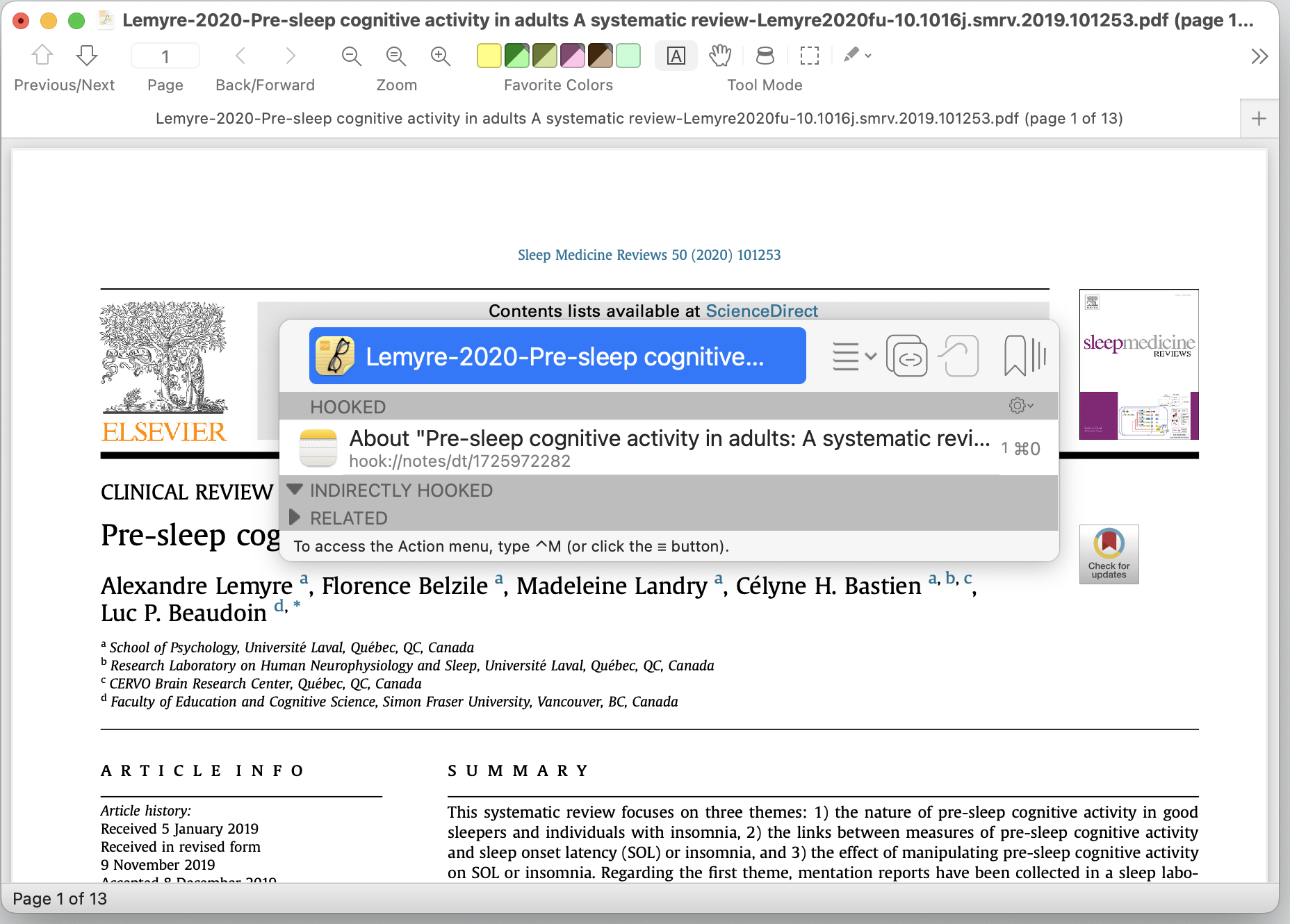
See the hooks for yourself!
Try it yourself with a PDF and a note. After the procedure:
- You can verify that there is a hook from the note to the PDF by invoking Hookmark on the note. You’ll notice in the HOOKED section there is an entry referring to the PDF.
Double-click on that hook, and the PDF will open.
- You can verify that there is a hook from the PDF to the note by invoking Hookmark on the note. You’ll notice in the HOOKED section there is an entry referring to the note.
Double-click on that hook, and the PDF will open.
Try this with other types of information
Now that you have hooked a PDF and a note together, you can try hooking other types of information. Why not try linking a web page to an email for instance?
tips
The Hook to Copied Link command is only enabled if there’s an address (URL, or full link) in the clipboard. The link can be in Markdown, formatted text (RTF or HTML), or a simple URL.
The Hook to Copied Link shortcut is ⌘V because you’re effectively pasting the link in the Hookmark window.
Other ways to hook information together
There are several other ways to do this:
- by dragging and dropping items on the menu bar icon
- using the Finder service, coming in Hookmark 6.4
- using the macOS Shortcuts
- using the Hookmark badge coming in Hookmark 6.4
Navigate hooked items
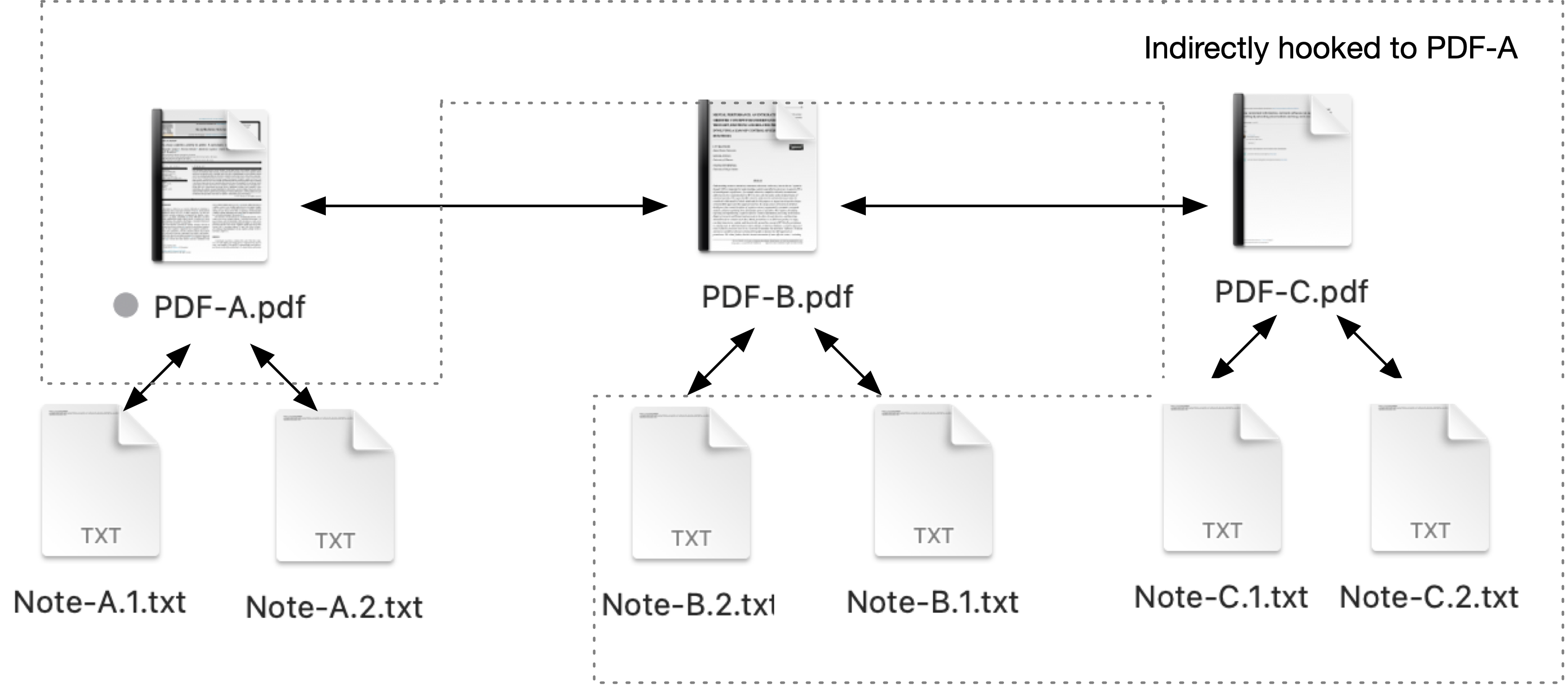
Read this blog post on Navigating the contextual network of information of HOOKED and INDIRECTLY HOOKED items – Hookmark.
Why bother hooking information together?
By hooking two related items together you can quickly navigate between them. This saves you the time and effort of searching for the information you need. It makes a lot of sense to link a note to what it’s about.
Another typical scenario, apart from note-taking, is writing a document. Hook your draft to
- your outline
- key emails from co-authors, the editor, or reviewers, and
- other ancillary materials (like PDFs and web pages that are inputs to your writing, or figures and data files)
“Hooks” do for you what symbolic links, Finder aliases, and web links do not do. They bidirectionally link two items together, so you can easily navigate back and forth between them.