You can see all your bookmarks in the Bookmarks window.
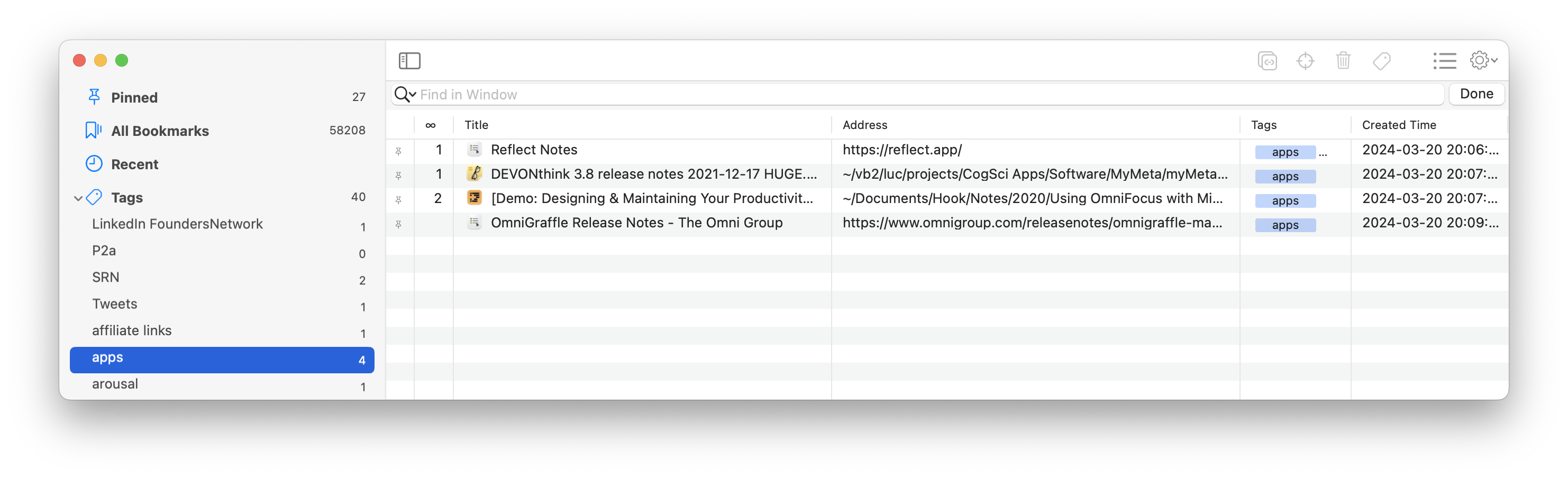
How to access the Bookmarks window
The Bookmarks window can be elicited via:
- The bookmarks button in the Contextual window toolbar,
- A keyboard shortcut: ⌘B in Hookmark; or ⌥⌘F which puts the cursor in the search field;
- A global keyboard shortcut (meaning you can use that in any app), which you can configure in Hookmark’s keyboard shortcuts preferences pane.
Views (tabs) of Bookmarks window
The bookmarks window offers 4 views:
- The Flagged view which shows you all your flagged bookmarks.
- The All Bookmarks view, which shows you all your bookmarks (access using ⌥⌘F in Hookmark).
- The Recent view, which shows you links to items that you recently accessed via Hookmark.
- The *Tags** view, which shows you your tags. Click on a tag and see the items to which you have applied the tag.
Searching in Bookmarks window
The bookmarks window contains a search field.
Input and execute your search query
Enter your query in the search field at the top of the Bookmarks window; Hookmark starts searching as you type. Hookmark’s search is not case-sensitive (no difference between “foo” and “Foo”).
Search syntax
Hookmark searches the text of its bookmarks (not the content to which its bookmarks refer). Most of the time, you only need to type a search expression like you do in other search engines. The rest of this section describes easy ways to narrow your search.
Alpha-numeric and Unicode characters only; and partial matching
Hookmark will find any bookmark that partially or completely matches your search expression. This means it will find any bookmark that contains your search expression. For example, if you search for lob, Hookmark will find any bookmark containing global, globe, or lobby.
Searching titles of bookmarks
Each bookmark has a title in Hookmark. Using title: as a keyword will restrict the scope of search to the titles of bookmarks.
The following will search bookmarks where their title contains “imagine”: title:imagine.
That search could return the following result:
* ['Couldn't have imagined it six months ago,' says Horgan, but scientists have been issuing climate warnings for decades - Vancouver Sun](https://apple.news/AIljwLpjFS7uGnMHH6LUEaw).
Searching in URLs and paths with address: keyword
If you’d like to search for bookmarks containing text specifically in the URL or path of the bookmark, use the “address:” keyword.
For example, searching for “address:google” will find bookmarks that have “google” in their URL or in their path (for files).
Using other tools to search for Hookmark’s bookmarks
Because we value interoperability, we’ve made it possible for other apps on your Mac to access Hookmark’s bookmarks. For instance,
The Fastmarks app for macOS by Tyler Hall enables you to search for bookmarks in Hookmark, Safari, iCloud tabs, Chrome, Edge, Brave, and Firefox. Fastmarks is very fast and 100% keyboard-driven. Fastmarks also supports creating bookmarks and using templates to add parameters.
You can also search Hookmark bookmarks using the Alfred and LaunchBar launchers, thanks to our Alfred workflow and LaunchBar extension.
How Hookmark’s search function differs from traditional search tools
Hookmark arguably contains the most precise search tool for macOS. That is because Hookmark only contains bookmarks to items that you have touched with Hookmark (Copy Link, Copy Markdown Link, Hook to Copied Link, Add Bookmark, hooking items together with menu bar window, or via automation).
As long as you’re in the habit of using Hookmark (for copying links bookmarking, etc.) Hookmark’s bookmark library accumulates all the gems you refer to.
Furthermore, Hookmark not only searches for bookmarks of files and web pages; it searches for anything it has dealt with in any app. Hookmark can bookmark emails, e-books (Apple Books, etc.), DEVONthink items, OmniFocus tasks, Things tasks, web pages (blog posts, etc.) … you name it! (No plugins or extensions required.)