The Gear ⚙️ menu is available from the Hookmark context window. To access it, click on the Gear button or type ⌃G. Whereas the Action menu is selection-sensitive, the Gear ⚙️ button menu contains global commands that don’t depend on the selection.
The Gear ⚙️ button menu can also be accessed from the menu bar icon and the Bookmarks window.
Main part of the Gear ⚙️ button menu
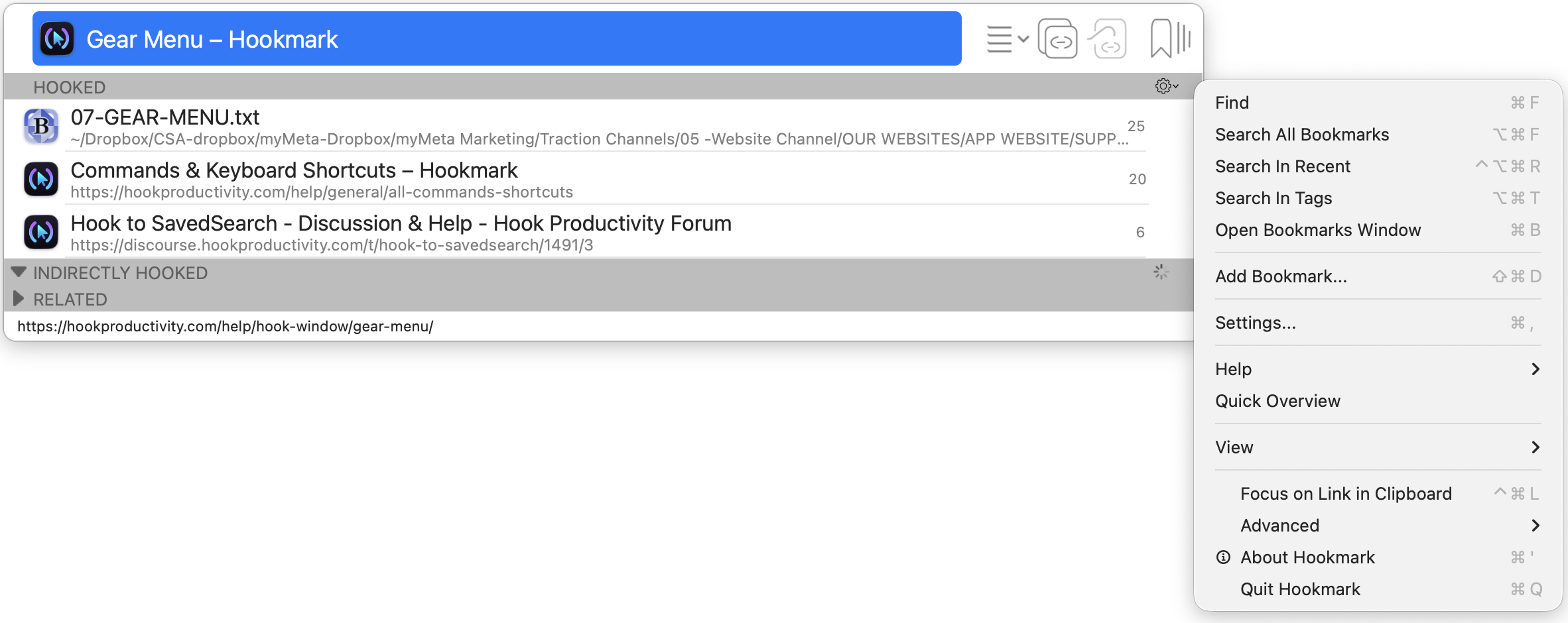
The main part of the Gear ⚙️ button menu contains:
- Find ⌘F. Searches within the context window (hooked, indirectly hooked and pinned links).
- Search All Bookmarks ⌥⌘F: this invokes the Bookmark window and searches within it.
- Open Bookmarks Window: opens the Bookmark window
- Help menu: includes a link to the keyboard shortcuts.
-
Quick Overview
Focus on Link in Clipboarddescribed below- View menu.
- Advanced.
- About Hookmark ⌘’.
- Quit Hookmark ⌘Q
Focus on Link in Clipboard
This very handy command sets the title bar to whatever URL is in the clipboard, so you can reveal it in Finder (if it’s a file), see what it’s hooked to, get a multi-format version of it into the clipboard, etc. See Focus on Link in Clipboard for more information.
View menu in Gear ⚙️ button menu
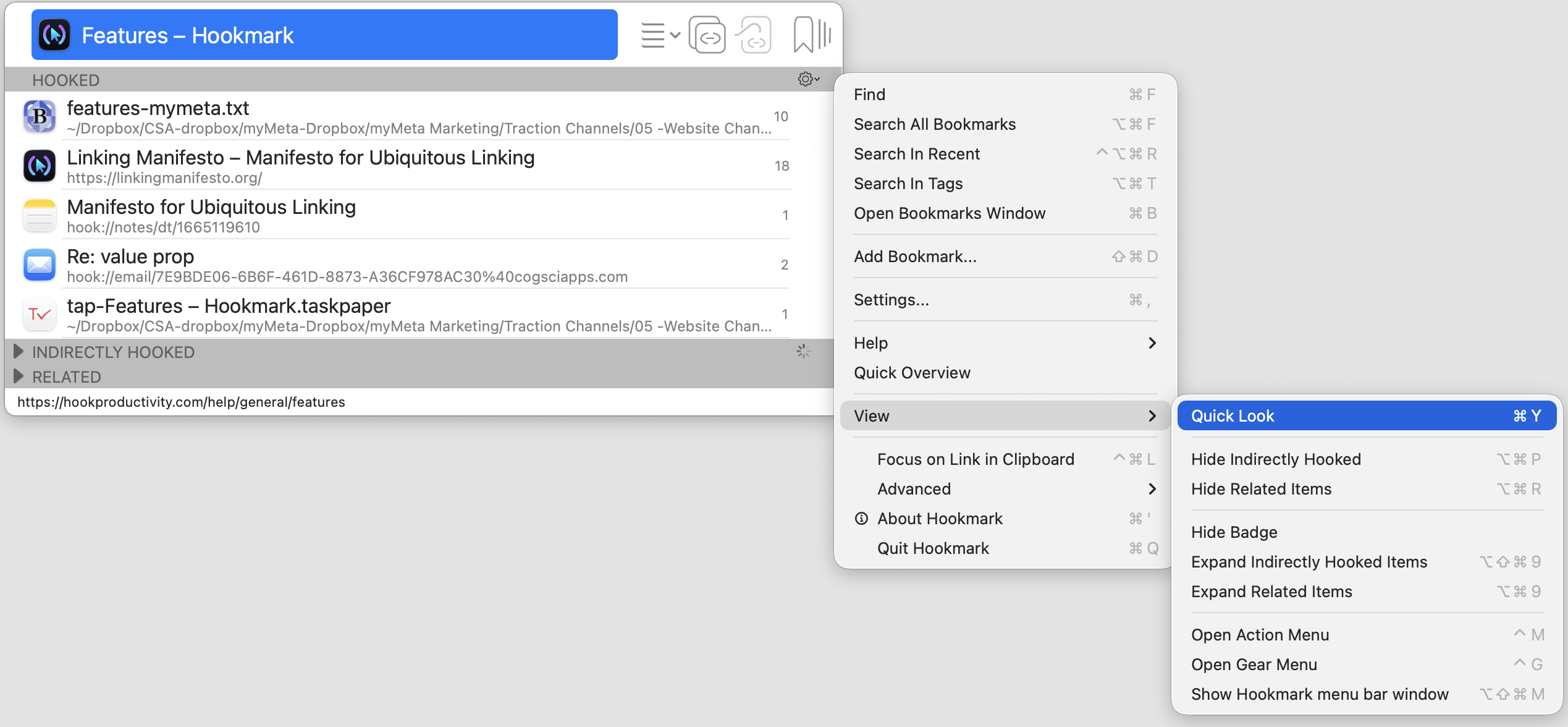
This menu contains:
- Show/Hide Quick Look ⌘Y: Shows the Quick Look (gives you a preview of the selection).
- Show/Hide Indirectly Hooked
- Expand/collapse Indirectly Hooked section.
- Show/Hide Related
- Expand/Collapse Related
Open Action ☰ button menu ⌃M (The main interaction point).
Open Gear ⚙️ button menu ⌃G (this menu)
Show Hookmark menu bar window
Advanced Gear ⚙️ button menu
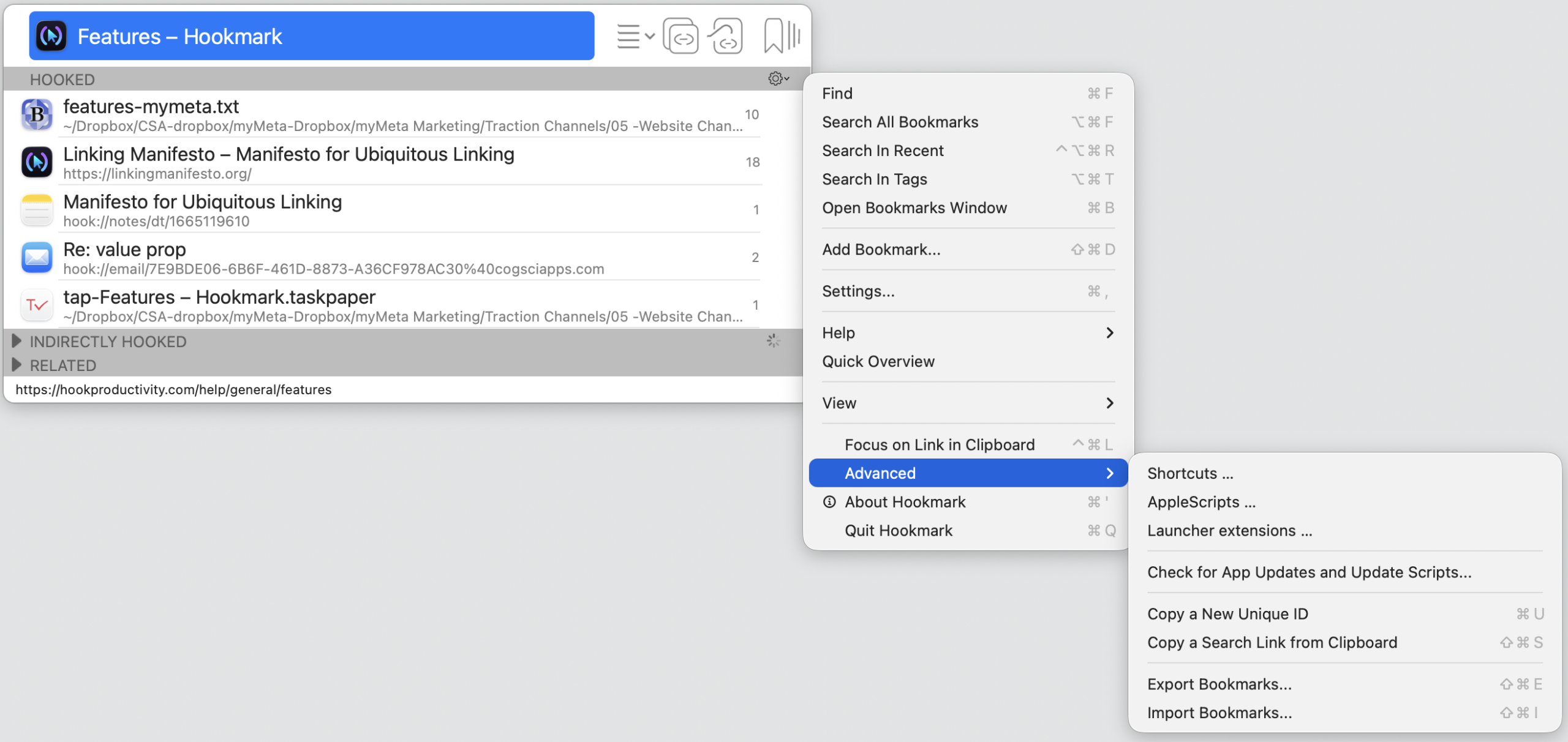
The advanced section of the Gear ⚙️ button menu contains the following commands.
The first three items deal with automation:
- Shortcuts… leads to our Shortcuts page, from where you can download Shortcuts to install.
- [AppleScripts…] leads to our AppleScripts page, from where you can download AppleScripts to install.
- Launcher extensions… leads to our Launcher page, from where you can download launcher extensions to install (for Alfred and LaunchBar).
Check for App Updates and Update Scripts...This checks for updates to the Hookmark app and it updates Hookmark’s integration scripts if there are updates available. This can also be configured to be done automatically.
- Copy a New Unique ID (⌘U) (Pro features).
- Copy a Search Link from Clipboard (⇧⌘S)
Copy a New Unique ID, and Copy a Search Link from Clipboard (Pro features)
Hookmark Pro provides a couple of advanced user-friendly features that enable you to link to files of apps that do not adequately support automation (as described). More generally, they enable you to index and search for arbitrary content on locally mounted storage.
The commands are:
- ⌘U to Copy a New Unique ID
- ⇧⌘S to Copy a Search Link from Clipboard
Suppose you’re writing a document in a (hypothetical) Markdown editor called SansScript which has no automation. While editing a particular Markdown document, source.txt you want to be able to quickly access or refer to another document, target.txt, that you keep moving around. Here’s what you can do:
- Invoke Hookmark.
⌘Uto"Copy a New Unique ID", which might look something like6O4L7-GR8ZB.- Paste this anywhere in
target.txt(e.g., in its Spotlight comments, or in a Markdown comment such as<!-- 6O4L7-GR8ZB -->). - Invoke Hookmark again.
- ⇧⌘S to “Copy a Search Link from Clipboard”, which yields
hook://search/?q=6O4L7-GR8ZB. - Paste this in
source.txt, or anywhere else from which you want to be able to accesstarget.txt.
When you invoke a hook://search/?q=6O4L7-GR8ZB link, macOS invokes Hookmark, which “serves” (responds to) this link. Hookmark in turn executes a Spotlight search. It will find all instances of 6O4L7-GR8ZB (or whatever you put in the search query).
Of course, you might have been able simply to select target.txt in the Finder, and invoke Hookmark from there. But, unfortunately, many apps do not even provide a “Show in Finder” command. (Hookmark provides this command for all compatible File-based apps.) And even if they do, you might prefer to paste the “ID” in the document itself, because it’s faster.
Some other ways of using these links:
- Some editors even have an “open URL” command that you can use with
hook://links, includinghook://searchlinks. For instance, in BBEdit users can control-click anywhere in a URL which evokes a popup window containing “Open URL”. Selecting that command opens the link, which executes the search. - You can also use these links in launchers and Spotlight. (Like any other
hook://URL, you can paste them in LaunchBar, for instance). - You can paste them in .hook files (“Hookmark files”).
Another benefit of planting ID’s in files is that this enables finer-grained linking. (We intend to provide other syntactic sugar for other types of links to enable this.) You can then search for the ID (e.g., 6O4L7-GR8ZB) in the file itself (e.g., in target.txt).
Bottom line: any macOS file can become a hook://search link target. Let your imagination run wild, because the uses of this feature are innumerable.
5.3. Export and Import of link data (Advanced feature)
Hookmark’s Advance Gear menu contains Export and Import menu items. These items are provided as one of several alternative means of backing up and restoring Hookmark links. For more information see this web page. See also instructions on migrating Hookmark between Macs.
In the unlikely event that Hookmark data become corrupted, you can import previously exported links. This process may detect and remove inconsistent data. You can also use the export/import buttons to compact the Hookmark link database. When you export Hookmark links, Hookmark does not include links to files that are not currently mounted / reachable. This effectively purges links to files that have been deleted or on media that you no longer use. However, this leads to the following caution.