You can control the following behavior of Hookmark on the General tab:
- 1. Whether to show in the menu bar whether current item has hooks.
- 2. Effect of clicking Hookmark’s menu bar icon.
- 3. Hookmark Context Window (appearance and hiding).
- 4. Hookmark badge
- 5. Linking: Revealing files with
hook://file/ - 6. Where your Hookmark folder is stored.
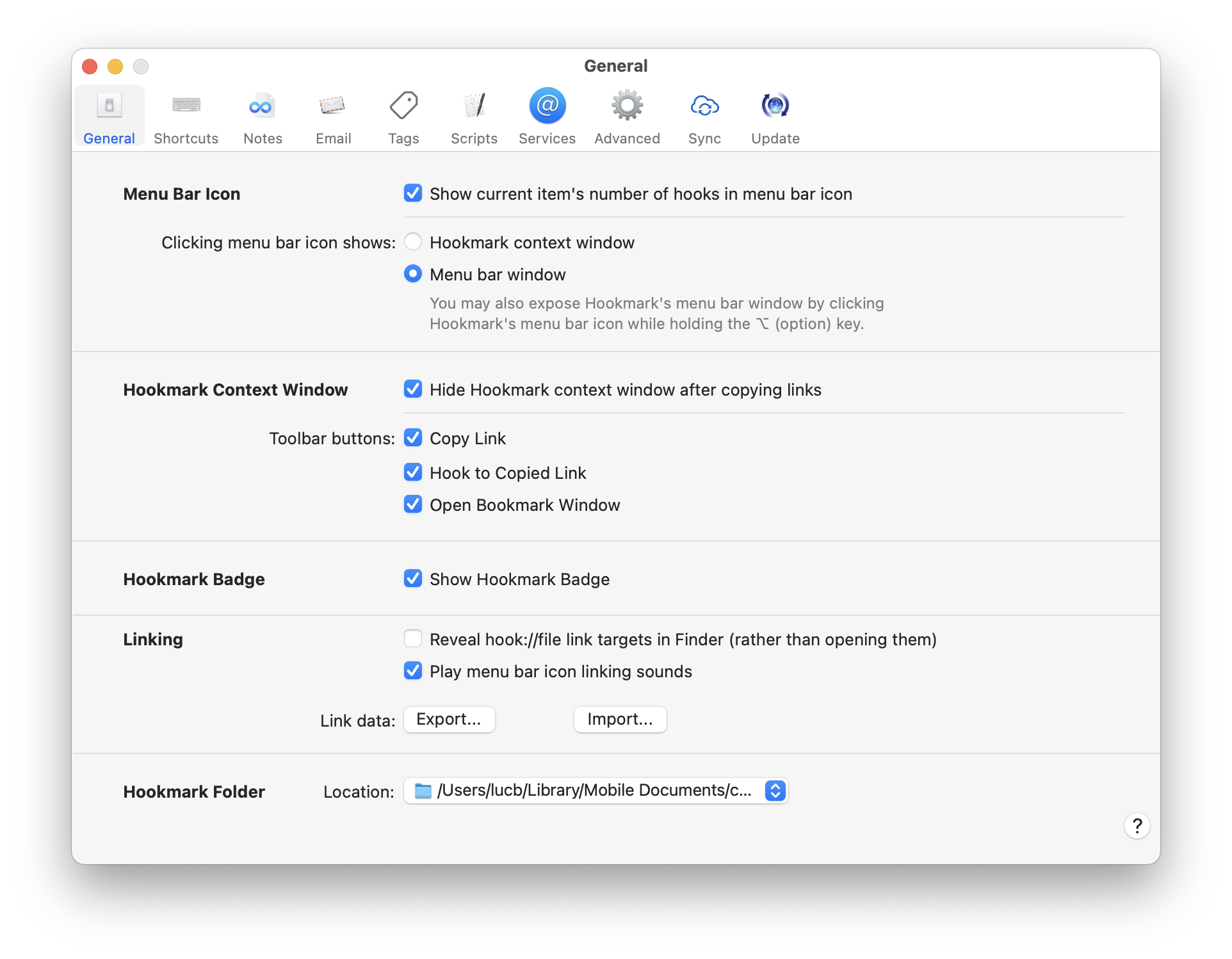
1. “Hooked” indicator in menu bar icon
If Show current item's number of hooks in menu bar icon is enabled, then Hookmark’s menu bar icon will change dynamically to reflect whether the currently open or selected item is hooked to anything. It will do this regardless of whether Hookmark’s contextual window is open.
This means you don’t need to open the Hookmark window to see whether an item is hooked to something.
See Menu bar icon badge showing number of links to the current item for more information.
2. The effect of clicking Hookmark’s menu bar icon
You can configure whether clicking Hookmark’s menu bar icon shows:
- Hookmark’s contextual (popup) window; or
- Hookmark’s menu bar window.
Regardless of this setting, if you hold the option key down while clicking Hookmark’s menu bar icon, the menu bar window will appear.
3. Hookmark Context Window (appearance and hiding)
You can configure several aspects of the Hookmark (contextual) Window itself.
3.1 Hide Hookmark context window after copying links (checkbox)
If this is checked, then after you use Copy Link, Copy Markdown Link, or Hook to Copied Link), the Hookmark context window will remain visible. By default, this setting is unchecked.
Advanced users will prefer to disable this setting.
Even if this is disabled, Hookmark will automatically disappear if you open an item through Hookmark or use the ESC key — as macOS Spotlight® and launchers like Alfred and LaunchBar do.
Advanced users will normally enable this (auto-hiding).
3.2 Toolbar buttons
You can configure whether Hookmark shows any or all of the following buttons in its toolbar:
4. Badge Icon
You can control whether the Hookmark badge is displayed or not here.
(Please note: if you want to toggle Hookmark’s foreground and background mode, you need to use the Show Dock Icon advanced preference. Or use a Terminal defaults command).
5. Links: hook://file/ URL-handling, and notifications
You can configure the following three aspects of Hookmark’s linking:
5.1. Reveal hook://file link targets in Finder
When you use Copy Link on a file, Hookmark creates a link containing a hook://file URL. You can paste that hook://file// URL anywhere. Similarly, invoking Make Hookmark File on a selection in the Finder creates a .hook file that contains a hook://file// URL.
The Reveal hook://file link targets in Finder option determines what happens when you click on such hook://file// links. The choices are:
- to reveal the target of the link (the file) in Finder; or
- open the target file.
NB: this preference does not affect what happens when you:
- Access files via Hookmark’s contextual window. If you double-click (or press the Return key on) a hooked file, Recent item, Pinned item, or Search, Hookmark will necessarily open that file regardless of this setting.
- Open
.hookfiles that contain a link to another type of resource than files, such as web pages. That is because .hook files can contain any link. And of course, you can’t reveal remote web pages in Finder 🙂 .
5.2 Playing menu bar icon linking sounds
This checkbox controls whether sounds are played when you create links with Hookmark
By default, Hookmark issues macOS notifications when you create links. You can disable and configure Notifications in the macOS Apple menu > System Preferences > Notifications pane. See Apple’s documentation on notifications.
6. Hookmark Folder: where it is stored
At the bottom of Hookmark’s General Preferences tab, you can choose where Hookmark creates its (Hookmark) folder. By default, Hookmark creates it in ~/Documents.
The Hookmark folder contains:
Helpfolder.Hookmark Filesfolder: these are files created by theMake Hookmark Filecommand.Notesfolder: these are files created by theHook to Newcommand. On the Notes Preferences tab, you can choose where Hookmark stores itsNotesfolder.- A
templatesfolder. Templates are used by theHook to Newcommand. There arebuilt-in templatesandcustom templates.
Please note that this command will not move your prior Hookmark folder’s contents; it simply chooses a new folder.
Restart Hookmark in order for changes to the Hookmark Folder setting to take full effect.