The Copy Link command copies a link to the current item (file, document, web page, whatever). “Current” means the item that was selected or open in the frontmost active window when you invoked Hookmark.
The Copy Link command is available from the Action menu of the Hookmark window. Or you can control-click on the title or a link.
Here it is shown on the Action menu:
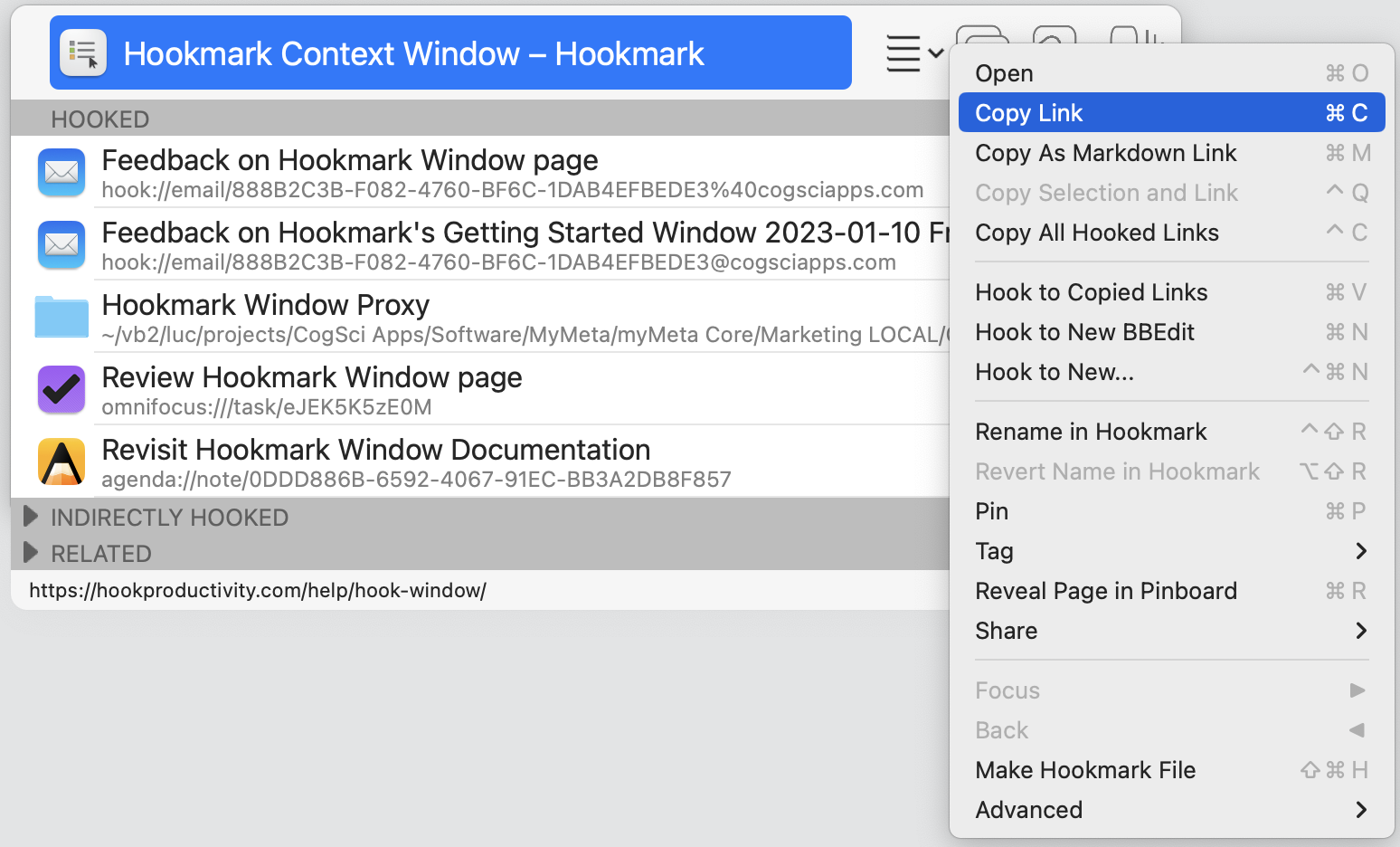
Here’s how you do it:
- Invoke Hookmark (with Control-H or some other means) in the context of an app (such as BBEdit in the example above).
- Click the Action menu (or type Control-M).
- From there, you can click the
Copy Linkcommand.
That copies the link to the clipboard and closes the window.
Or, much more quickly: just invoke Hookmark and type ⌘C, which copies a link to the selected item.
What Copy Link does:
The Copy Link command is a quick way to copy a formatted hyperlink (with its name and address properly set) to the object.
Where you can use Hookmark’s “Copy Link”
Not only can you use the command in a web browser, you can use it in any supported app! That means you can quickly get a link to:
- a web page;
- a file on your desktop (and the link will normally work even if you move or rename the file);
- an email;
- a task (in OmniFocus, TaskPaper, Things, etc.);
- an item in a personal information manager (like Evernote, or EagleFiler);
- a note (for instance in Tinderbox or Bear writer app);
- etc.
After copying a link:
Once you have copied a link, you can:
- paste it wherever you want (for instance in a web browser’s search/address bar, in an email (to share a link to a web page, file or email), in a document, or wherever else)
- use Hookmark’s super handy “Hook to Copied Link” command to hook the link target to another item. This is like pasting the link in the Hookmark window of either item.
Hookmark automatically bookmarks the link
After copying a new link to anything, the link is added to your bookmarks aka, “hookmarks”. These links sync across your devices (if you enable syncing.)
With other bookmark managers, you need to remember to bookmark stuff. Typically people forget. Hookmark provides a happy medium. See Universal, Effortless, Contextual, Linked Bookmarking – Hookmark
How will this change your life?
1. Habitual, ubiquitous action
In a web browser, one of the most common things that you do is copy a link to the current page. Hookmark’s copy link command makes it very easy to do this, regardless of the browser you are in.
It’s always the same action. So with one simple have it you can quickly do something that is very important and very frequent.
Ubiquitous: you can use this command in all kinds of apps. You don’t need to fish around the interface to find the Copy Link command. Some abs Brett very deeply. Most apps that deal with files don’t even have one. Hookmark supplies the missing links.
2. Pasting links so you (and others) can get things done
The Copy Link command means you can now paste links to almost anything, anywhere on your Mac, in emails, notes, shared Dropbox documents, etc. This is what hypertext was meant to do decades ago, but was never really possible across apps before Hookmark.
Before, all your documents, notes, emails, etc. were in silos, sequestered from each other. Now you can link them together.
That means you can now quickly get from, say, a task (in your “todo list”, OmniFocus, Things, etc.) to the document that the task references!
So you can write notes to yourself or others that contain links to urgent / important information on your Mac (or elsewhere), such as:
- “finish writing
this document” (where “this document” is a link to the document, and the name of the link is the name of the document (e.g., in Word, Pages, or anything) - “respond to
this email” (where “this email” is a link to the specific email; the label is automatically the subject of the email itself!) - “mark all the papers in
this folder” (where “this folder” is a link to the Finder folder, and its name is the name of the folder) - “respond to the comments on
this blog post” (where “this blog post” is a link to the blog post, and its name is the title of the blog post) - and so much more… there’s no end to what you can reference.
Yes. Thanks to Hookmark, with one command (Copy Link) you have a well-formatted link to almost anything!
That saves you eons of search time. Once you get the hang of this, you will never look back.
3. Automatic bookmarking
As noted above, Hookmark adds a bookmark whenever you copy a new link.
4. Hook to Copied Link in the Hookmark window
Linking directly in the Hookmark window means you can immediately navigate between linked items. Hookmark links are bidirectional!
With Hook to Copied Link, you don’t even need to read through a document to obtain key links. The Hookmark window shows you the links you’ve deemed worthy to forge.
See Hook to Copied Link.
There’s more
There are more benefits. We’ve described some here.
Before Hookmark, most people hardly created links
Before Hookmark, even most programmers, web developers and writers hardly created hyperlinks. Why? Because they could really only create links to web pages or files, and those links were brittle, and tedious to make.
Because Hookmark makes linking super easy, its potential is transformative. It means you can link to web pages more rapidly than ever before, and you can use the same gestures to link to almost anything.
This makes both technical people and lay people much more cognitively productive.
Advanced information about URLs
Calling Copy Link on different types of resources may produce different types of addresses. In the context of websites and web pages, Copy Link will typically produce familiar https:// or http:// addresses (“URLs”).
When an app has a custom address “scheme”, Hookmark’s Copy Link tends to use that.
Please refer to Principles That Determine the URL Scheme Returned by Copy Link for a Given App – Hookmark.
Copy Link for any given app can be customized in Hookmark Pro’s script editor.
hook:// addressing schemes
In some cases, Hookmark will produce an address with its own “scheme”, i.e. hook:// followed by a “sub-scheme”, meaning hook://<sub-scheme>/<identifier>. The “sub-scheme” portion of the address corresponds to the application or type of resource that is being addressed: email, file, and potentially other types of information.
For example, links to emails have the form, hook://email/<identifer> and files are hook://file/identifier. This allows you to refer to email messages uniformly regardless of the particular app in which you copy the link (e.g., Apple Mail, MailMate or AirMail). It also means that you can send hook://email links to other people and they can open the email by clicking on the link, regardless of their email client, so long as they are using Hookmark and they have a copy of the same email. This is because every email has a unique identifier (as defined by an “RFC”). (Microsoft Outlook however does not respect this. So in that case, Hookmark reverts to Microsoft’s custom email addressing. Also currently Spark email client does not programmatically expose the information required for users to do this. However, Hookmark covers the vast majority of email cases.)
When you copy a link to a file in Finder or even within an app (such as Pages or TextEdit) in which the file is open, Hookmark creates links with the hook://file scheme. Hookmark has an adaptive algorithm that enable it to locate your files even if you rename the file or move it around. In fact, you can even unmount the file system, version control system repository, or cloud storage folder in which a file resides, and remount it later, and Hookmark can typically resolve the hook://file link.
Links to shared files and to files on removable/mountable folders
Links with hook://file/ URLs can typically be shared between users and resolved if all have access to the same file. However in that case, if the target file’s name changes on a different account, Hookmark may be unable to resolve the link. And if there are multiple files that have the same name as is implicitly referenced by the hook://file/ URL, when you activate the URL: (a) Hookmark may show multiple candidate target files for you to choose from; (b) Hookmark could potentially resolve the link to a different file than one expects (particularly if there are several matches, or the target file is deleted and a new identically named file appears elsewhere).
Also in some third party apps (e.g., TaskPaper), when a user uses the “Save” command, that app might actually create a new file (new in so far as the operating system is concerned), as if a “Save As…” action had taken place (which creates a new file as far as the operating sytem is concerned); this can in some cases lead to false negatives.
In our experience and analysis, hook://file/ URLs perform at least as well and often better than Apple’s Finder aliases (which are notoriously poorly documented). Hookmark does its best to adapt to filename and folder changes, and resolve hook://file/; and we at CogSci Apps tweak Hookmark’s algorithms from time to time. It should be noted that there is an inherent heuristic element and virtualization involved in resolving adaptive file URLs (and Finder aliases for that matter), and different users (and indeed different software developers) may have different expectations of the identity of files.
Technical information about links in the clipboard
Copy Link writes both a plain text and rich text (rtf) link to the clipboard. The rich text link is a hyperlink and the plain text link is just the URL.
macOS will paste the format which matches the text field, so if you paste into the subject of an email in Mail.app, it will paste plain text, and if you paste into the body it will paste rich text.
For example, if you invoke Hookmark on this web page and use its Copy Link command on it, Hookmark will put the following in the clipboard:
- `https://hookproductivity.com/help/hook-window/copy-as-link` — a plain text address (URL);
- Copy Link, that is: a formatted link which includes the name of the resource (meaning, of this web page,
Copy Link), and its address `https://hookproductivity.com/help/hook-window/copy-as-link`; and - custom link information.
So, if you then:
- open a plain text editor (like TextEdit in plain text mode; or BBEdit) and use its paste command, you will get the first option.
- open a rich text editor (like TextEdit in RTF mode, or Pages) and use its paste command, you will get the second option (a formatted link).
- invoke Hookmark on another resource, like an email, and then use
Hook to Copied Link, Hookmark will use the third version (though Hookmark can also work with the others).
Related commands
The concepts described here also apply to Copy Markdown Link. One can think of the Copy Link function as being the underlying foundation of Hook to Copied Link and hooking items together via the menu bar icon.
Troubleshooting
If you are using a clipboard manager, you might want to add Hookmark to its list of apps to exclude its management. (See this topic on the forum.)
Benefits of Copy Link function
For more benefits of Copy Link, see this blog post: Hooked on the Copy Link Habit.