If you find that Hookmark for macOS is unresponsive (“beachballs” or “hangs”), it is helpful to take a sample of the process and send it to us, explaining the problem.
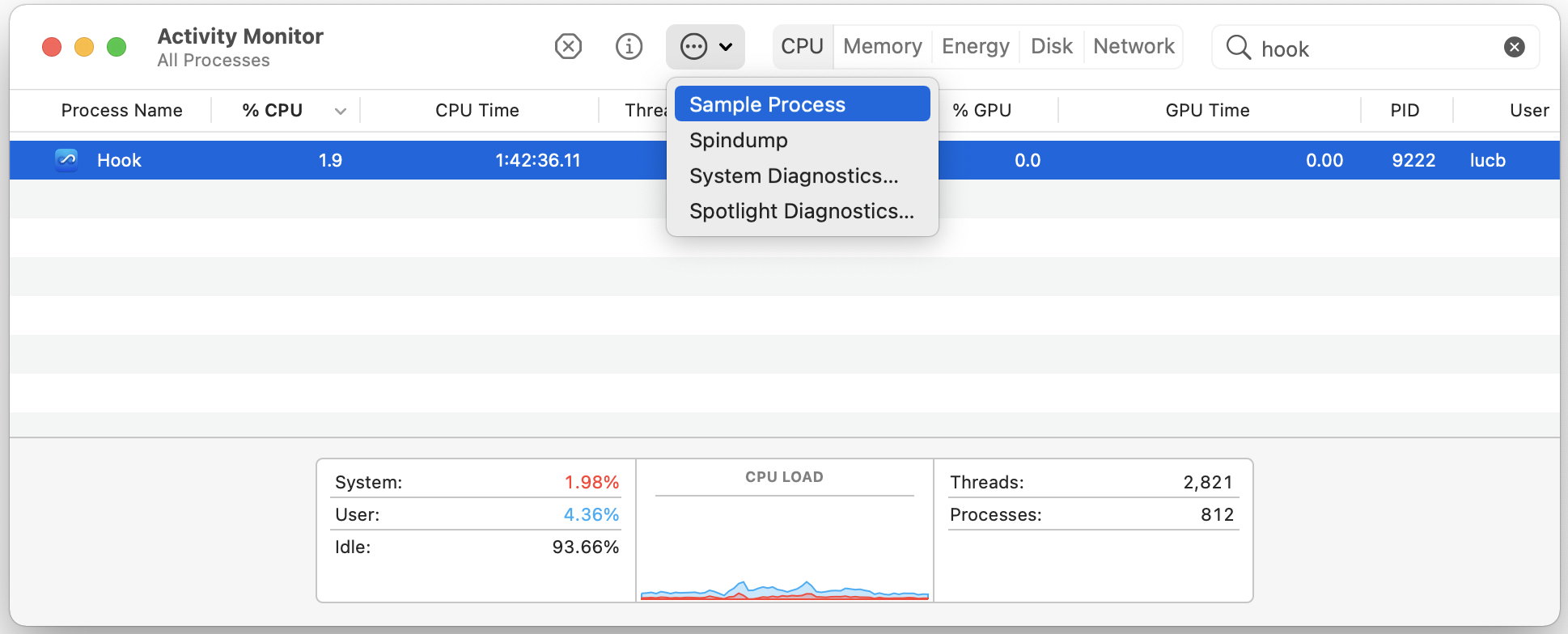
First, in Finder, from the /Applications/Utilities folder, open the Activity Monitor app. Then:
- Select the CPU tab.
- Click on Hookmark.
- In the toolbar, click on the Action button (looks like a gear or (…) button, depending on your version of macOS).
- Select Sample Process from there.
- A new window will appear; choose Save… from that window.
- Locate the file, and compress it.
- Send the compressed file to us directly either via a PM or email.
You can also Force Quit Hookmark from Activity Monitor. While Hookmark is selected, just hit the stop button that has an x in it (in the toolbar).
If you are running Hookmark in foreground mode, you can also force quit Hookmark from Apple Menu > Force Quit….