Fantastical is a powerful calendar app developed by Flexibits.
Hookmark enables you to link Fantastical dates to and from anything that is also linkable.
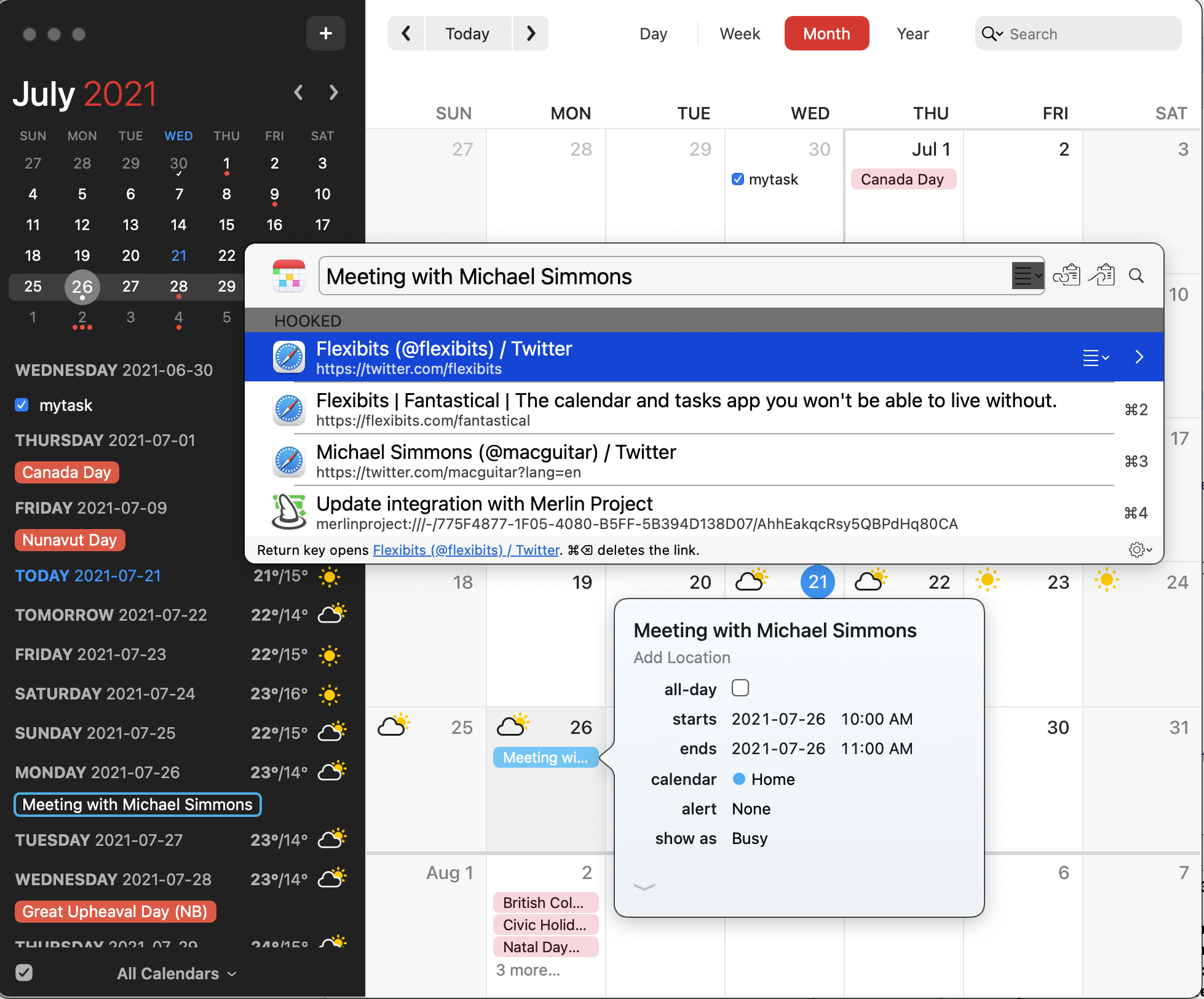
Copy Link, Copy Markdown Link and Hook to Copied Link
When you use Hookmark’s Copy Link and Copy Markdown Link in the context of Fantastical, you get a native Fantastical link whose URL is x-fantastical.
Here’s an example Markdown URL to a Fantastical date: x-fantastical://show?item=226CE2D7-2757-4FBB-8CC1-B85F9B71BD6A&calendarIdentifier=3C8C2A71-84BF-4C87-8EFD-BB4827650D16
You can of course paste your links to Fantastical events anywhere, such as your task lists, notes, reminders, etc. You can use these links on all your synced devices (Mac, iPhone, iPad and Windows) even if Hookmark is not installed on them.
Use cases
Important meetings are typically related to your projects, contacts and other information on your Mac. So you need to be able to quickly navigate between that information, without searching. Use Hookmark to connect your calendar entries to:
- project information (e.g., in Merlin Project, OmniFocus or Things)
- meeting agenda
- past meeting minutes
- contact information of the person you’re meeting with
- Zoom, Google or other video session information
- other pertinent information
There are countless ways in which linking your calendar entries can be helpful.
Search for Fantastical bookmarks in Hookmark
Whenever you copy links in Hookmark, Hookmark creates a bookmark for you. So you can quickly find your Fantastical bookmarks in Hookmark as follows:
- Invoke Hookmark’s contextual window (
⌃H). - Enter search mode (with ⌘F or a click).
- Type:
"x-fantastical"and hit the Return key.
Your Fantastical bookmarks will show up in the search results.
You can use the wildcard character (*) in step 3 to shorten your search string, such as x-fant*.
See Hookmark’s help page on searching for more information.
With Hookmark’s search, within a few keystrokes you can find the relevant meeting you are looking for. Unlike other search tools, Hookmark is optimized to only show you information to which you have copied links. That turns out to be an excellent signal of relevance that leaves out noisy information.
Hook to New > Fantastical
Hook to New is currently not supported for Fantastical.
See also…
Fantastical is discussed and illustrated elsewhere on this website. To find out more:
- Click on the search icon in the top right corner of the website and search for “Fantastical” there.
- Search for “Fantastical” on the Hookmark Forum.
There is also some help about Fantastical:
- in the free Fantastical Field Guide; and
- on the Learn OmniFocus site, such as Using OmniFocus with Fantastical 2 for Mac.
Also pertinent is Using Hookmark & OmniOutliner as a Contact Management System: Link a Contact to Meeting Minutes & More.