LiquidText is an active reading and note-taking app developed by LiquidText Inc. (CEO: Craig Tashman). The vision of LiquidText is compatible with the vision of CogSci Apps Corp. and its affiliate, CogZest. What LiquidText calls active reading, Beaudoin’s Cognitive Productivity books refer to as delving. One of the major goals of Hookmark is to facilitate delving.
Hookmark enables you to link LiquidText projects to anything that is also linkable. LiquidText Version 2.4.4 (492) or newer is required. However, currently LiquidText lacks an API; furthermore, its deep URLs do not contain the project (document) name. So using Hookmark with LiquidText is a bit different from using Hookmark with other apps. This page explains how to use Hookmark with LiquidText. We’ll update this document after LiquidText has linking automation.
Getting LiquidText Project links into Hookmark
Copying a link to LiquidText text requires more steps than in fully linkable apps. To get a LiquidText project link into Hookmark, use this procedure:
- In LiquidText: click the … button at the top right of the LiquidText document window.
- In LiquidText: click the
🔗 Drag/Copy Linklabel. - In Hookmark’s advanced Gear menu, select
Focus on Link in Clipboard(or ⇧⌘L). The screenshot below is taken after this step. - In Hookmark:
Copy Link,Copy Markdown LinkorAdd Bookmark Without Copying(⌘D).
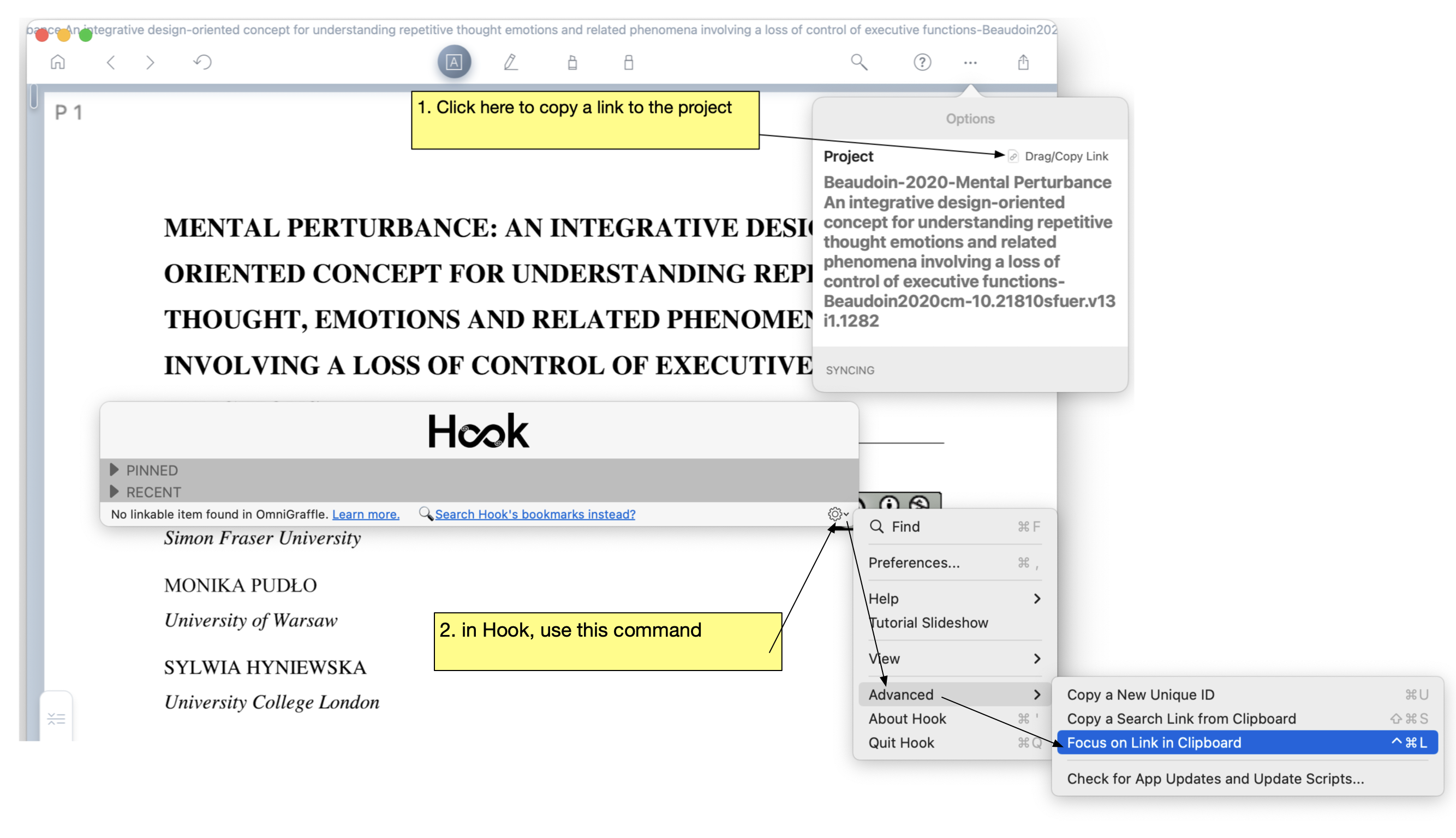
(please ignore the reference to OmniGraffle in the status bar. It should say LiquidText. We used OmniGraffle to annotate the screenshot, lol).
After you’ve done that, Hookmark’s title bar will match the title bar of the LiquidText object. See the figure below.
Hooking LiquidText projects to anything else
Once you’ve focused on a LiquidText project in Hookmark, you can hook the project to anything you want outside of LiquidText (emails, PDFs, web pages, tasks, notes, etc.)
After you’ve copied the LiquidText (lt://) link in the macOS clipboard,
- Invoke Hookmark on or in another item (such as a file open in some editor, a file in Finder, an email message, or a web page).
- In Hookmark:
Hook to Copied Link.
You can proceed in the other direction too:
- Invoke Hookmark in any app (such as in TextEdit or Mail.app).
- Use Hookmark’s
Copy Link(⌘C) orCopy Markdown Link. - In Hookmark, focus on a LiquidText (
lt://) bookmark (in Hookmark’s Pinned section, Recent section, or Search results). Hook to Copied Link.
That will allow you to bidirectionally navigate between the original item and the LiquidText project.
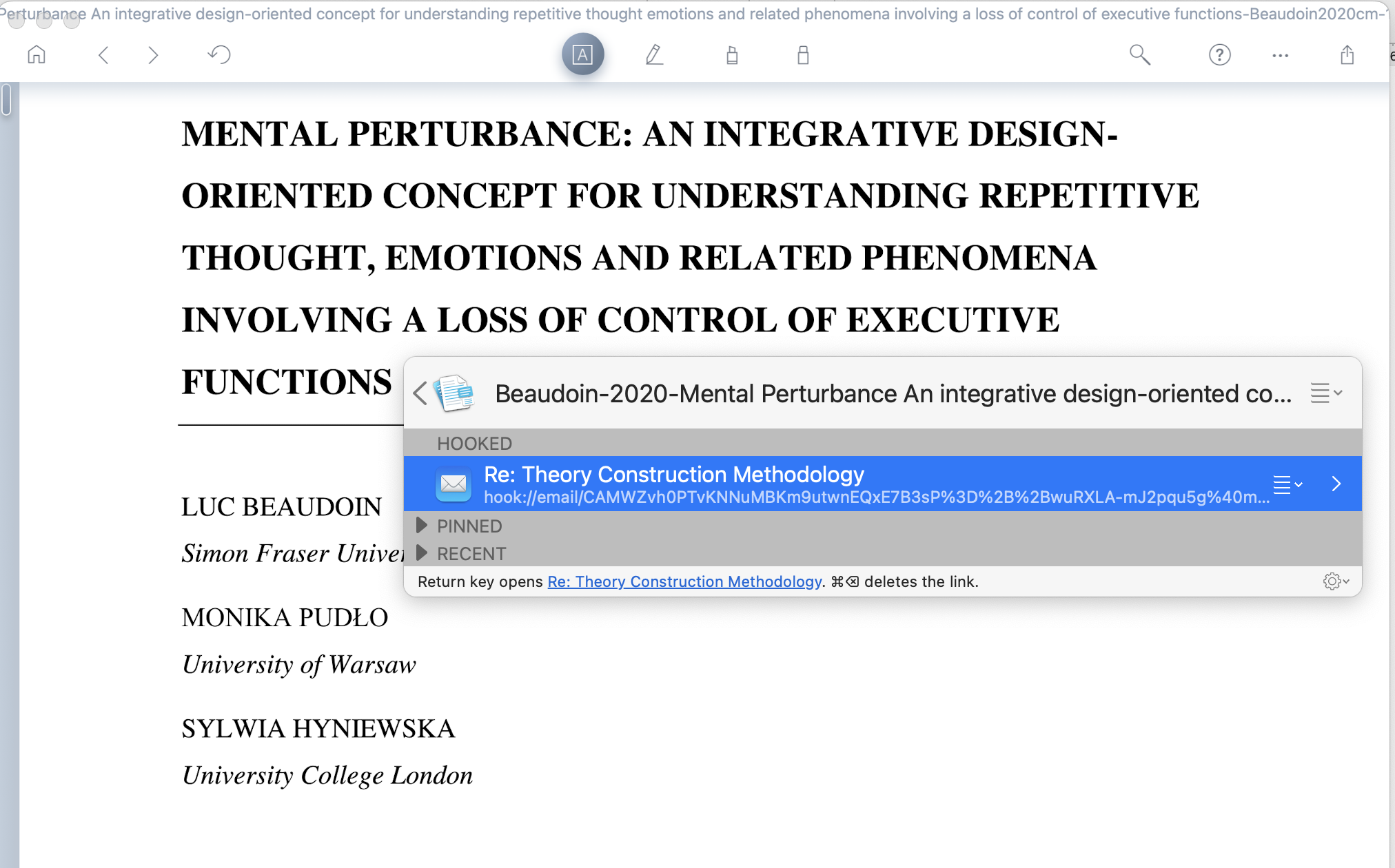
When, in Hookmark, you subsequently navigate back to the LiquidText (lt://) bookmark, you can copy other URLs from other apps, and do Hook to Copied Link, to hook the items together.
Deep LiquidText links
LiquidText has a Copy Link command that yields deep links. Those are links that point to specific locations within a project document (such as a selection in a PDF).
Here’s what a LiquidText deep link looks like:
[(Cupcake Shop Market Resea… - Crazy Cupcake Factory web…, p1)](lt://open/bdQNm9GgzUCE4N9vjuhR0Q)
- part of the document name:
Cupcake Shop Market Resea… - Crazy Cupcake Factory web… - page number: p1
- deep URL:
lt://open/bdQNm9GgzUCE4N9vjuhR0Q
You can add LiquidText’s deep links to Hookmark. You can also of course hook those deep links to anything.
For example:
- In LiquidText, select some text.
- In LiquidText, Edit menu > Copy Link. This yields a deep link.
- Navigate to another item (such as a file, email message, web page).
- Invoke Hookmark.
- In Hookmark:
Hook to Copied Link.
So, next time you invoke Hookmark in that other item (step 3) you will see a link to the specific deep location in LiquidText.
LiquidText’s lt:// URLs don’t currently specify the document name. So when you invoke Hookmark on the same LiquidText document using the steps above, you won’t see the deep links.
Hook to New > LiquidText project
It is not yet possible to automatically create new LiquidText projects (due to LiquidText’s lack of automation).
Search for LiquidText bookmarks in Hookmark
Once you’ve added a LiquidText bookmark in Hookmark (by Copy Link or Add Bookmark Without Copying, or Hook to Copied Link), the bookmark will be in Hookmark’s database, available for you to search.
To find LiquidText items you’ve processed with Hookmark, simply:
- Invoke Hookmark.
- Enter search mode (with ⌘F or a click).
- Type:
url:ltand hit the Return key.
Your LiquidText bookmarks will show up in the search results. Of course, you can constrain your search, e.g.,
Cupcake url:lt would find all bookmarks to your LiquidText projects that contain “cupcake”.
Renaming LiquidText bookmarks
You can of course rename bookmarks in Hookmark. Just use Hookmark’s Rename in Hookmark command while Hookmark is focused on the bookmark (i.e., it’s on the title bar). That command is also available in other sections of the Hookmark window, wherever that link appears.
Pro users: Get Address script for LiquidText
Here’s a “Get Address” script that Hookmark Pro users can use. It’s only useful if you invoke Hookmark multiple times on the same selection. That’s because it gets a deep LiquidText link. If you don’t understand what that means, best to skip this section.
It is not required for any of the above description, and we do not provide tech support for it. If you have questions you can ask on the Hookmark Forum.
set the clipboard to ""
tell application "System Events"
tell process id "--.LiquidText-PDF"
keystroke "c" using {shift down, command down}
delay 0.1
repeat 10 times -- poll clipboard for ~2.5 seconds. Sometimes set x to the clipboard throws exception
try
set fp to the clipboard
if fp is not equal to "" then
exit repeat
end if
end try
delay 0.1
end repeat
end tell
end tell
get fp
See also…
LiquidText is discussed and illustrated elsewhere on this website. To find out more:
- Search for “LiquidText” on the Hookmark Forum
- Click on the search icon in the top right corner of the website and search for “LiquidText” there