Apple’s Photos app is great, but if you have hundreds or thousands of pictures, it can be quite hard to find the photo you need. What’s even more frustrating is having to redo the search for that picture in the future. And if you need to reference a photo from outside Photos app, you’re hooped. Or you were hooped…
But with Hookmark, once you’ve found the picture you’re looking for, you can copy a link to it. Then you can paste the link where you need it. That might be in a todo list, a project file, a list of favorite pictures, or just about anywhere.
Just do this:
- Select a Photo in Photos app.
- Invoke Hookmark.
Copy Link.
Now you can use that link anywhere you want.
Here’s an example:
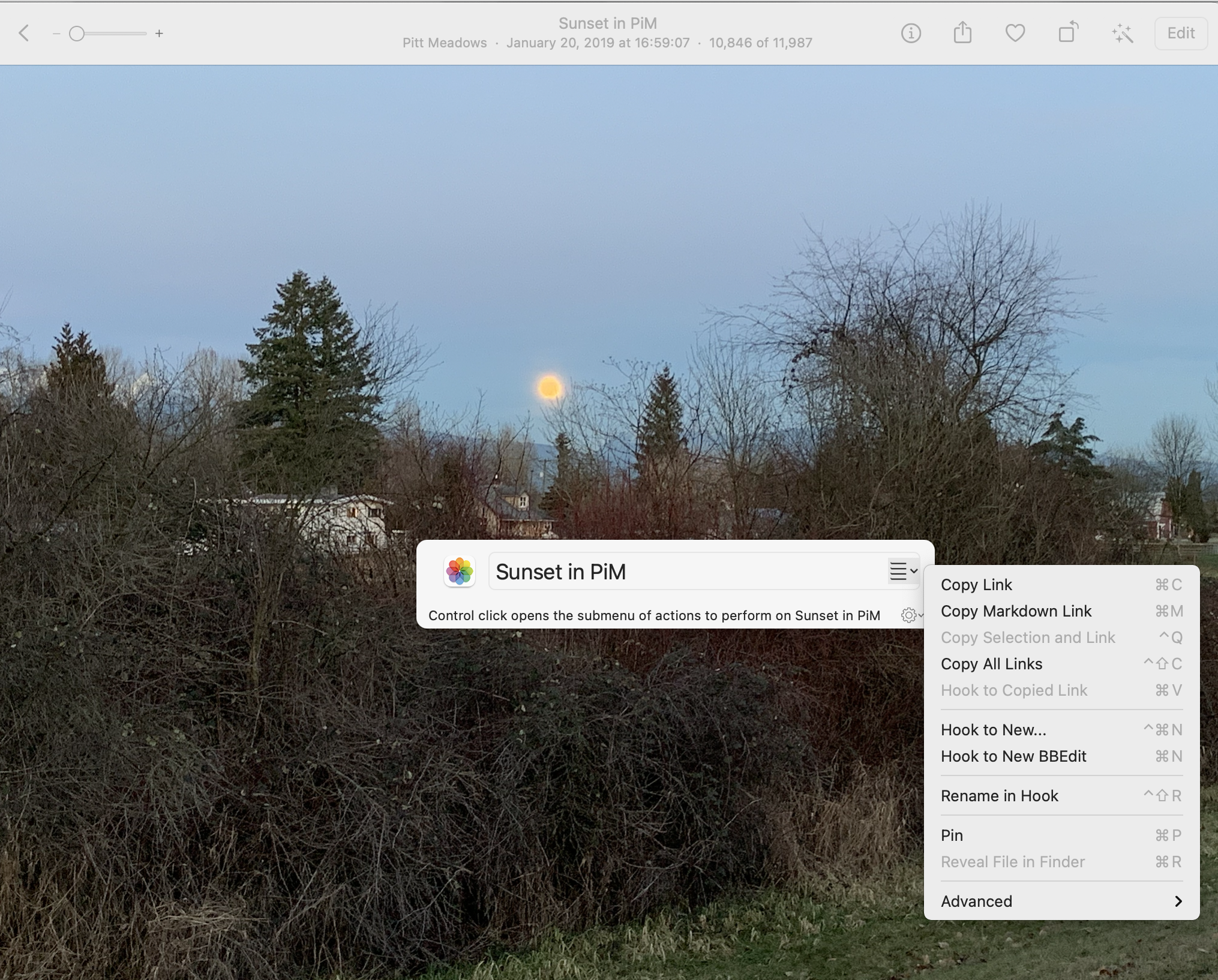
Copy Link, Copy Markdown Link, Hook to Copied Link, Hook to New, etc.
What’s more, in Apple Photos, you can use all of commands that are pertinent to photos:
Copy LinkCopy Markdown LinkHook to Copied LinkHook to NewMake Hook File- and more… (see commands)
For example, if you want to hook this web page to a photo, try this:
- Choose a photo in Photos Mac app.
- Invoke Hookmark’s context window (⌃H) and
Copy Link(⌘C). - Come back to this web page.
- Invoke Hookmark’s context window (⌃H) and
Hook to Copied Link(⌘V). - Invoke Hookmark on this web page again, and you’ll see a ‘hook’ (link) to the photo.
- Double-click on that link to get back to the photo, and vice-versa.
Hookmark also bookmarks your photos!
When you link a photo with Hookmark, Hookmark automatically bookmarks it for you.
To see all your bookmarked photos, just invoke Hookmark and:
- ⌘F
- type
url:photos

Of course, you can add other search parameters to narrow your Hookmark Search. For instance, Dinner Party to find all bookmarked photos named Dinner Party. They’re sorted by recency, which is handy.
The url: keyword is optional. You can simply type photos if you want, though that will pick up other items named “photos”.
See: Universal, Effortless, Contextual, Linked Bookmarking.
Pros can configure!
If you want additional information to be included in your links, all you need to do is know a bit of AppleScript and you can configure the script, for instance, to add tags or date information.
Tip!
If you want to be able to find photos that you haven’t bookmarked with Hookmark, then check out the Photos Search Mac app. See the great review of Photos Search on TidBITS.com. Once you’ve found a photo with Photos Search, you can open it and copy a link to it with Hookmark.
Limitations
Apple Photos projects and shared albums are not supported, because Apple Photos lacks automation for this functionality.
Prior to Hook 3.3 (i.e., 31 Aug. 2021 to early Oct. 2021), the links served by Hookmark were only valid on the Mac on which they were generated. In Hookmark 3.3 (Oct. 2021) we improved the hook://photos/ scheme. If you created Photos links during that time, then to deal with compatibility issues, please see Legacy Integration with Apple Photos (prior URL scheme).
See also…
Photos is also discussed and illustrated elsewhere on this website.