Script Debugger is an AppleScript Integrated Development Environment (IDE) developed by Late Night Software. It is much more feature-rich than Apple’s Script Editor app.
Hookmark enables you to link AppleScript documents to and from anything that is also link-friendly. Here’s a video on the topic:
Here’s a screenshot of Hookmark in action in the context of Script Debugger:
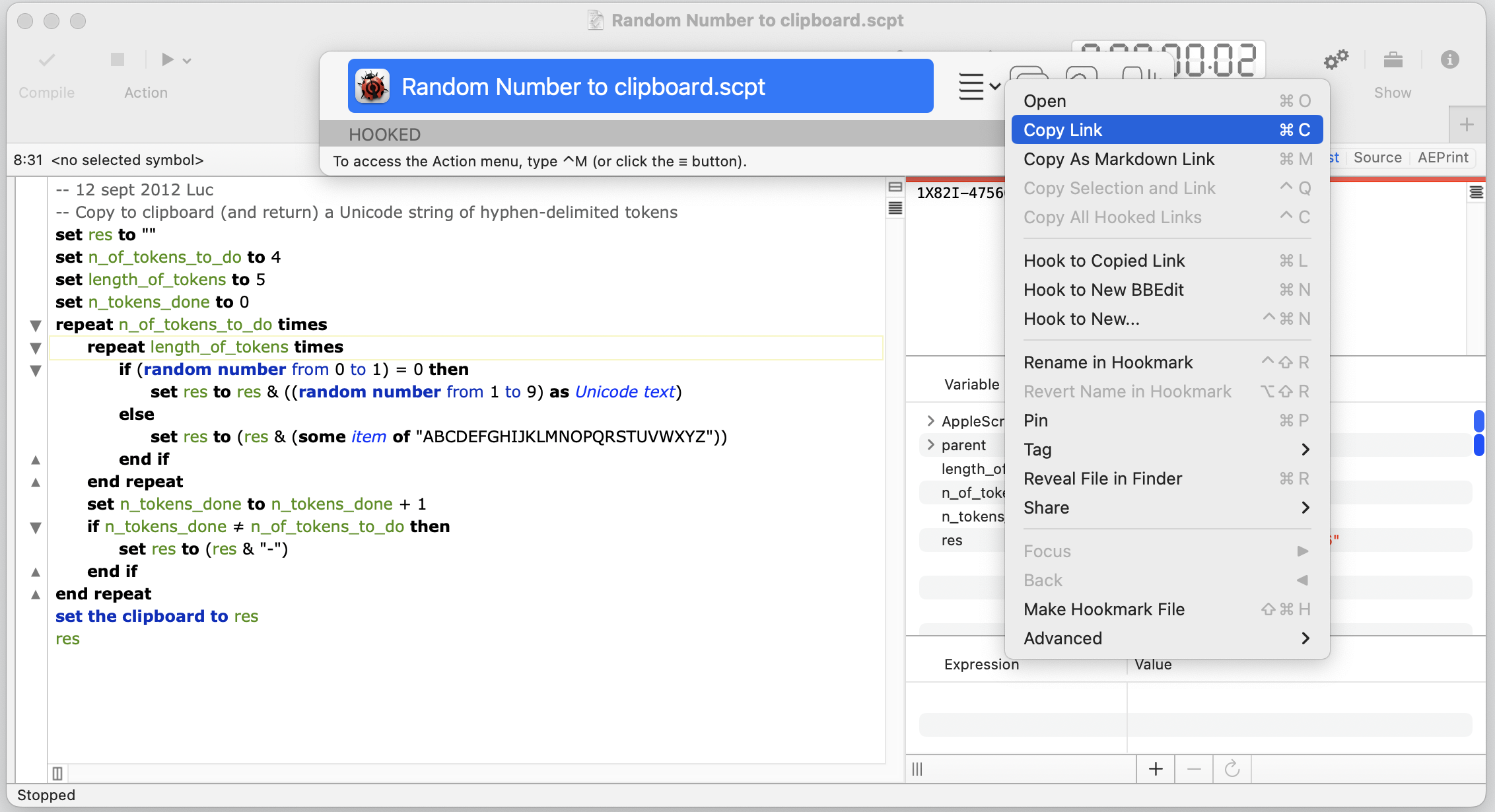
This page provides some of the technical details about linking with Script Debugger. For usage examples and why this matters, see .
Copy Link and Copy Markdown Link commands
When you invoke Hookmark on a document in Script Debugger and then choose Copy Link or Copy Markdown Link, Hookmark will produce a link containing a URL like this: hook://file/://. You can paste those links anywhere.
These links are robust, meaning that you can move the Script Debugger document around and the link will still work!
Hook to Copied Link
With a link to a script in the clipboard, you can invoke Hookmark on any other linkable item and use the handy Hook to Copied Link command to bidirectionally link the other item to the Script Debugger object.
See Hook to Copied Link for more information.
Hook to New > Script Debugger
Hookmark enables you to instantly create new AppleScript documents and link them to the current item, whether it be a web page, email, PDF , file, project, etc., in any such context.
With Hookmark’s Hook to New command, you can instantly create a new AppleScript document that is linked to the current item, whether it be a web page, email, PDF, file, project, etc..
For example, if you invoke Hookmark on the current web page,
- choose
Hook to New(⇧⌘N) , - select Script Debugger, and
- hit the return key:
Hookmark will
- create a new AppleScript document,
- name the document according to this web page,
- hook (bidirectionally link) this web page to the new AppleScript document, and
- add a bookmark inside Hookmark to both this webpage and the new according.
Not bad, for one quick command.
This is handy, for example, when you want to adapt a script found on the Internet. This keeps a bidirectional link (i.e., a “hook”) between the web page discussing the script and your local copy.
You can edit the template script.
You can also make Script Debugger your default Hook to New (“note-taking”) app in Hookmark’s Notes preferences pane. In that case, instead of using Hook to New... (⇧⌘N), you can simply invoke Hookmark and then use ⌘N; or even faster, use Hookmark’s global shortcut for creating new notes.
Adding a “Hookmark” tag to AppleScript documents
If you would like Hookmark to automatically add a “Hookmark” tag to any file you hook,simply enable the checkbox in Hookmark’s Tags preferences pane.
Reveal File in Finder
What if you are editing an AppleScript document in Script Debugger and you want to see where it is located on the Finder? Hookmark has you covered. Simply invoke Hookmark, click on the Action ☰ button, and select Reveal File in Finder.
Copy As Path and Copy As File URL
If you need access to the currently open AppleScript in Script Debugger, then in the Action ☰ button’s Advanced submenu you will find two handy commands :
- Copy As Path,
- Copy As File URL
Make Hookmark File
Hookmark’s Make Hookmark File command also does what you would expect in the context of Script Debugger.
Search for applescript bookmarks in Hookmark
Hookmark automatically bookmarks links it creates. If you use Hookmark to copy links to AppleScript documents or hook them to anything, then Hookmark will automatically bookmark those items for you. Later you can find those bookmarks using Hookmark’s search, on any Mac with which you sync Hookmark’s bookmarks! Hookmark becomes a treasure trove of links to the information you value the most.
To find AppleScript documents you’ve processed with Hookmark, simply
- invoke Hookmark
- enter search mode (with ⌘F or a click)
- type:
scptand hit the return key
Your Script Debugger bookmarks will show up in the search results.