Hook has always included a template mechanism and OmniOutliner templates allowing you to Hook to New > OmniOutliner documents. Hook 3.0, released Monday takes the Hook to New feature to an entirely new level. Hook 3.0 supports Hook to New > folders. This allows you to replicate, hook, mesh link, rename and tag an entire folder.
In this article, I describe a template that turns Hook and OmniOutliner into a unique contact management system that is particularly handy for planning meetings and taking meeting minutes. No other solution enables you to navigate as quickly, or to write as flexibly. You can hook a contact entry in your favorite app to a folder containing several automatically named and linked OmniOutliner documents:
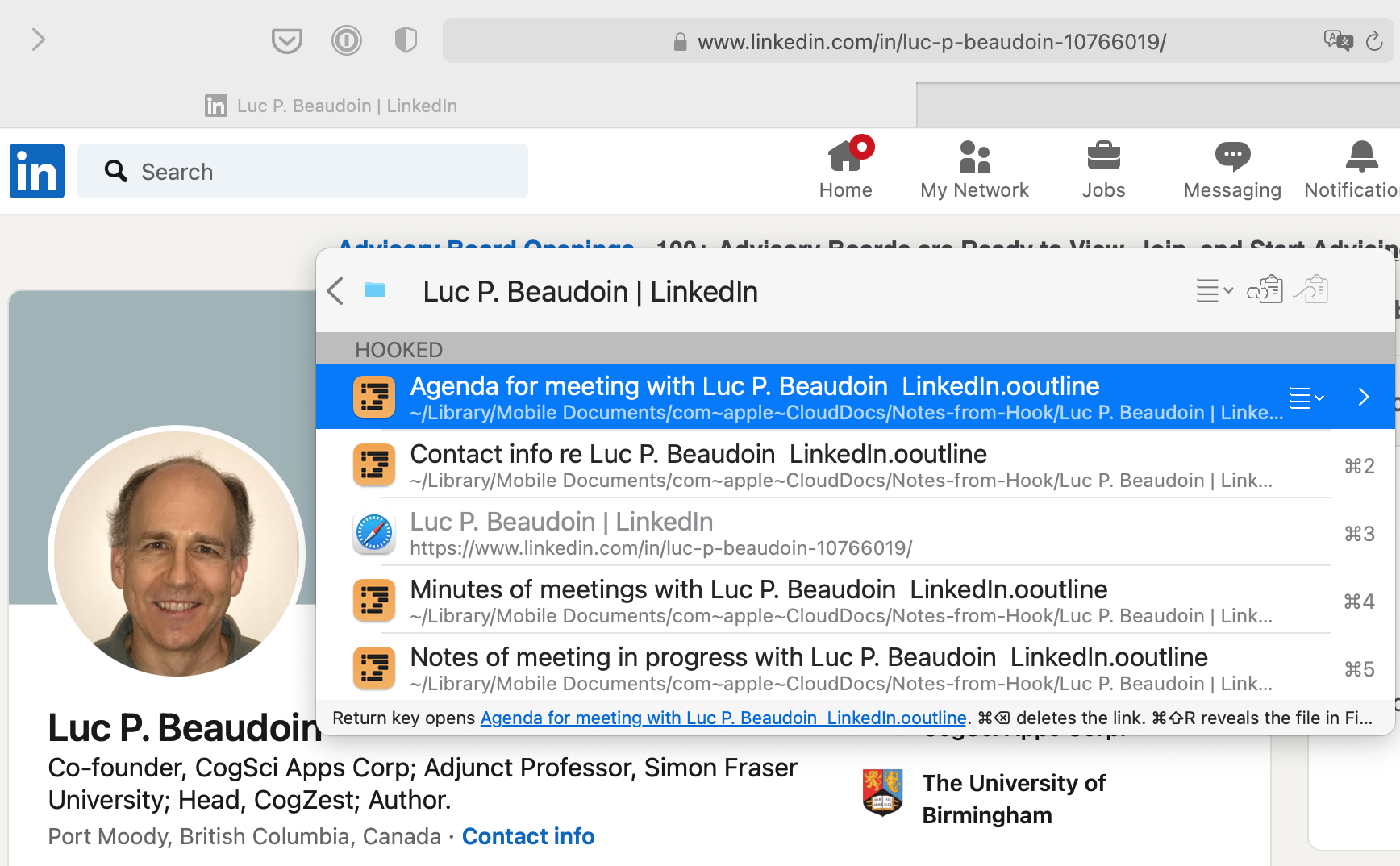
Contact management template folder
Some of us have jobs that involve repeatedly meeting with several important people — our peers, clients, employees, contractors, associates and others. To use our time effectively, we need to plan our meeting. And meetings are useless if we don’t take notes about them (relying on human memory is a recipe for stagnation). The problem with most contact management apps and customer relationship management – (CRM) software is that their data can’t easily be linked (unless you’re using Hook with it), and their editors are nowhere near as powerful as OmniOutliner.
So, we’ve included in Hook’s ‘built-in templates’ folder a folder called Contact info & meetings - OmniOutliner which turns OmniOutliner into one of the world’s most versatile and user friendly contact management systems. (We also have a plain text version of this if you prefer.) This template folder contains the following files:
Agenda for meeting with.ooutlineContact info re.ooutlineMinutes of meetings with.ooutlineNotes of meeting in progress with.ooutline
This enables you to use OmniOutliner as a contact manager/meeting planner.
Try doing this: Go to my LinkedIn page, invoke Hook, and choose Hook to New... from the title menu (or just do ⌃⌘N).
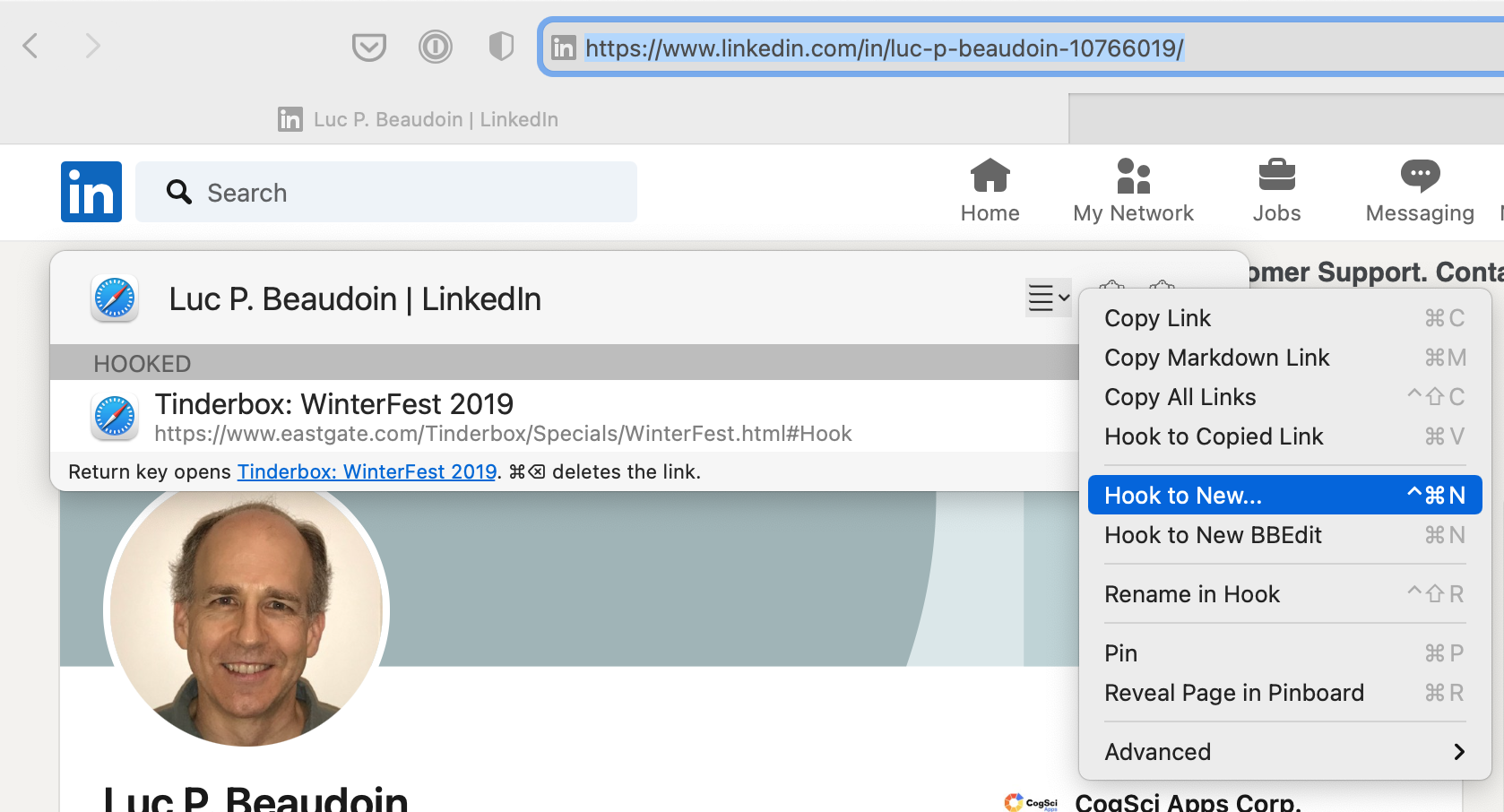
You will see an entry: Finder: Contact info & Meetings (OmniOutliner).
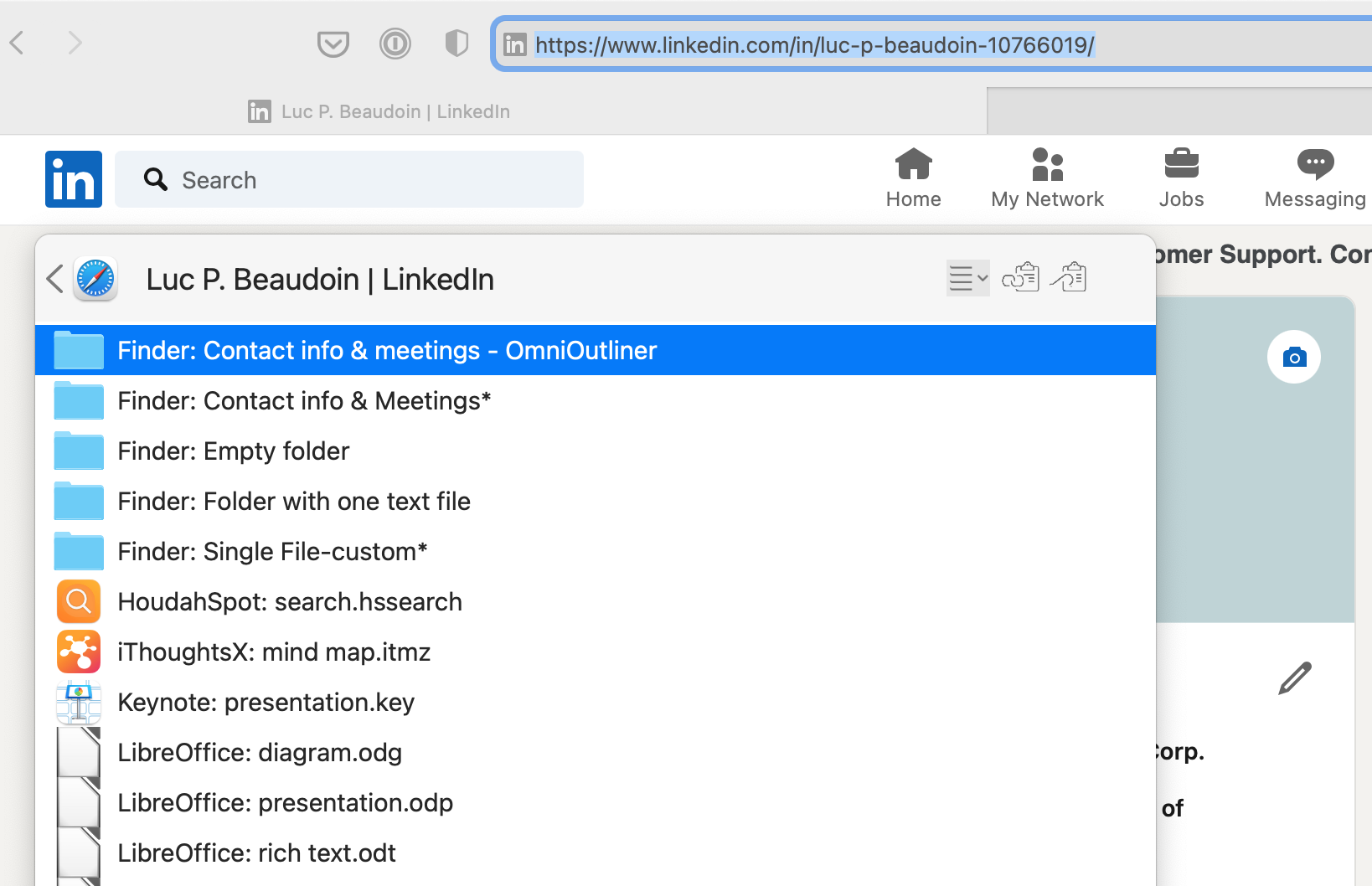
When you select that entry, Hook will
- replicate the entire template folder you’ve chosen (the folder itself and the contents),
- rename all the files sensibly, based on the source (in this case , my LinkedIn page), which leads to the creation of a
Luc P. Beaudoin | LinkedIn(folder), containing -
Agenda for meeting with Luc P. Beaudoin LinkedIn.ooutline Contact info re Luc P. Beaudoin LinkedIn.ooutlineMinutes of meetings with Luc P. Beaudoin LinkedIn.ooutline-
Notes of meeting in progress with Luc P. Beaudoin LinkedIn.ooutline -
store them in the replicated folder in your default “Notes” folder (normally: ~/Documents/Hook/Notes)
- ‘hook’ the new folder (i.e., bidirectionally link it) to the source LinkedIn page (or wherever you called
Hook to Newfrom). - ‘hook’ the replicated folder (bidirectionally link) to each of the replicated files (if there are subfolders they will be replicated but not linked).
- Finder tag the items with “Hook” (if so configured). And
- open the folder, so you can get right to work.
Next time you invoke Hook on my LinkedIn page you’ll see this:
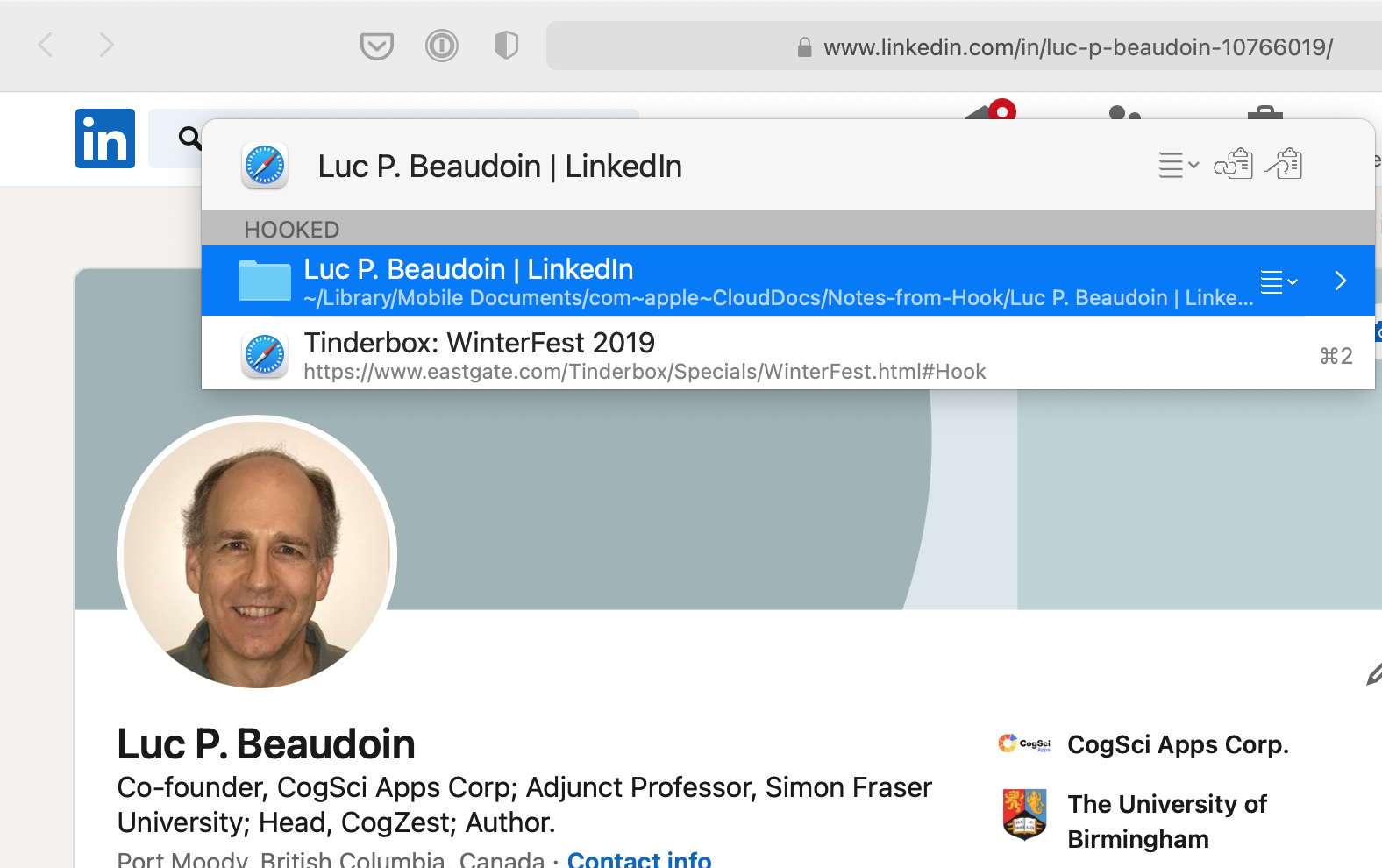
In this case, the | LinkedIn suffix is irrelevant so you can remove it with Finder’s batch ‘rename’ command, which will not break hook’s links. (In the future, we’ll let you edit the replicated name before doing the replication).
Then when you are preparing for a meeting, you can add items to the agenda file. When the meeting starts, you can quickly consult the agenda. From there you can invoke Hook to navigate to related files, such as the “Notes of meeting in progress with with Luc P. Beaudoin” file. During the meeting you might need to quickly refresh your memory regarding things that were decided in previous meetings with me, so you can invoke Hook and navigate to the Minutes of meetings with Luc P. Beaudoin.ooutline file. After the meeting, you would quickly transfer your rough Notes of meeting in progress with Luc P. Beaudoin.ooutline into the proper Minutes of meetings with Luc P. Beaudoin.ooutline file. If I were an important client of yours, you might want to add information about me in the Contact info re Luc P. Beaudoin LinkedIn.ooutline for future reference (rather than have it buried in your notes).
Don’t rummage. Stay in the zone during your meetings
Because Hook allows you to quickly navigate amongst linked information, you can do all work without using Spotlight or bothering with the Finder, the Window menu or the macOS app switcher. That’s important because it’s hard enough to focus in a meeting without having to rummage around for your minutes. And you can move and rename individual files and the folder itself without breaking the hooks. That means that the individual files do not need to remain in the same folder to be part of the network or project maintained by Hook! (Hook can link anything to anything —as long as it’s programmatically addressable.)
Quickly re-access information with Hook
Next time, when you want to find notes about the person in question (“Luc”), just invoke Hook (⌘F) and search for the person. Hook is very good about sorting search results. Add “agenda” if you need to narrow it down (or “Luc age*”).
Or, you can return to the hub, my LinkedIn page and invoke Hook. You’ll see a link to the new folder you’ve created with all the information about me. Focus on that folder (⇧⌘F) in Hook and you’ll see the figure above.
Of course, you can use just about anything as a hub from which to invoke Hook to New (such as my Twitter page or a Contacts entry, or your web based CRM tool’s entry for the person). In fact, you can hook all of that together with Hook, Just do Copy Link on one of the items and Hook to Copied Link on the others.
Tip
When you hold down the option key while clicking the title button, Hook to New... becomes Hook to New As... . That allows you to choose where the new file or folder will be stored (if you don’t want it in the default Notes folder).
Other OmniOutliner templates
In a subsequent article, I will describe how Hook can turn OmniOutliner into a creative composition tool. And another one will illustrate a template for taking notes about important “delvings” (ebooks, PDFs, web pages, etc).