Todoist is a task manager that’s available on the Mac, iPhone, iPad, Apple watch, and elsewhere. Many people appreciate the app’s simplicity and true cross-platform availability. Its functionality lies somewhere between a simple task manager and a full-fledged project manager, with features including shared projects, comments, notifications, task assignments, subtasks, tags, the ability to attach files to tasks and the ability to link tasks to files in Dropbox.
When you go to work on a task or project, you want everything in one place, at your fingertips. That includes all your notes, resources, working files, etc. This increases your cognitive productivity, which you can learn more about in this Mac Power Users podcast.
Hook enables you to link Todoist tasks to and from other items on your Mac. You can copy a Hook Link and then paste that link into a Todoist task or comment (comments require a paid Todoist subscription). You can click on the link to open that item. You can also use Hook to connect items via a hook – a bidirectional link that is visible whenever you invoke Hook on either item in the link.
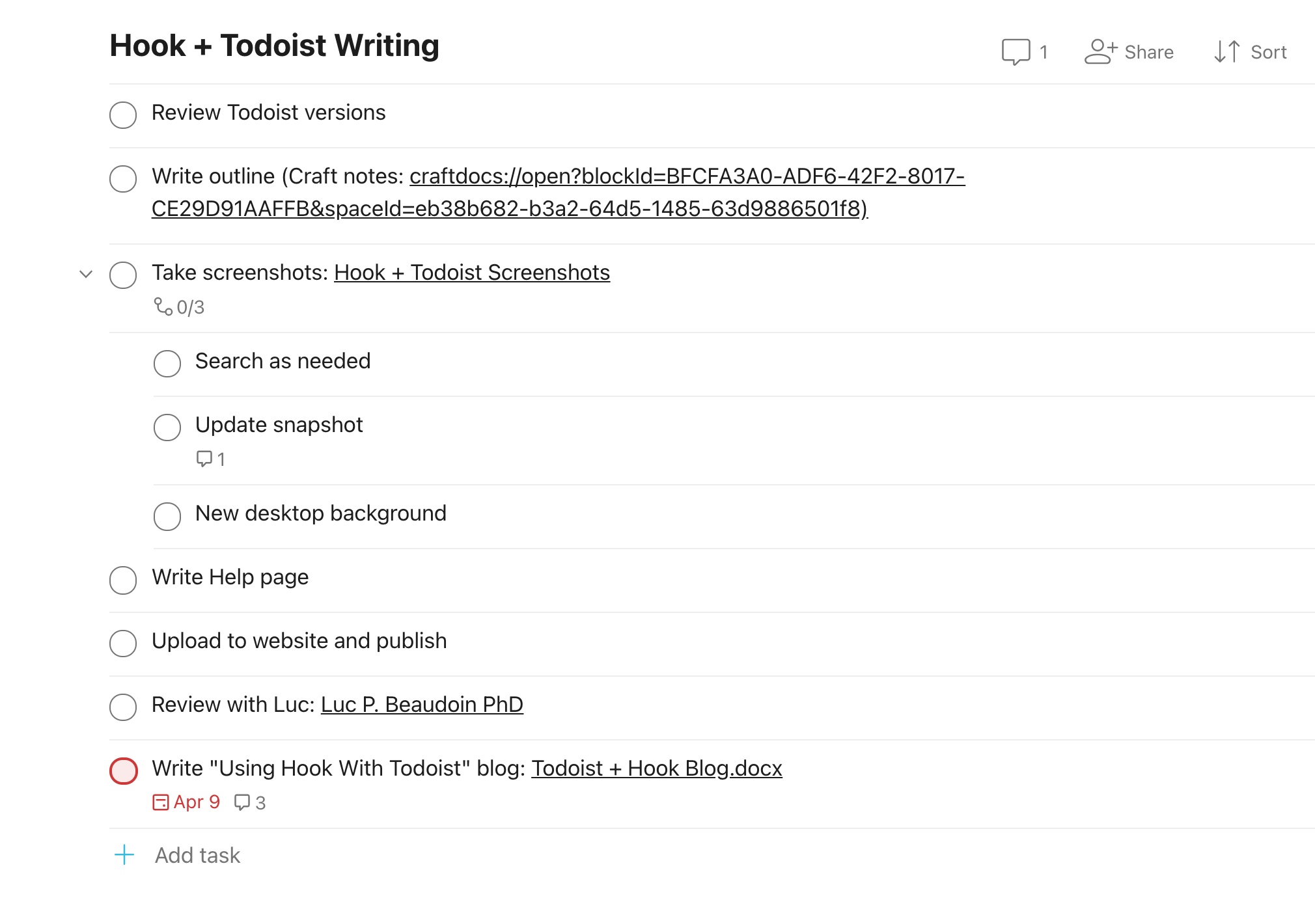
You can connect a Todoist task or comment to anything that is linkable via Hook, including:
- files
- folders
- emails
- contact cards
- notes in Evernote, Craft, DEVONThink, Drafts, Roam Research, Obsidian, or other Hook-compatible note-taking and information-management apps
- calendar events
- specific sections in PDFs
- reference management software
- outliners and mind-mapping apps
- tasks in other task managers
Most likely, the first place you go to see what you’re going to work on is your task manager. By using Hook to connect your Todoist task to everything you need to complete your task, you save time and mental energy, keeping yourself in flow and avoiding distractions. Linking is faster than searching!
Use Hook to quickly link files to Todoist tasks
Using Hook to link files to Todoist tasks is faster than using Todoist’s native options, and it doesn’t require making a copy of a file.
Todoist offers two native ways to attach files to tasks: you can fully attach a copy of a file from your computer, or you can attach a link to a file that’s in Dropbox. Neither is ideal in most circumstances.
Attaching a copy of a file directly to a task requires a paid Todoist subscription. Linking a file from Dropbox requires navigating a whole bunch of tiny hierarchical menus to get to the file. This defeats one of Todoist’s most important features: the ability to quickly enter tasks and their associated information.
Hook allows you to get around this limitation! It links your tasks to anything they are about (files, emails, contacts, etc.).
To quickly link a file to a task with Hook:
- Click in an open file or select the file in the Finder. Invoke Hook and then press ⌘M or choose
Copy Markdown Linkfrom the menu. (You can also press ⌘C orCopy Link.) - Paste the link into the text of your Todoist task or into a comment (on a task or project) using ⌘V or your favorite way of pasting anything from the clipboard into Todoist.
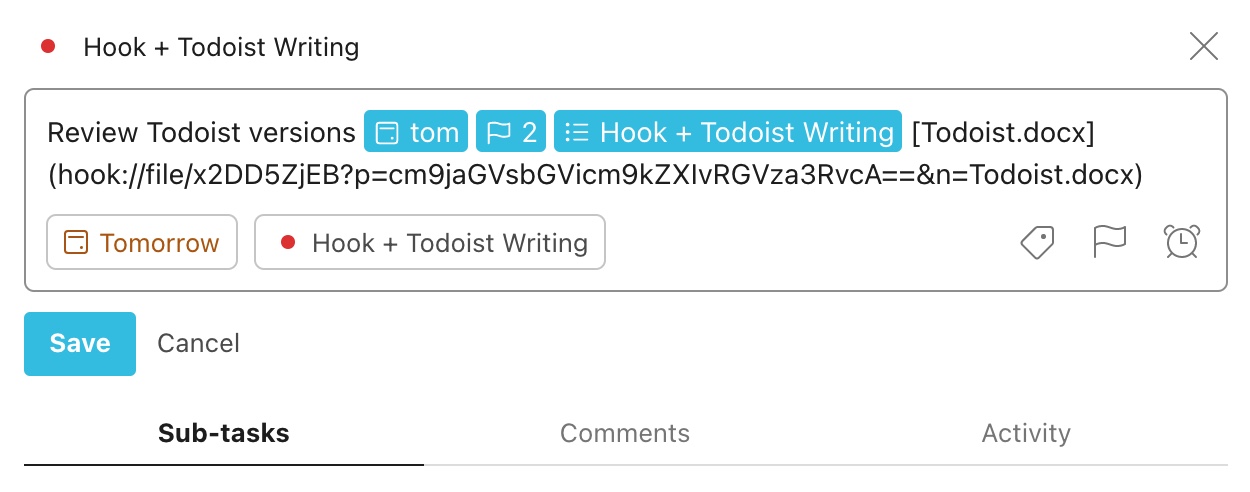
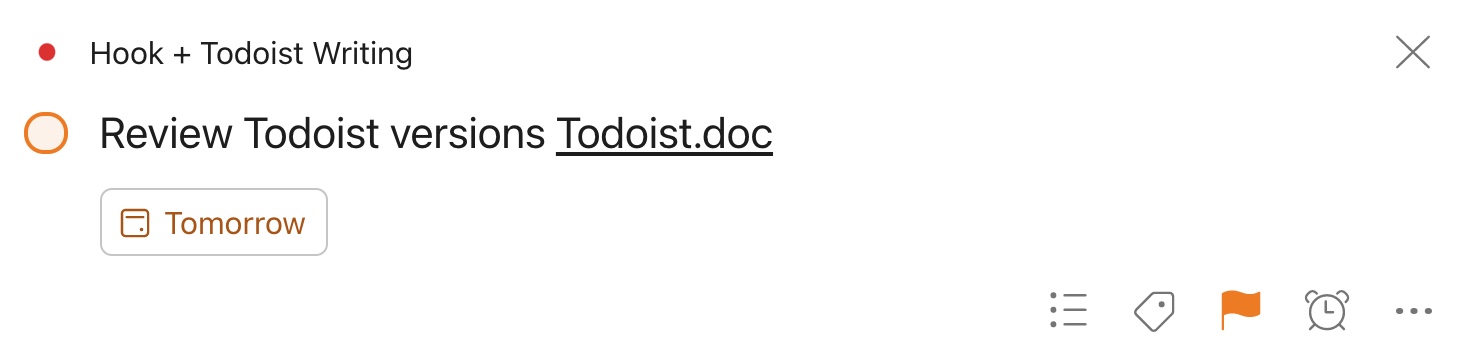
To open the linked file (or show it in the Finder, depending on your Hook preferences), click the link.
Using Hook to link files to Todoist tasks is much faster than navigating Dropbox from within Todoist. Using Hook doesn’t make a copy of the file, the way attaching a file to a Todoist task does. And, if you move or rename the file or folder, Hook is pretty good about resolving links so you can still open the file through Hook.
Use Hook to link almost anything to Todoist tasks
The steps above can be used to link many other items on your Mac to a Todoist task or comment. That means files, folders, Craft notes, related calendar items, contact information and more are just a click away. As with files, Todoist will resolve Hook-garnered markdown links into hyperlinks that show the item’s name.
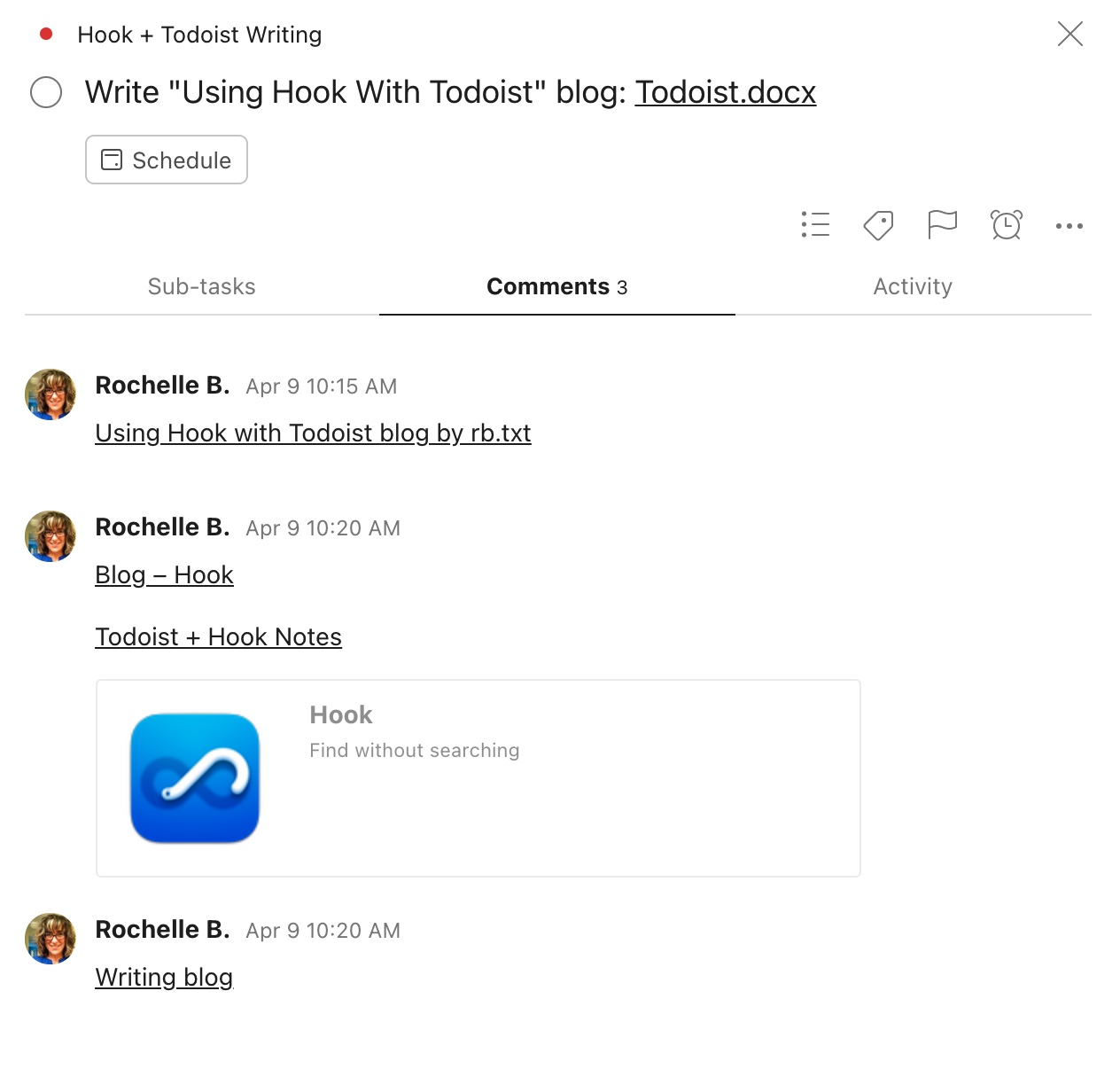
Use Hook to bidirectionally link Todoist tasks and other items
(Works only in Todoist on the web.)
You can also create bidirectional links to and from Todoist tasks, allowing you to quickly move between your Todoist task and any of the items that are hooked to it.
For instance, you can link a Todoist task to a contact in the Contacts app, allowing you to quickly jump from the contact to the task and vice-versa.
- While a Todoist task is “open” in Todoist on the Web, invoke Hook and choose
Copy LinkorCopy Markdown Linkfrom the menu. (You can also press ⌘C or ⌘M).
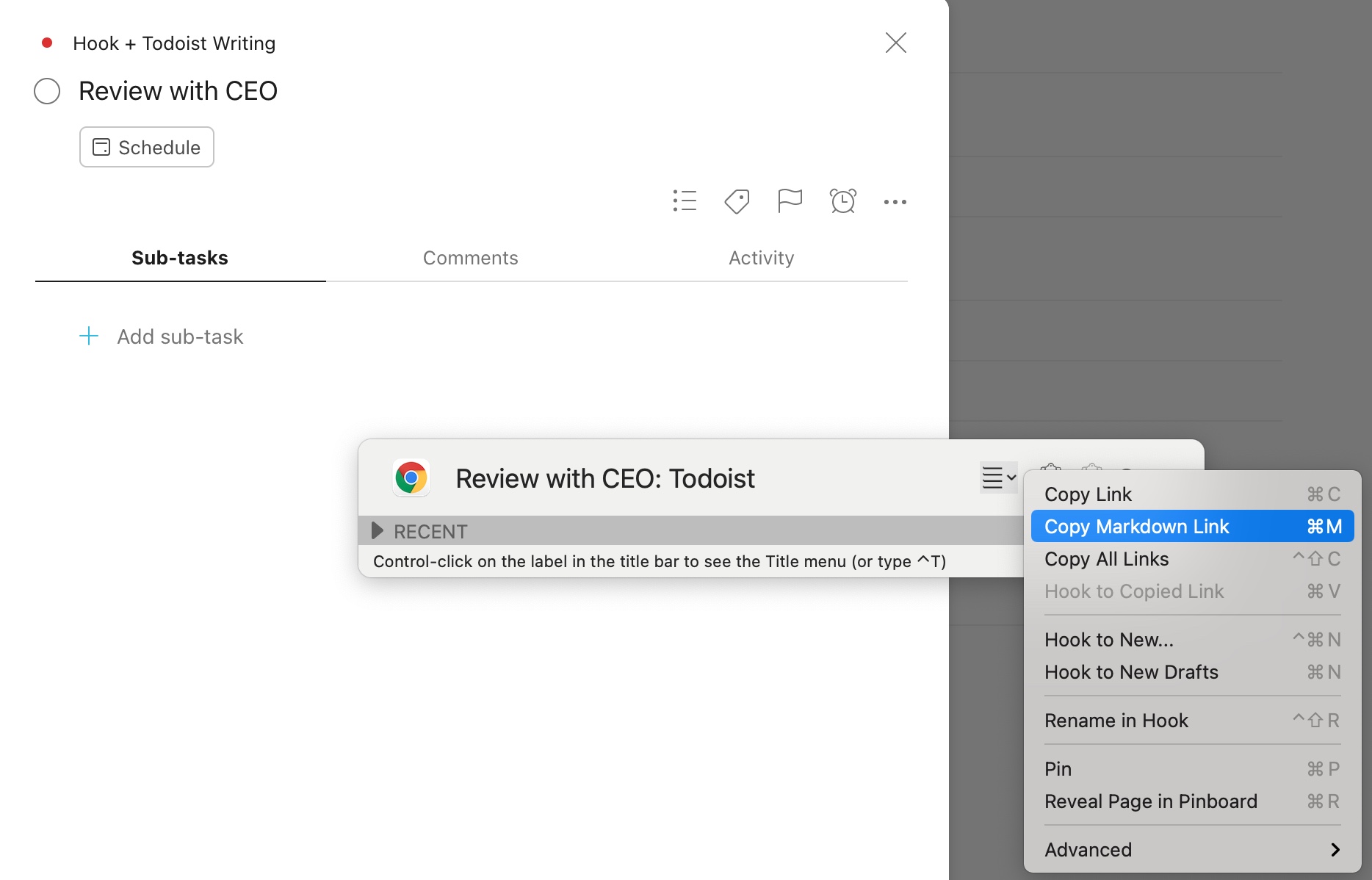 2. Click in an open file or item (contact, folder, email, task or other) or select the item in the Finder.
2. Click in an open file or item (contact, folder, email, task or other) or select the item in the Finder.
3. Invoke Hook and then Select Hook to Copied Link from the menu or hit ⌘V.
Your Todoist task and the other item are now bidirectionally linked. To see the Hook-derived link in Todoist, “open” the task in Todoist on the web and invoke Hook. Click on the linked item to open it.
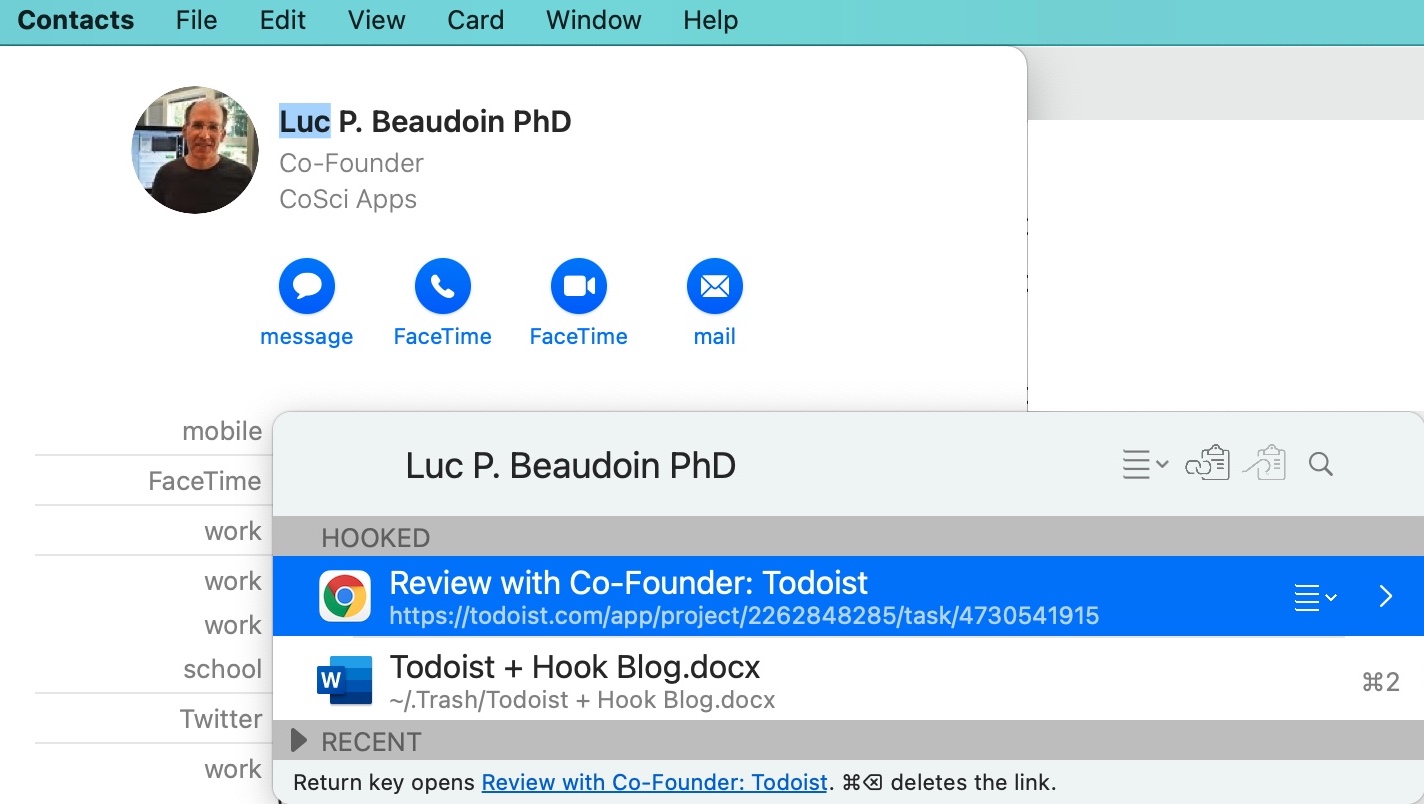
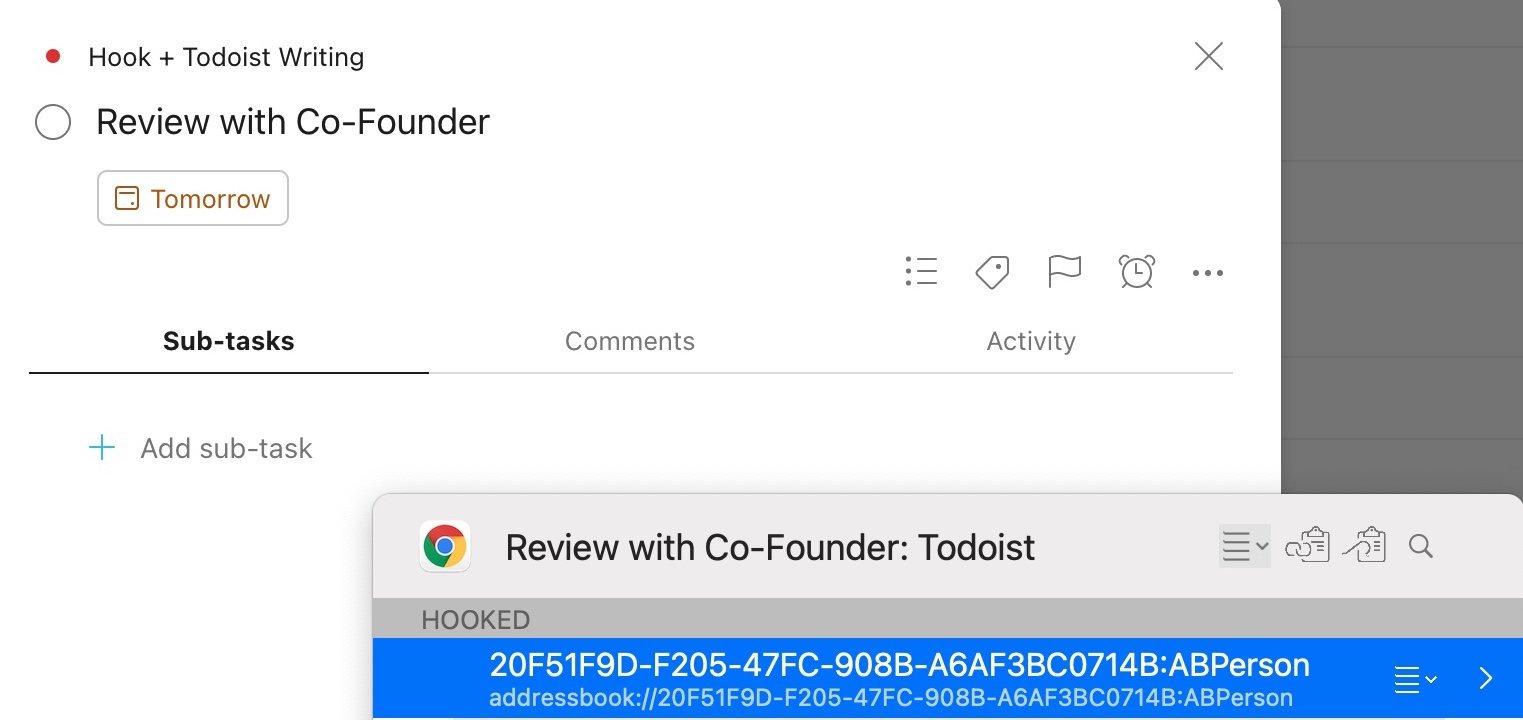
Links from Hook in shared Todoist projects
If you’re sharing a project with someone who has a Mac and Hook – including Hook Lite, which is free – they’ll be able to use many of the Hook-garnered links you paste into Todoist.
For instance, if you’ve shared a Dropbox folder or file with them and they’ve synced it to their computer, clicking a Hook link will open the file or folder (or show it in the Finder, depending on their Hook configuration). If you include a link to an email that you both have access to (because it was sent between you or you were both part of an email correspondence with others), Hook will open the email in their compatible email app.