Do you create many documents, presentations, videos or other content? If so, you probably use templates, or at least should use templates. Templates enable you to work more efficiently, systematically, and reflectively.
Hook 3.0 introduces yet another “world first” feature. This one enables you to instantly create documents based on your templates — in any file-based app — and hook the folder back to the source and the content of the folder too; it also sanely names the content, and (optionally) tags it. So with one command, you can instantly get to work and remain in “the zone” — by using Hook to navigate, rather than searching.
Here’s how it works.
Hook maintains a ~/Documents/Hook/templates/ folder, which contains a built-in templates folder (that we provide for you) and a custom templates folder. One of the built-in template folders is a Composition folder. That folder contains several plain text files and folders that are useful for most compositions. They include an outline, elements file, a draft file, a title file, a folder for revisions, a folder for review comments, and more. .
Many people use The Omni Group products to do their creative work: OmniFocus for task management, OmniOutliner for their outlines, and OmniGraffle for diagramming. So, in this blog post we’re sharing a composition template folder involving OmniOutliner files, an OmniGraffle file, a draft.txt file, and several folders:
- Communications, reviews, comments, etc. (folder)
- draft.txt
- ELEMENTS.ooutline
- Figures (folder), containing Figure.graffle (file)
- Hook (.hook) files: A folder for your .hook files
- OUTLINE.ooutline: for your outline, obviously
- PLAN.ooutline: in case you want to store your plan in OmniOutliner rather than OmniFocus
- Previous Drafts (folder to keep your prior drafts)
- Resources and Research (folder to keep resources related to the current composition project)
- Reviews and comments about this from others (a folder to store reviews, or .hook files linked to reviews, that your receive from your editor, co-authors or peers)
- scratchpad.ooutline (to keep miscellaneous notes about this project)
And this blog post illustrates how to generate these files in the context of an OmniFocus project. That’s because it’s often a good idea to specify your composition project in OmniFocus (or another task management app).
About the tutorial
To follow this example, please download this zip file containing the “Composition Templates (OmniOutliner-based)” folder, and install it in Hook’s custom templates folder.
This tutorial illustrates how I could have created the following blog post using this feature: Attention! Have you lost it?.
The tutorial illustrates using OmniFocus as the starting point for creating a new, hooked, project folder on Finder. However, the same principles apply if you use another product, like Things or TaskPaper.
From OmniFocus project: Hook to New > Folder
Creative projects often are recorded in project software like OmniFocus, Things or TaskPaper. This example involves OmniFocus.
1. Select an OmniFocus (or other) project, such as the “Mental Perturbance Blog post” project in the figure below.
2. Popup Hook (⇧⌘SPACE), which looks like this:
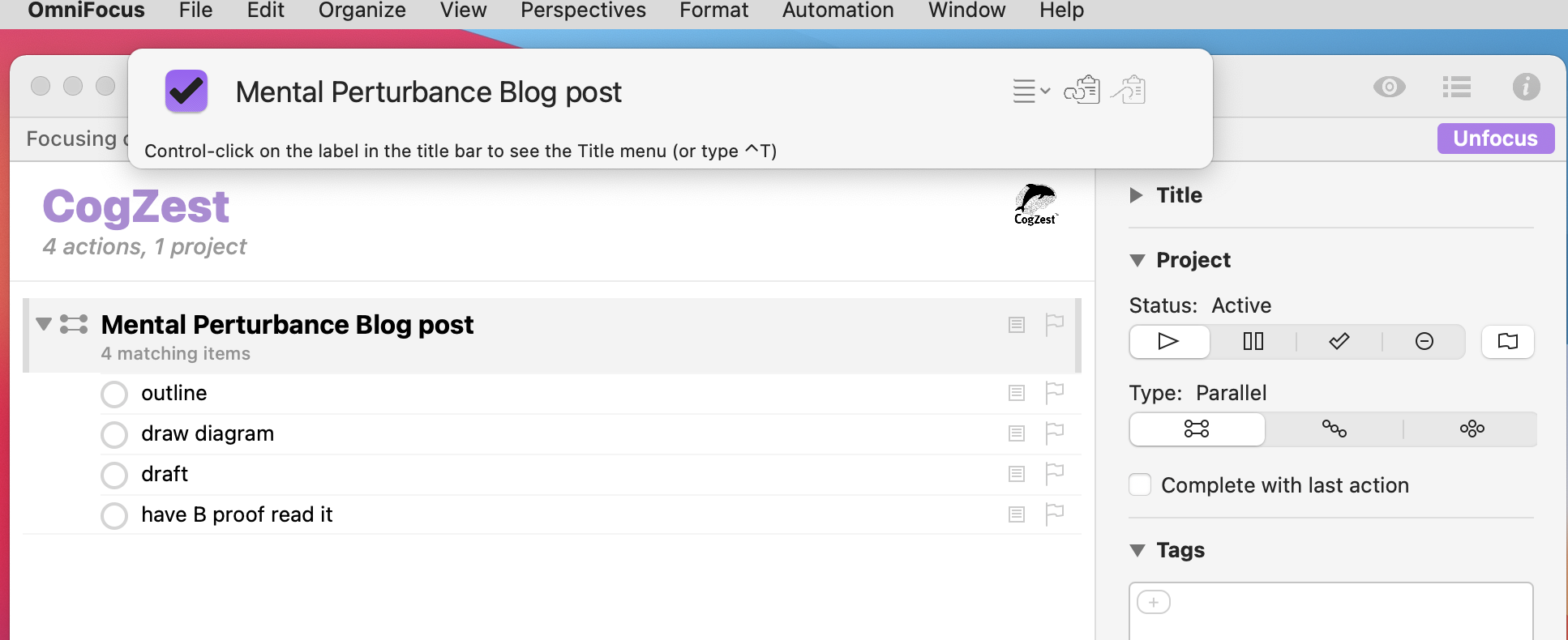 Figure 1
Figure 1
3. Click on Hook’s title menu.
4. Select Hook to New…:
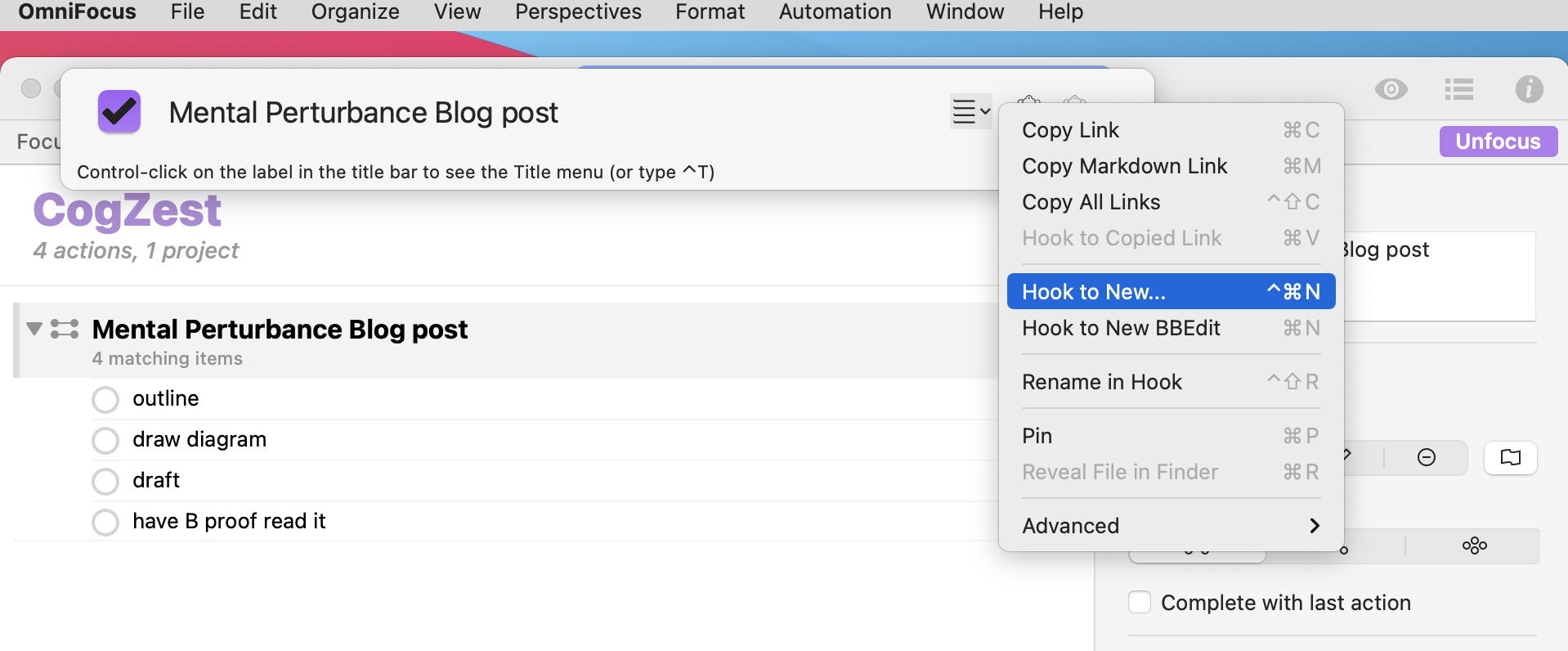 Figure 2
Figure 2
This will lead to the following sub-menu, which contains several apps and template files, and template folders:
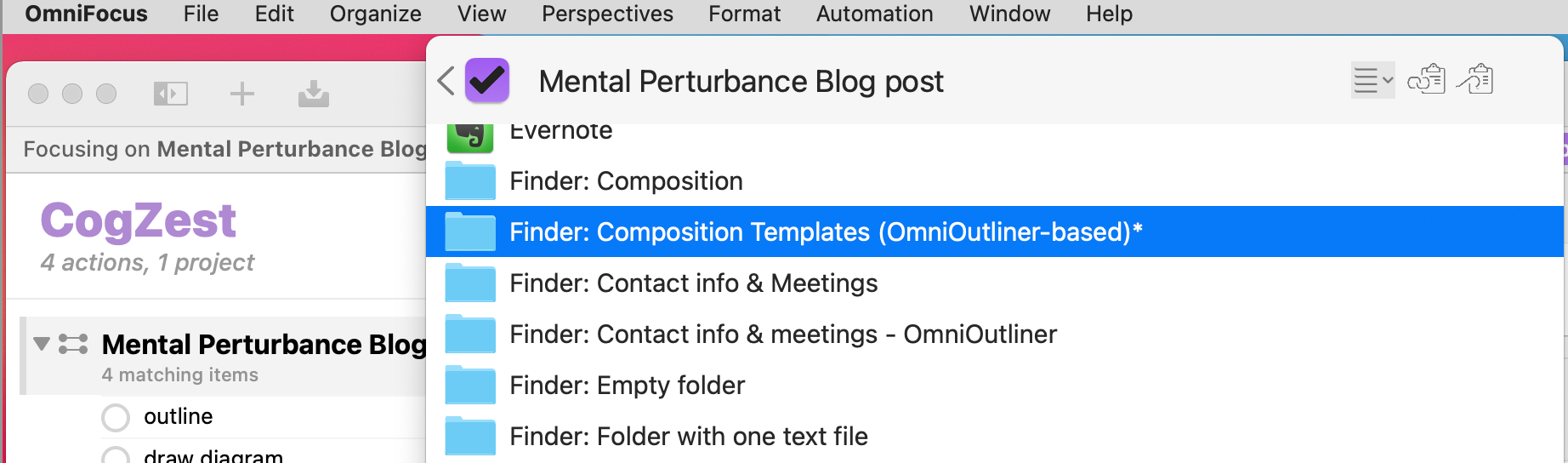 Figure 3
Figure 3
Notice that Hook’s title bar matches the title of the OmniFocus selection.
5. Select the “Composition Templates (OmniOutliner-based)” custom template. Notice that the selected entry in the Hook to New... menu matches the template folder illustrated in the diagram below. (If you don’t see that template entry, it’s because you haven’t installed it. You can try the built-in “Finder: Composition” template folder instead.
6. Hit the return key (or double-click).
The effects of this action are shown in the figure below. The top part of the figure recaps the steps above. The bottom part of the figure illustrates what happens on the Finder, specifically in the (configurable) ~/Hook/Documents/ folder.
- The bottom left part of the image illustrates the ~/Hook/Documents/templates/custom templates that gets replicated.
- The bottom right part of the image illustrates the newly created (replicated) folder. Hook names the replicated folder (and its files) to match the selected contextual item from step 1. (Notice Hook inserts the context name into the replicated file names).
 Figure 4
Figure 4
Summary of benefits
The Hook to New > folder feature is super handy because it allows you to create a new project folder in Finder using whatever templates you commonly use (or ought to use) for creative projects. Because the new folder and files are named sensibly, you can also use search tools to find them quickly (whether it’s Spotlight, a launcher or Hook’s own search function).
In addition to replicating the folder, Hook bidirectionally links (“hooks”) the new folder to the original project, and it links all the files to each other. So, you can now:
- invoke Hook in OmniFocus and get right back to the project folder; and
- invoke Hook while editing one of the OmniOutliner files, or a text file, and get back to the other files, or to the OmniFocus project. (Even if you move the files around on your Mac).
In other words, with this feature you can quickly navigate between project elements, which helps keep you “in the zone”.
For didactic purposes, the screenshots below also show the OmniFocus project having been hooked to one of the files in the folder, namely draft Mental Perturbance Blog post.txt.
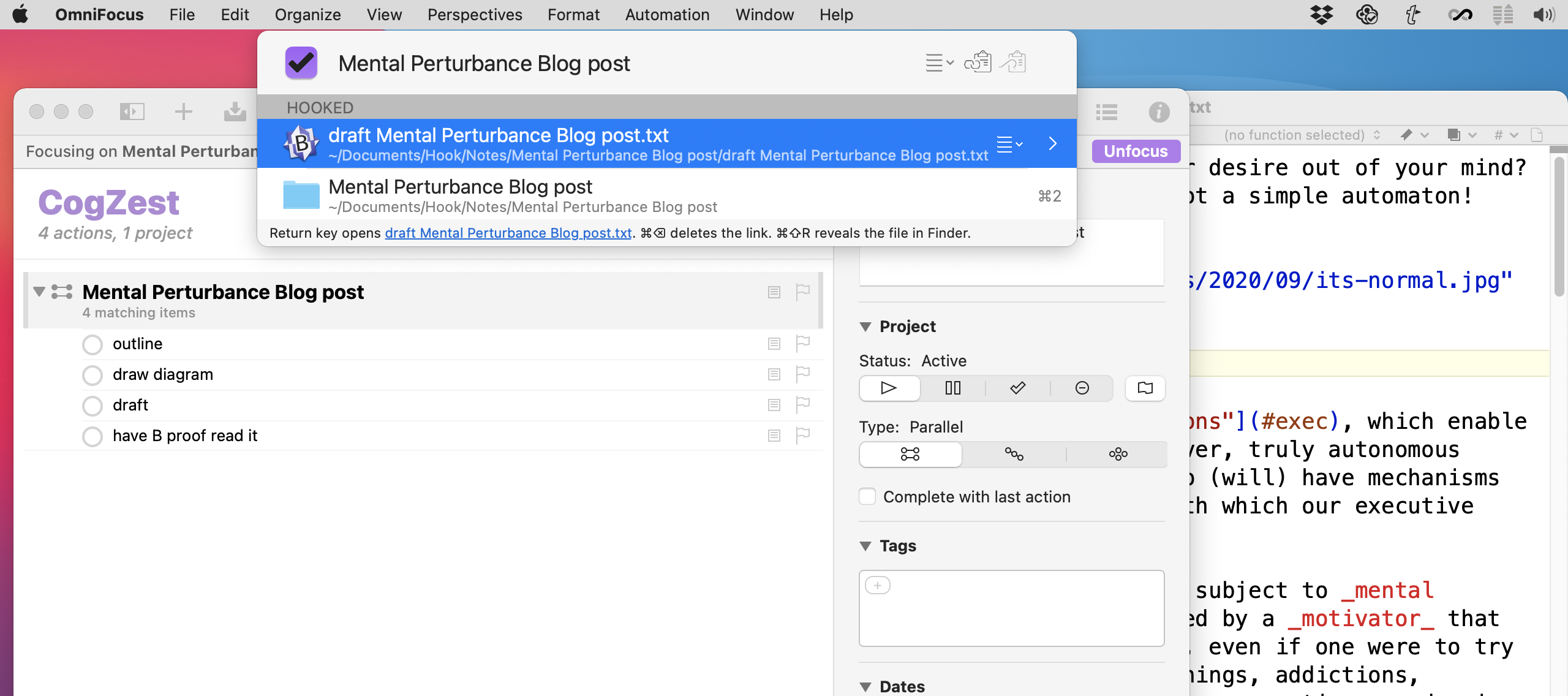 Figure 5
Figure 5
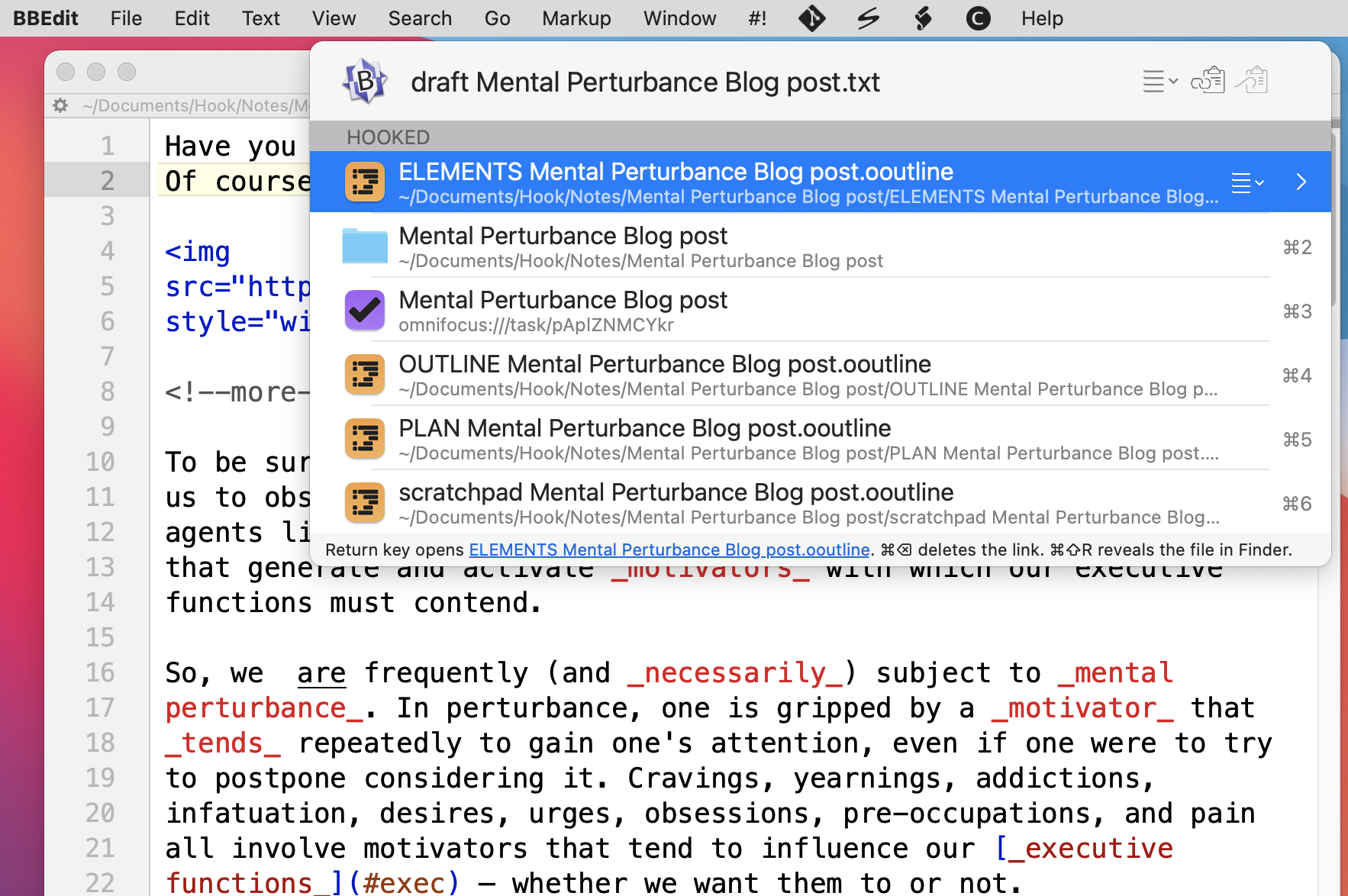 Figure 6
Figure 6
Further customizing template folders
The Composition Templates (OmniOutliner-based) contains a Figures folder containing a blank Figure.graffle file. If you don’t use that product, you can remove the template file, and replace it with a blank file of whatever app you use for drawing, or just delete the Figures folder altogether.
More generally, you can edit the Composition Templates (OmniOutliner-based), and any template folder, as you wish. For instance, if you write in Pages, you would replace the draft.txt file with a draft.pages file.
If you do a lot of presentations, you might want to create an entire template folder for presentations. You would include a presentation.keynote file or a Powerpoint file, rather than a draft.txt file.
You can have as many files and folders in your “custom templates” folder as you like.
Please note also that the Hook to New mechanism does not recursively link contents of subfolders of your template folder. That means, in our example, that the Figure.graffle file does not get hooked or renamed. (In the future, we will likely include parameters to customize how Hook replicates particular template folders. Let us know on the forum how you would like to customize replication.)
Join the discussion!
- On The Omni Group forum: Templates for creative projects involving OmniFocus, OmniOutliner & OmniGraffle — and navigating project info – OmniOutliner – The Omni Group User Forums.
- On Hook’s forum:
Hook to NewComposition Folder (with outline, conceptual elements, draft, and typical folders) – Showcases and Use Cases – Hook Productivity Forum - On Twitter: Hook Productivity—extends your favorite Mac apps! on Twitter: “How to Create Systematically and Stay “in the Zone” using #OmniFocus, #OmniOutliner, #OmniGraffle and Hook https://t.co/bu9NyN2GAk @OmniGroup” / Twitter