Hook enables you to link and navigate information in your favorite apps.. It now also helps you get more out launchers, such as LaunchBar by Objective Development and Alfred.
This blog post showcases how LaunchBar and Hook together can help you retrieve information faster. In particular, it highlights
- accessing Hook with LaunchBar,
- that you can use LaunchBar to access items that you then navigate and link with Hook,
- how to use LaunchBar’s “Send To” feature with Hook, and
- how to use our new free LaunchBar action to Browse Hook Bookmarks.
But first, why use a launcher rather than only rely on Spotlight and Finder? Well, LaunchBar and Alfred have fantastic adaptive search algorithms. They also accept fuzzy searches (where you skip some of the characters). Also, they contain a ton of other nifty features.
In my Cognitive Productivity books, I discussed new ways of using launchers to boost your cognitive productivity that are not discussed in the general productivity literature. Hook and launchers can enhance your cognitive productivity.
1. Invoke Hook with LaunchBar
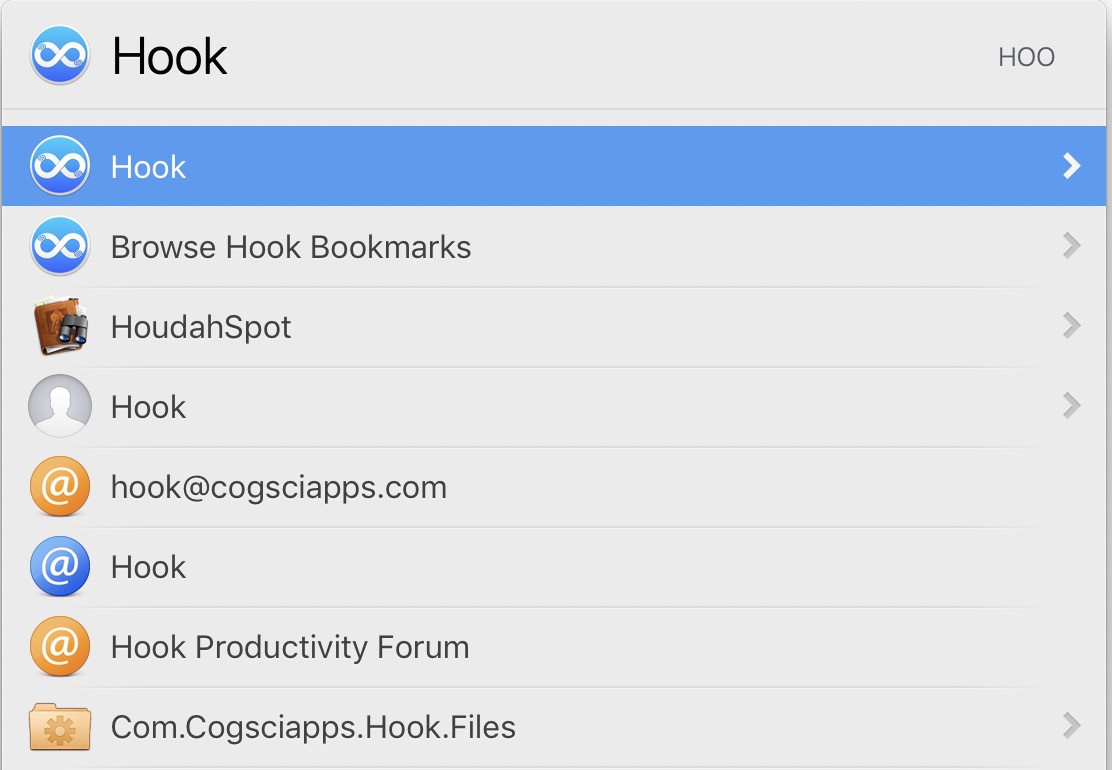
The most obvious way to use LaunchBar with Hook is to access Hook with it. Just type Hook in LaunchBar and LaunchBar will find it (if it indexed the folder in which Hook resides). LaunchBar can learn that when you type H or Ho, you mean Hook. Of course, you can also invoke Hook in other ways, such as with its keyboard shortcut (⌘⇧spacebar), which takes less than a second and via the menu bar icon,
2. Access a resource with LaunchBar, then use Hook
A more useful, but still obvious, way to use Hook with LaunchBar is to access any file or other linkable resource with LaunchBar, and then invoke Hook. Hook will automatically show you what you’ve linked to the item, and you’ll be able to access all of Hook’s functions in relation to the item. (See the Hook window help page.)
So,
- Search with LaunchBar for an item,
- Open it in LaunchBar,
- Invoke Hook (⌘⇧SPACE), and
- Use Hook (navigate links,
Copy Link,Hook to New, etc.).
As you can see: Hook does not replace search. Instead it lets you quickly navigate items that you access through Hook, search tools, or other means.
3. Send a file from LaunchBar to Hook
Here’s how to use LaunchBar’s very popular Send To function with Hook:
- Invoke LaunchBar,
- Type to find and select an file you’d like to use with Hook,
- Hit the
tabkey, which invokes LaunchBar’s “send to”, - Find Hook in LaunchBar by typing ‘Hook’ (Hook can learn that “H”, or anything else, means “Hook”),
- Hit the ‘return’ key
This will invoke Hook on the current file.
Currently, you can only send files from LaunchBar to Hook. (But stay tuned.)
4. Use LaunchBar to search Hook’s bookmarks
First a bit of background. A ‘hook’ is a bidirectional link. Whenever you hook items together (emails, web pages, etc.), underneath its hood, Hook creates two bookmarks — one for each side of the hook. (A ‘hook’ is a bidirectional link that shows up in the contextual Hook window.) Hook also creates a bookmark when you invoke Copy Link on a file.
We’ve developed a free LaunchBar “action” file for Hook, called Browse Hook Bookmarks. It allows you to search for Hook’s bookmarks.
Launchbar actions are ways to extend LaunchBar functionality. Alfred calls theirs “workflows”. And other apps call them “plugins”. (Hook’s extension are called “script bundles”).
To use this LaunchBar action, first download the “Browse Hook Bookmarks.lbaction” file from our website. Then double-click the file; LaunchBar will ask you if you want to install it.
Thereafter, you will able to use LaunchBar to see and search for all Hook bookmarks you’ve created. It’s simple:
- Invoke LaunchBar.
- Start typing
Browse Hook Bookmarks. - Hit the return key.
LaunchBar will display all of Hook’s bookmarks. There will be too many to see them all at once. So, to find a particular item you’ve linked in Hook:
- type part of the name of the item. It does not need to be something that LaunchBar indexed independently of Hook.
You can use LaunchBar’s fantastic adaptive search algorithm in steps 2 and 4:
- In step 2, you don’t need to type all of
Browse Hook Bookmarks, of course. LaunchBar will quickly learn whatever abbreviation you use to open the file with. For instance, you could type “hkb” for “Hook bookmarks”. - In step 4, you can type ahead in the way you normally would in LaunchBar, skipping characters.
Other LaunchBar Actions for Hook
As we expand Hook’s AppleScript dictionary, we may provide other LaunchBar actions for Hook. We also look forward to seeing the LaunchBar actions users will share on the Hook productivity forum and elsewhere.
Hook and Alfred, Butler and Keyboard Maestro?
We have released a workflow for Alfred that does similar things to what you can do with LaunchBar and Hook. We intend to showcase Alfred and Butler in the future.
Similarly, Hook’s AppleScript dictionary opens the possibility for Keyboard Maestro automation of Hook, and various AppleScript and app automations of Hook.
Revisions
- 2020-11-10: updated URLs.
Pingback: Browse All Your Hook Bookmarks with Alfred — It’s a Great Launcher App for Your Mac – Hook
Pingback: Browse All Your Hook Bookmarks with Alfred — It’s a Great Launcher App for Your Mac – Hook
Pingback: Augmenting Your Use of LaunchBar and Alfred (Launcher Apps) with Hook’s Contextual Retrieval – CogZest