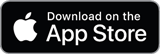Hookmark Pal is available on the App Store.
The main functions available in Hookmark Pal (companion for iPhone and iPad) are described here.
Four views
Hookmark Pal offers four main views. They are the
- All view, which is a searchable list of all your bookmarks.
- Focus view,
- Pinned view, which shows your pinned bookmarks, and the
- Tags view, which shows your tags.
The All, Pinned and Tags view are analogous to the corresponding Bookmark window views in Hookmark for Mac.
The Focused view is analogous to the Context window in Hookmark for Mac.
Focus view and the focus (clipboard) button
When you tap on the Focus view tab, you will see whatever link Hookmark Pal is currently focused on. Hookmark Pal will show you all the items that are “hooked” (bidirectionally linked) to the focus (link).
To focus on a particular link, either long-press on an existing link in Hookmark Pal and choose the focus command, or
- copy a link to the clipboard (you can do this from within Hookmark Pal by long-pressing on a link and choosing the Copy option; or from outside Hookmark as you normally would, such as from Safari using the Share sheet to copy the link)
- tap on the clipboard icon in the top right corner. This is known as the “focus” button”. When you tap on that, Hookmark Pal will check to see if there is a link in the clipboard and if so it will focus on that link. This means that it will show you whatever is hooked to that URL.
The clipboard icon is also known as the Focus on Link in Clipboard icon.
Link actions
Hookmark Pal shows you links.
- To rename a link, tap in the title of a link.
- to activate a link, tap on the URL part of a link.
- to access other commands by name, long press on a link. You’ll see: Focus, Copy, Hook to Copied Link, Share, Pin or Unpin, Tag, Delete and Select.
- to access these commands by icon, swipe left on a link.
Sync button
Pressing the cloud icon in the top right corner of the app’s home screen forces Hookmark Pal to synchronize with the data that iCloud has already synced to your device.
Be sure to enable sync in Hookmark’s Settings on any Mac whose links you want to see in Hookmark Pal.
What links are shown
With sync enabled on Mac and iPhone or iPad, Hookmark Pal shows all links from Hookmark for Mac except for hook://file/ links. These are not shown on the Pal side due to sandboxing restrictions in iOS and iPadOS.
Adding bookmarks to Hookmark Pal
You can add bookmarks to Hookmark by using suitable sharing in other apps. Suitable means: where you can get the link and the name of the item. For example, in Safari on a web page that you want to bookmark in Hookmark Pal, click the share button, and then select Hookmark Pal from the list of apps. There you have the opportunity to rename the bookmark.
Many apps have a “share sheet” that is not suitable for bookmarking (e.g., Apple Contacts). In those apps sharing means sharing the content, rather than sharing a link to the contact.
Apple Files and Apple Mail do not enable users to share links to their content.
You can also add a bookmark by using the Hook to Copied Link command described below.
Hooking items (links) together
A hook is a two-way link between items.
To hook two links together:
- in Hookmark Pal, focus on a link, such as `https://nowhere.com`, in Hookmark Pal (by long pressing on the link or using the clipboard button)
- copy another link
- long press on `https://nowhere.com`
- select
Hook to Copied Link
Normally, most of the bookmarks in Hookmark Pal will come from Hookmark for Mac.
Opening hook://links
Hookmark on Mac can create many types of custom hook:// links such as:
hook://addressbook: For Apple’s Contacts app.hook://email/: for linking to emails in an email-client agnostic way (based on RFC email ID).hook://file/: for linking to files in Finder.- hook://notes/
- and more.
These schemes are listed here.
Currently, of these custom schemes, Hookmark Pal can only open hook://email and hook://notes links.
Usage examples and more help
There are some usage examples and additional help on the Hookmark Pal for iPhone and iPad home page.