Hookmark enables you to tag your links. This means you can tag information across apps. You can then see every item that to which you’ve applied a given tag.
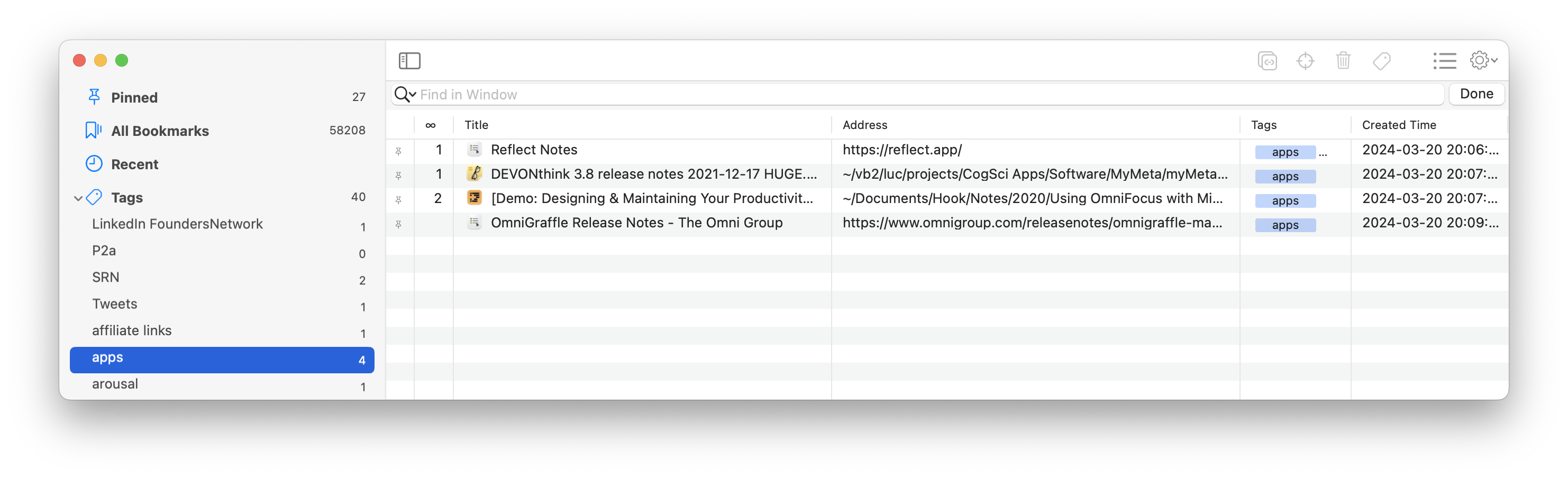
How to view the tag editor for a particular bookmark
In the context window:
- invoke the context window (⌃H or via Hookmark’s menu bar icon);
- click on the Action ☰ button which is in the toolbar;
- click on Tags…
Or in the Bookmarks window:
- control-click on a bookmark
- click on Tags…
How to view all your Bookmarks
From the Bookmarks window, you can view what you’ve tagged. Click on a given tag in the left sidebar to see every bookmark to which the given tag was applied.
How to rename or delete a tag
In the bookmarks window,
- click on the Tags button to see all your tags.
- control-click on a tag
- choose “Rename” or “delete”
Requirement
This requires Hookmark v. 6.1 or later.
Usefulness
The Bookmarks window’s Tags feature is a great complement to Hookmark’s context-sensitive window. Tags can help you resume work on a project, decreasing the time it takes for you to access the information you need.
Hookmark’s tagging feature is a simple and powerful way to aggregate information from multiple apps.
For example, if you are writing a paper on butterflies, you can tag web pages, tasks, and emails concerning butterflies. Click on “Butterflies” in the Bookmark window’s Tags view, and see everything that was tagged as “Butterflies”. And as usual, you can navigate from any information resource to whatever you have hooked to it.