SideNotes is a quick link-friendly note-taking app developed by Apptorium. It lives on the side of your monitor.
It makes a lot of sense to use Hookmark with SideNotes because a major use case for Hookmark is to quickly create and link notes. Indeed, Hookmark enables you to create and link SideNotes notes to and from anything that is also link-friendly. With Hookmark, you can link SideNotes to web pages, PDFs, emails, tasks in your task manager (such as OmniFocus or Things), contacts, calendar entries, and more.
Stay tuned for our blog post extolling the virtues of Sidenotes. The current page here simply lets you know how to use Hookmark with SideNotes.
Copy Link, Copy Markdown Link and Hook to Copied Link
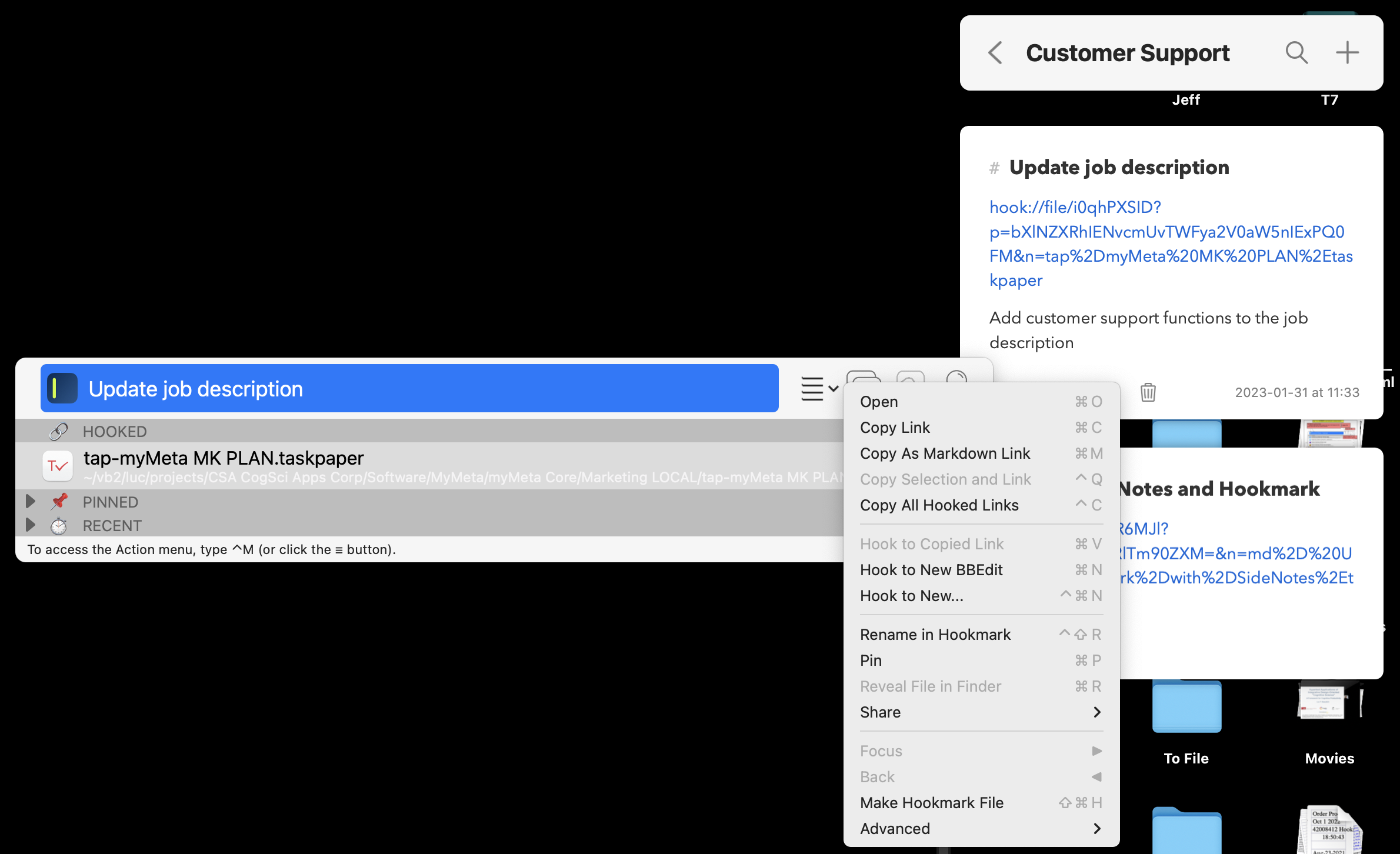
When you invoke Hookmark on a note in SideNotes and then choose Copy Link or Copy Markdown Link, Hookmark will produce a link containing a URL like this sidenotes://open/. You can paste those links anywhere.
You can even use them on your iPad or iPhone! For example, on your Mac, you could invoke Hookmark to copy a link to a SideNote item, and paste it in Apple Notes. In Apple Notes on iPhone or iPad, you can click on that link and it will open the item in SideNotes on your mobile device — if you have SideNotes installed there.
Hook to New > SideNotes
With Hookmark’s Hookmark’s Hook to New command, you can instantly create a new SideNotes item that is linked to the current item, whether it be a web page, email, PDF, file, project, etc.
For example, if you invoke Hookmark on the current web page,
- choose
Hook to New...(⇧⌘N), - select SideNotes, and
- hit the return key.
Here is Hookmark after Step 2:
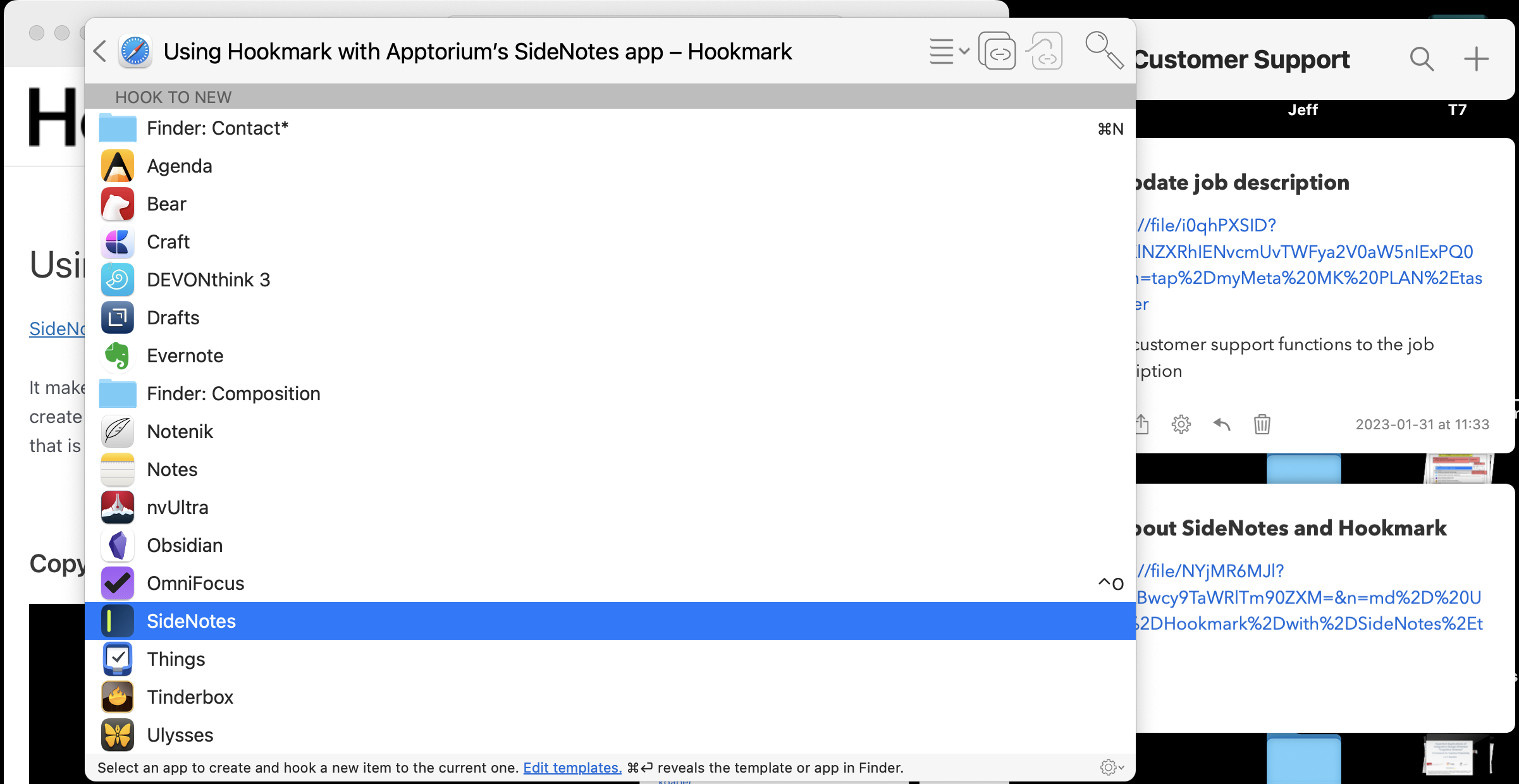
Hookmark will :
- ask you to choose a SideNotes folder in which to store the new note,
- create a new SideNotes note in the selected folder,
- name the new note according to this web page,
- add a link inside the SideNotes note back to this web page,
- hook (bidirectionally link) this web page to the new note, and
- add a bookmark inside Hookmark to this webpage and a bookmark to the new SideNotes note.
Not bad, for one quick command!
Notice the new note in the screenshot below. The title is properly set, and there’s a link inside it (linking back to the web page).
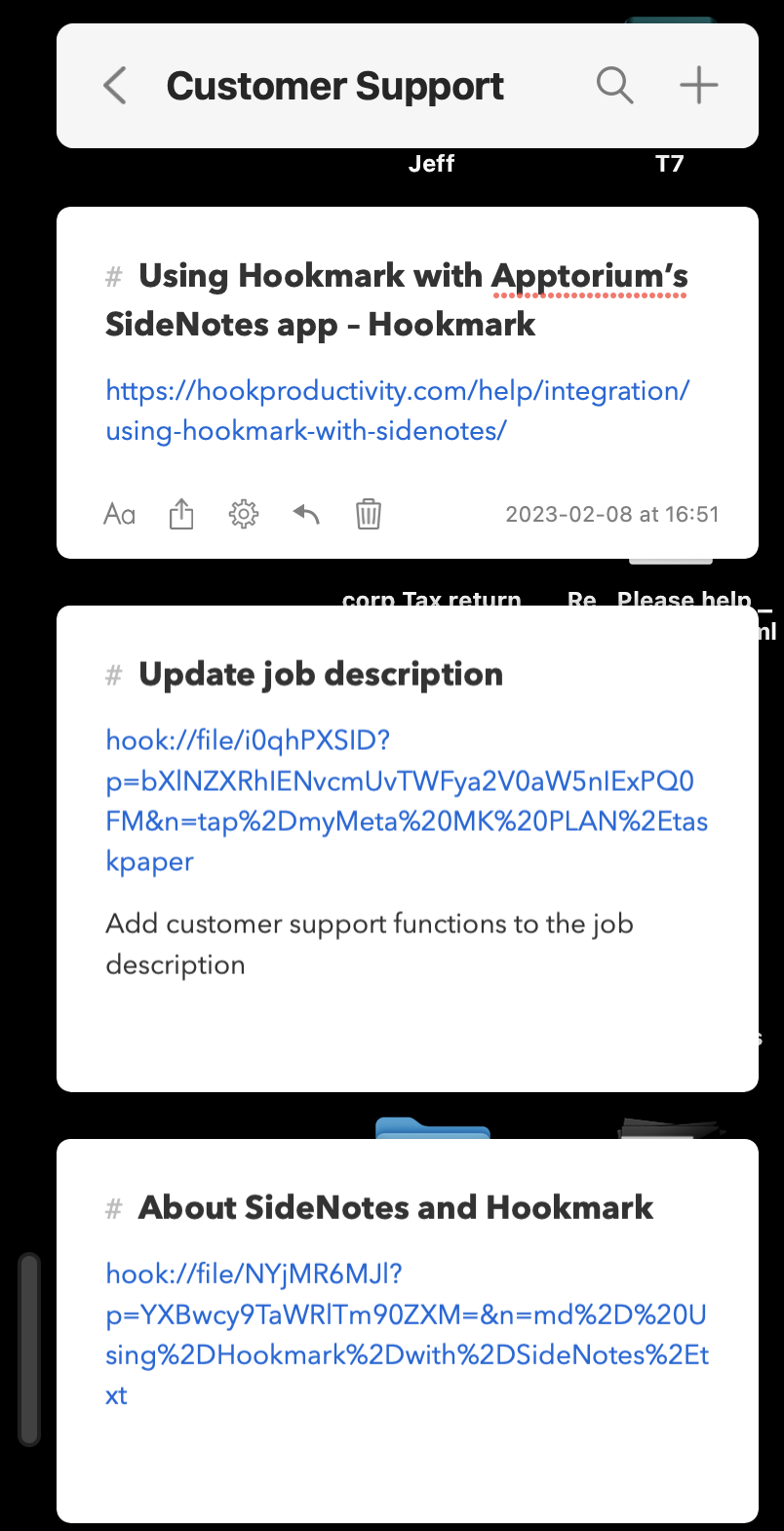
To get back to the source, you can either click on the link in the note, or invoke Hookmark on the new note. You’ll see the link back to the web page in the “HOOKED” section of the Hookmark window.
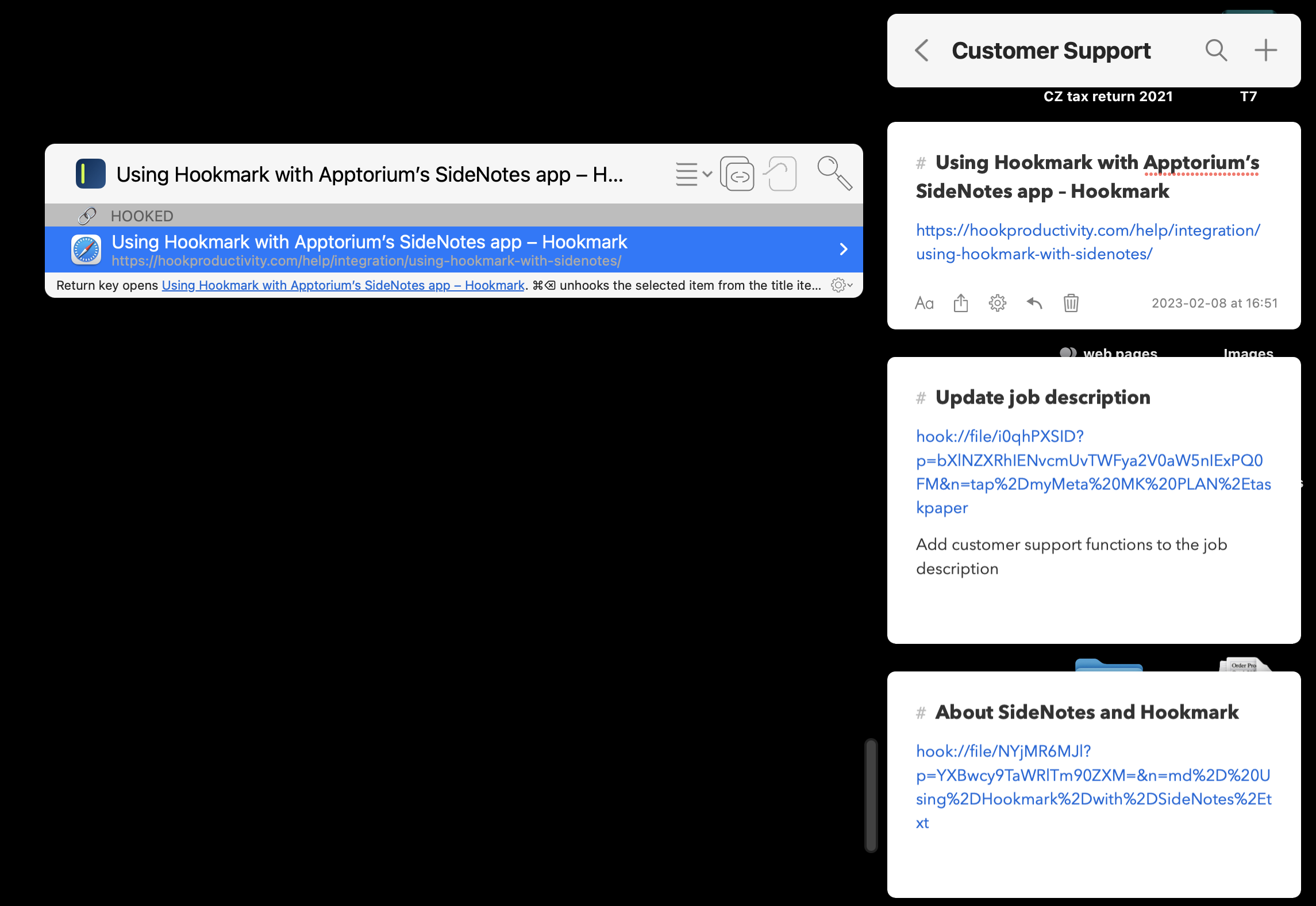
You can also make SideNotes your default Hook to New (“note-taking”) app in Hookmark’s Notes preferences pane. In that case, instead of using Hook to New... (⇧⌘N), you can simply invoke Hookmark and then use ⌘N; or even faster, use Hookmark’s global shortcut for creating new notes.
Reveal File in Finder
Because SideNotes does not store its notes in individual files on Finder, Hookmark’s Reveal File in Finder command is disabled for this app.
Search for SideNotes bookmarks in Hookmark
Hookmark automatically bookmarks whatever items it links. That means that if you Copy Link, Copy Markdown Link, or hook SideNotes notes, then Hookmark will automatically bookmark those items for you. You can then find those bookmarks in Hookmark’s search tool, on any device with which you sync your Hookmark bookmarks! Hookmark becomes a treasure trove of links to information you value the most.
To find SideNotes items you’ve processed with Hookmark, simply
- invoke Hookmark
- enter search mode (with ⌘F or a click)
- type:
url:sidenotes(or simplysidenotes) and hit the return key
Your SideNotes bookmarks will show up in the search results. This will also pick up any other item that has SideNotes in the address:
https://hookproductivity.com/wp-content/uploads/2023/02/Hookmark-5-search-for-Sidenotes.png
Where to get SideNotes
You can download SideNotes from
- Apptorium’s website,
- the App Store, or from
- Setapp