When you get in the habit of hooking items together, Hookmark accumulates a growing network of information resources. You can navigate this network to your heart’s content.
Hookmark’s context window offers two different contextual ways to access this network. You can use
- the built-in navigator; or
- the INDIRECTLY HOOKED section.
Let’s suppose you have the following network:
PDF-A is hooked to:
- Note-A.1
- Note-A.2
- Email-A.1
- PDF-B
And PDF-B is hooked to:
- Note-B.1
- Note-B.2
- Email-B.1
- PDF-A
And PDF-C is hooked to:
- Note-C.1
- Note-C.2
- Email-C.1
- PDF-B
Here is a network diagram for the above:
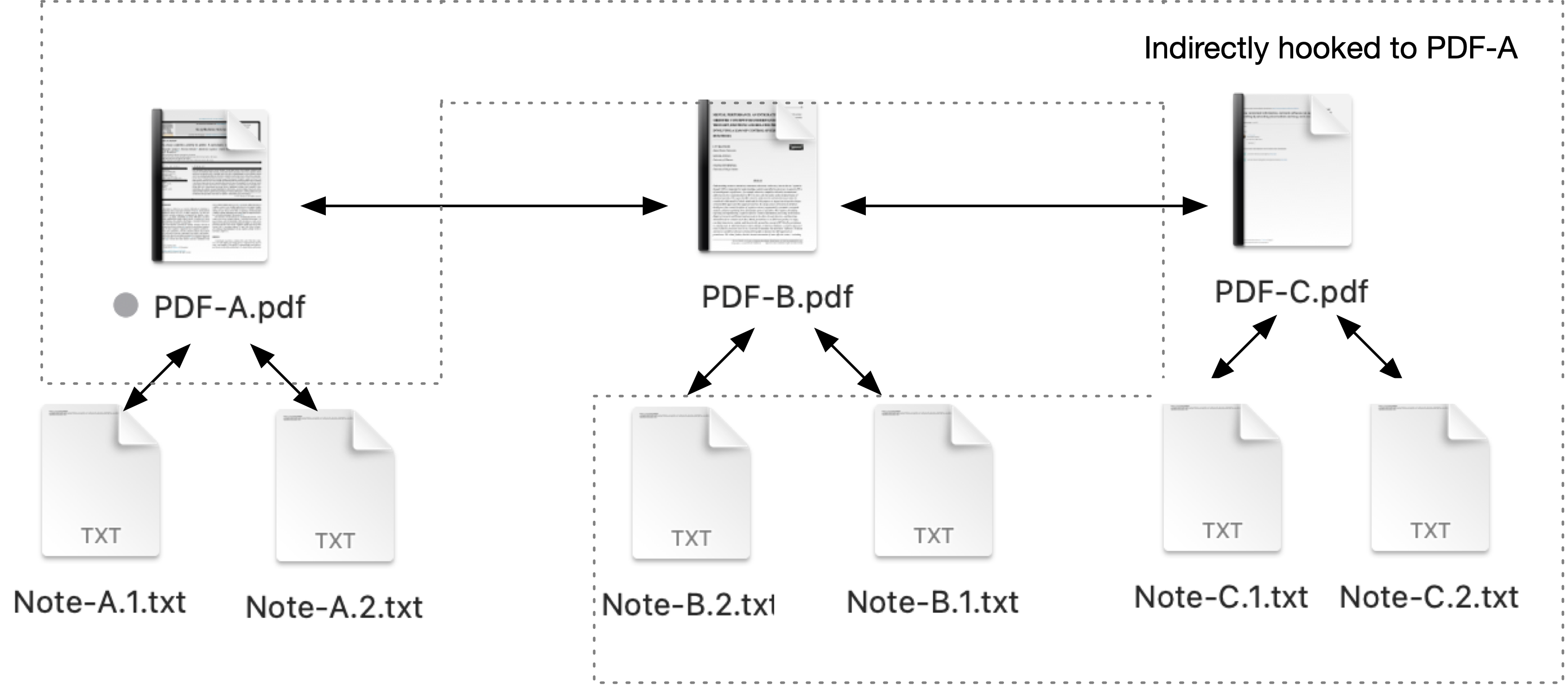
First let’s look at how you can navigate this with the built-in navigator in the HOOKED section, then we’ll look at the INDIRECTLY HOOKED section.
1. Built-in navigator
When you invoke Hookmark’s Context window on PDF-A, the title bar initially reflects PDF-A. That’s the initial context.
The Hookmark window looks like this:
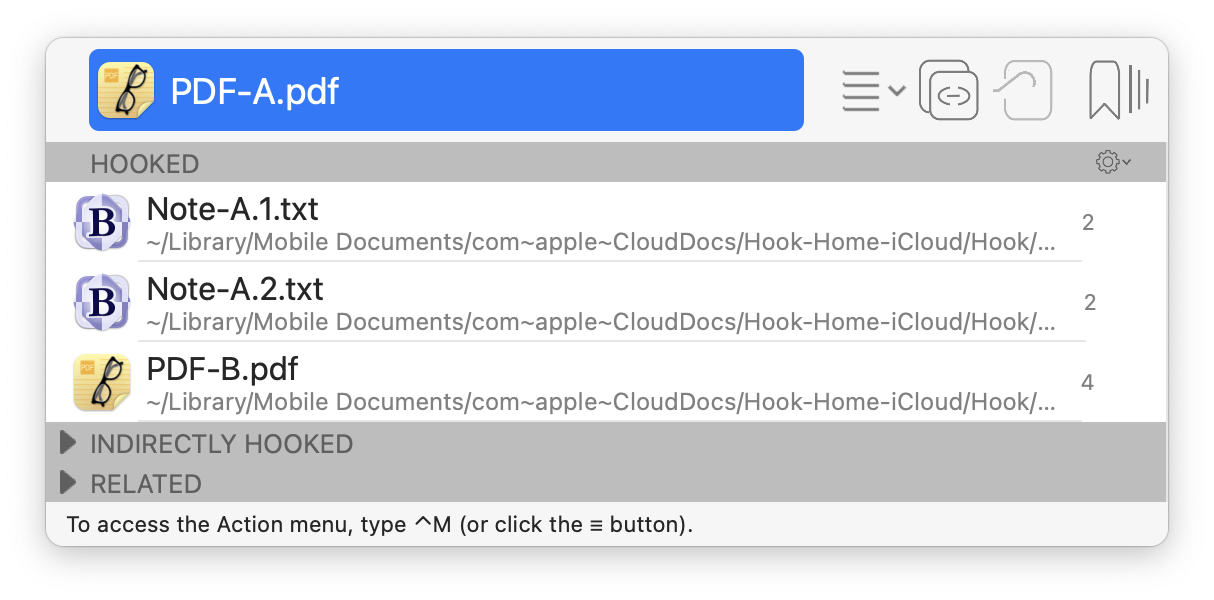
Notice there are four items, and to the right of each item, you can see the link count.
Now here’s what the window looks like when you single click on an item, such as PDF-B, to select it:
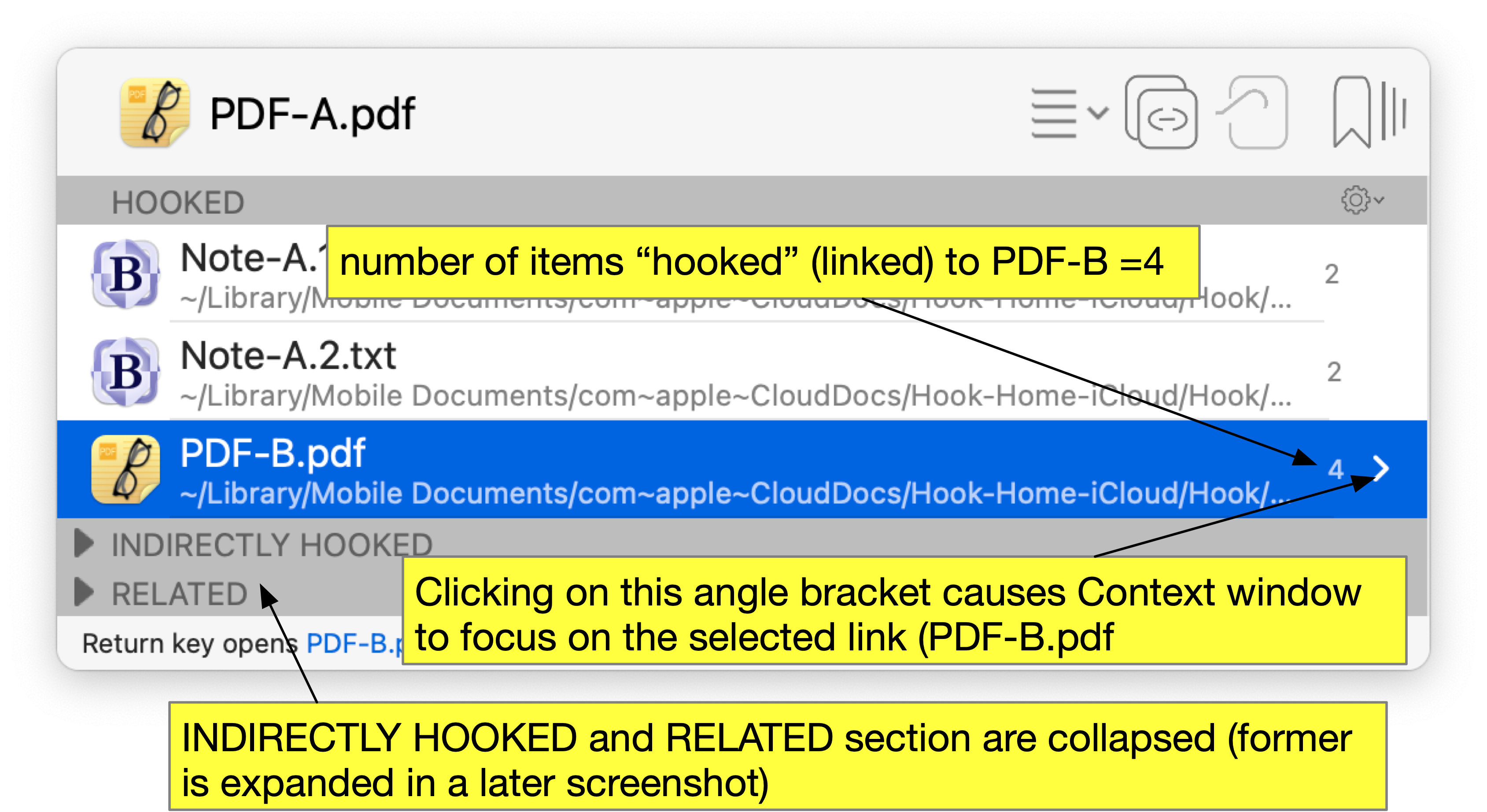
PDF-B is selected, and now the Action ☰ button applies to that selection. Notice that there is a > (right angle-bracket) to the right of PDF-B.
Next we illustrate what happens when you (a) click on the > (right angle-bracket), or (b) type the → (right-arrow) key. This effectively focuses on the selected PDF (PDF-B). The title bar now reads PDF.B:
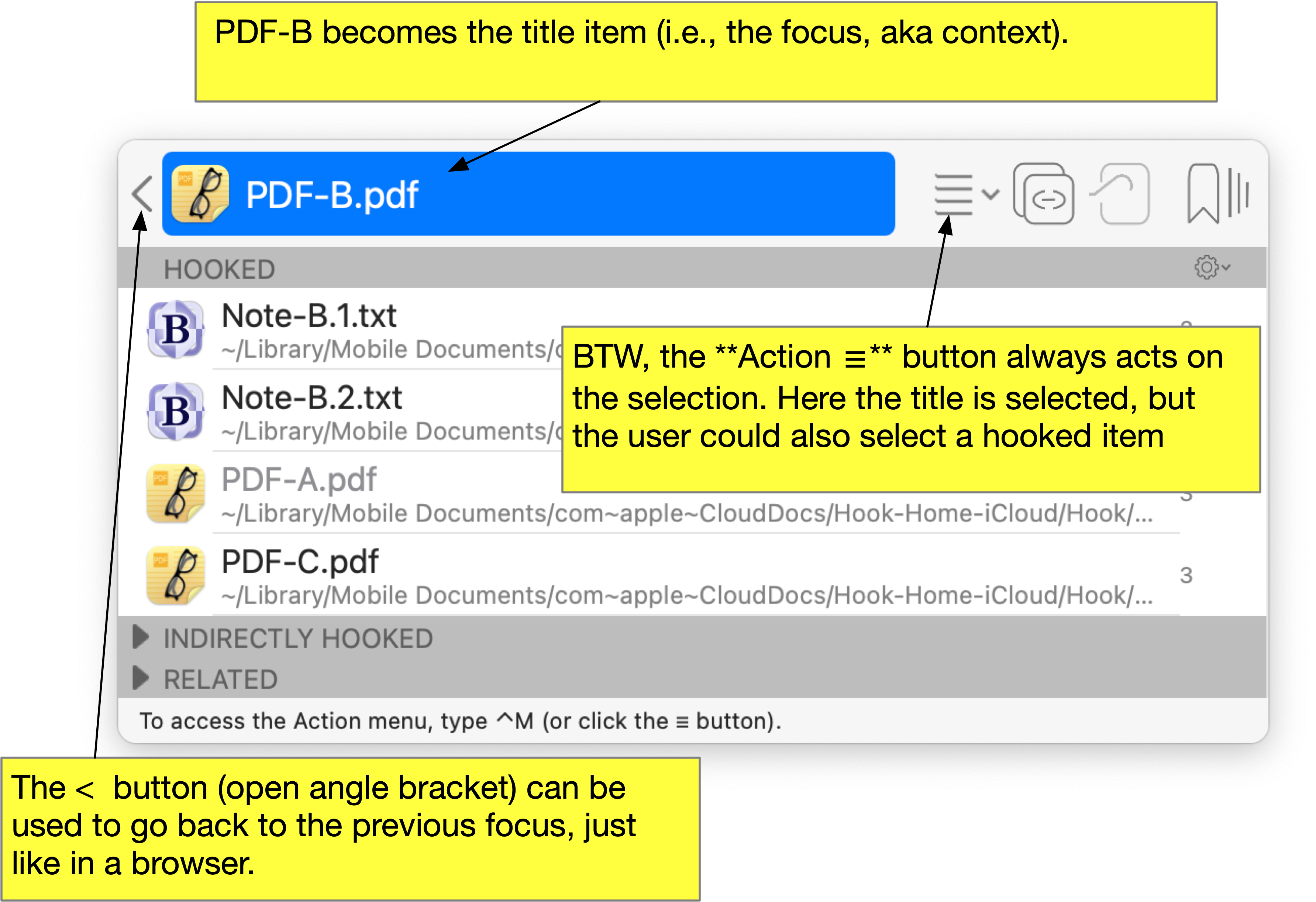
2. INDIRECTLY HOOKED section
When you invoke Hookmark’s context window on PDF-A and examine the INDIRECTLY HOOKED section, you will see:
- PDF-C (hooked to PDF-B which is hooked to PDF-A)
- Note-B.1.txt (hooked to PDF-B which is hooked to PDF-A)
- Note-B.2.txt (hooked to PDF-B which is hooked to PDF-A)
- Note-C.1.txt (hooked to PDF-C)
- Note-C.2.txt (hooked to PDF-A)
The context window invoked on PDF-A thus looks like the following. Note both the directly HOOKED items are listed as are the INDIRECTLY HOOKED items.
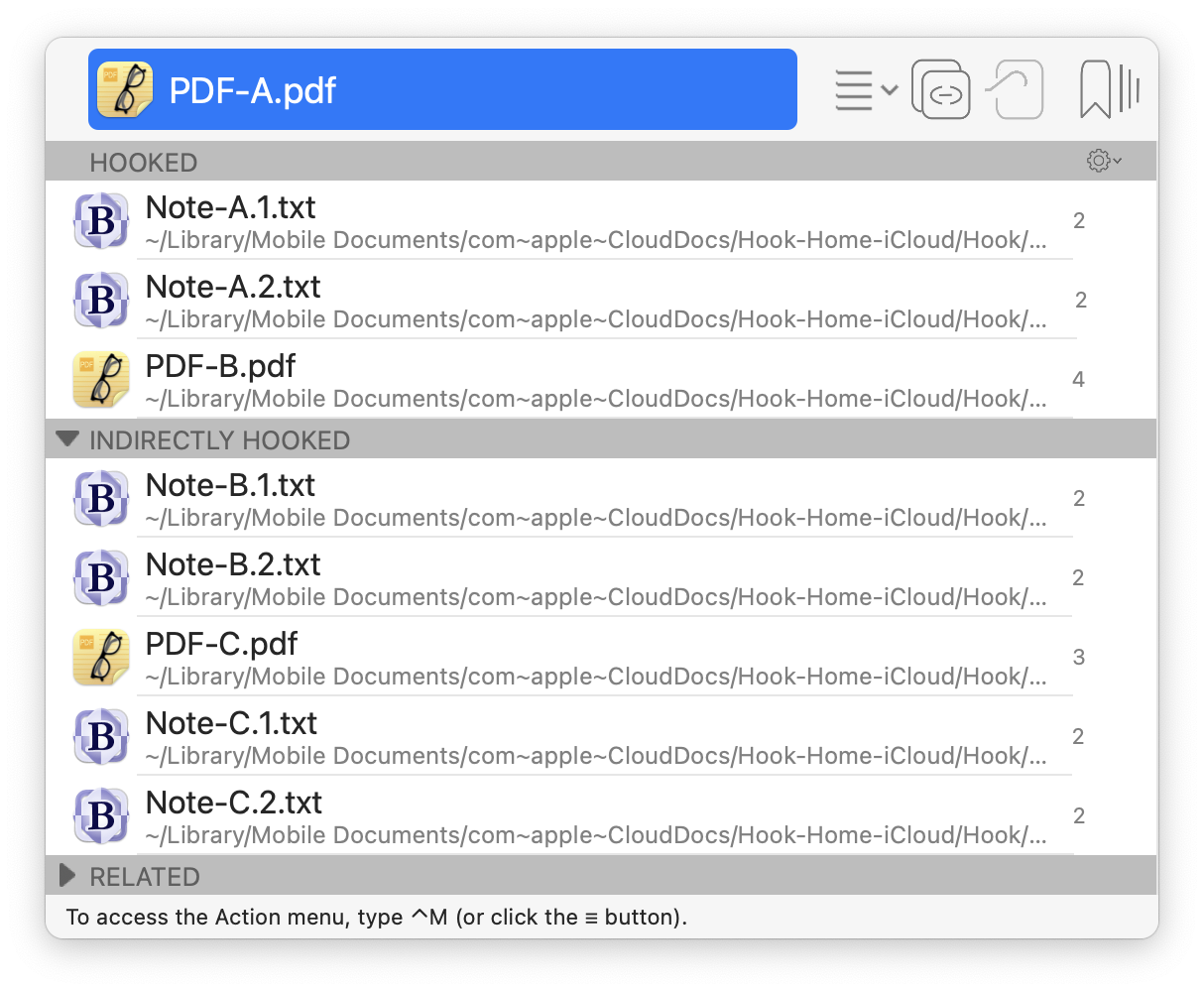
You can also select an item in the INDIRECTLY HOOKED list and navigate it (focus on it, with arrow keys or > button), just as you can with the HOOKED items section.
3. Would you like to view the network as a graph?
If you would like to view the network as a graph, which would provide a third way of navigating the contextual network of information, please let us know on the forum or post to @hookmarkapp on X.