Following very helpful feedback from beta testers (thank you!), we recently released Hook 3.8.
Hook Pro users can now create Apple Shortcuts to automatically connect and navigate their most important information! For example, you can create new items and hook them together; focus on particular bookmarks; retrieve all your bookmarks; filter out the bookmarks for a particular app, and much more!
Hook’s actions:
- Add Bookmark
- Get Bookmark From Active Window
- Get Bookmark By Request Handle
- Focus On Bookmark
- Hook Bookmarks Together
- Unhook Bookmarks
- Get Bookmarks Hooked To URL
Read more here: Shortcuts Actions – Hook.
There’s also a new Advanced preference pane so you can configure Hook’s adaptive file-link engine
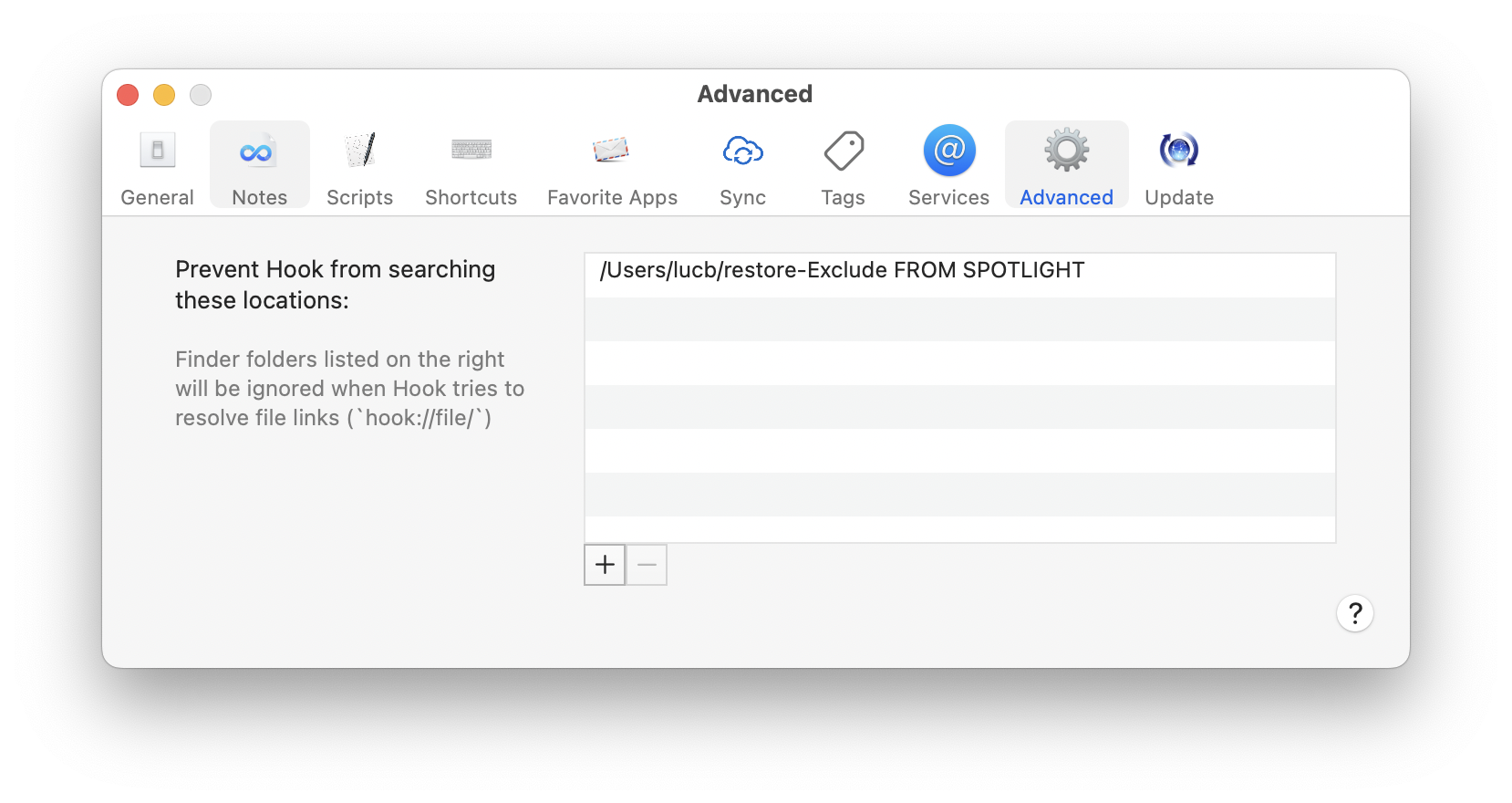
So be sure to check out the release notes to find out more about Hook 3.8, and enable automatic software updates to enjoy the latest in Hook productivity.
🎁 Note takers rejoice! Copy Markdown Link to New Screenshot has arrived
Suppose you are taking notes about an Apple keynote presentation. You want to grab a screenshot of an important slide and comment on it in your notes. Normally that would be a pain — it’s hard to refer to files, let alone arbitrarily-named screenshots you have just taken.
Well, now you can use the Copy Markdown Link to New Screenshot that we have published in our Directory of Hook Shortcuts. This shortcut lets you create a new screenshot (with the familiar mouse drag, as if you had used ⇧⌘4), and it then:
- names the screenshot according to the current file you’re in;
- stores the screenshot in a configurable location; and
- puts a Markdown link to the new screenshot in the clipboard.
You can then simply use ⌘V to paste the link into your notes! When you review your notes, you can simply click on the link to the note.
Suppose you want to rename and move the linked screenshots. If you had used an archaic file:// link, you’d be out of luck. But you are in luck, because hook://file/ links are backed by Hook’s adaptive file-link engine. That means the links to these images that you’ve pasted into your notes will still work!
This Shortcut comes in very handy when you are watching an informative presentation in Zoom or Youtube, or are participating in a mind-stretching webinar.
🌟 Coming soon! Preview Hook-linked images in Marked!
What’s more, we’re working with Brett Terpstra to ensure that when you paste links to screenshots (or other images), the images will appear when you preview them in Marked! No need to click a link to get to them. A Hook shortcut will generate links like this:

Paste the links in your notes, and Marked will show you the image inline. You can also print from Marked and get the same effect.
Other Shortcuts
We invite all automators to share their Hook-related Shortcuts. We will publish submitted shortcuts in the new Directory of Hook Shortcuts. We happen to know that one of the world’s most famous Mac automators will be sharing some of his Hook Shortcuts 🎷.
On this subject, we remind you that David Sparks has recently published the Shortcuts for Mac Field Guide | MacSparky Field Guides 😉.
Agenda 15 released, with support for Hook to New!
Version 15 of Agenda, Momenta’s date-focused note-taking app, was published earlier this month. One of its very handy features is x-callback-url support for Hook to New! This means that you can now instantly create and hook a new Agenda item to just about anything.
For example, suppose you invoke Hook on a web page, choose Hook to New... (⇧⌘N), select Agenda, and then hit the Return key. Hook will then:
- create a new Agenda note in the currently selected Agenda project;
- name the note according to the web page;
- add a link in the Agenda note back to the web page;
- hook (bidirectionally link) the web page to the new Agenda note; and
- add a bookmark inside Hook to both this webpage and the new Agenda note.
Not bad, for two keystrokes! And of course, you can do the same thing from any other type of linkable resource too (a PDF, email, photo, whatever).
Check out our help page on Using Hook With Agenda. And learn more about Agenda 15 on its website.