Create more productively
Whether you’re simply filling out a web form, drafting a topic for a forum entry, replying to an intricate email, or creating something quite substantial like an article or even a book … you’ll be more productive if you Hook your BBEdit documents.
Fill out web forms without losing your mind (e.g., bug reports (Bugzilla, Trello, etc.))
If you need to write more than a couple of sentences in a web form, you’re better off writing a Hook-linked note in BBEdit. That way:
- You will have the full power of BBEdit at your disposal (regular expressions, find and replace, etc.
- You won’t accidentally submit the form before you’re done. That’s particularly important if you’re using a text expansion utility (like TextExpander), which can easily trigger a “submit”.
- I you accidentally quit your browser, you won’t lose your work.
- If you need to suspend your task, or even quit the web browser, you can easily get back to your writing and to the web page, because they’re hooked together.
- You’ll be more focused because web browsers and email apps are the two most distracting software environments on Macs.
- You will have a permanent copy of your submission, on your Mac. This can be useful for legal purposes. It’s also handy if the website goes offline.
- Days or years later, you’ll be able to quickly find your submission through Hook’s search, Spotlight or other search tools like HoudahSpot and DEVONthink. These tools are much faster than googling, and again they are less distracting.
- You’ll more easily be able to reuse your work in the future.
Own your web submissions! Write locally, paste globally.
Here’s how you do it.
- On the web form, invoke Hook.
- Do ⌘N to invoke
Hook to New(assuming BBEdit is your default note-taking app. OtherwiseHook to New...and choose BBEdit).
The new note file will be created in your default notes folder. It will also be “hooked” (bidirectionally linked) to the web page. That way when you invoke Hook on the new file, you will see the web page, and vice versa.
With Hook to New, you don’t need to manually name or file a document. Hook names the new file in accordance with the name of the web page, which makes it easy to randomly find later using search tools (including Hook’s search). And Hook stores the file in the default note-taking folder. You can rename and move the file just about anywhere. Hook will keep track of it without breaking the links.
Draft forum topics and replies (Discourse, and others)
The same principles as above apply to submitting posts and replies on web forums (like Hook’s Discourse forum. It’s arguably even more important to use BBEdit for forum posts and replies than web forms. That’s because forum entries are longer and more knowledge-intense.
Normally, to write a substantial reply on a forum, I first use Hook to New ⌘N to create a new BBEdit document. I write my reply in BBEdit, then I paste it into the forum.
Sometimes, I hook two files to a forum topic. One is for taking notes about the topic. The other file is for my reply.
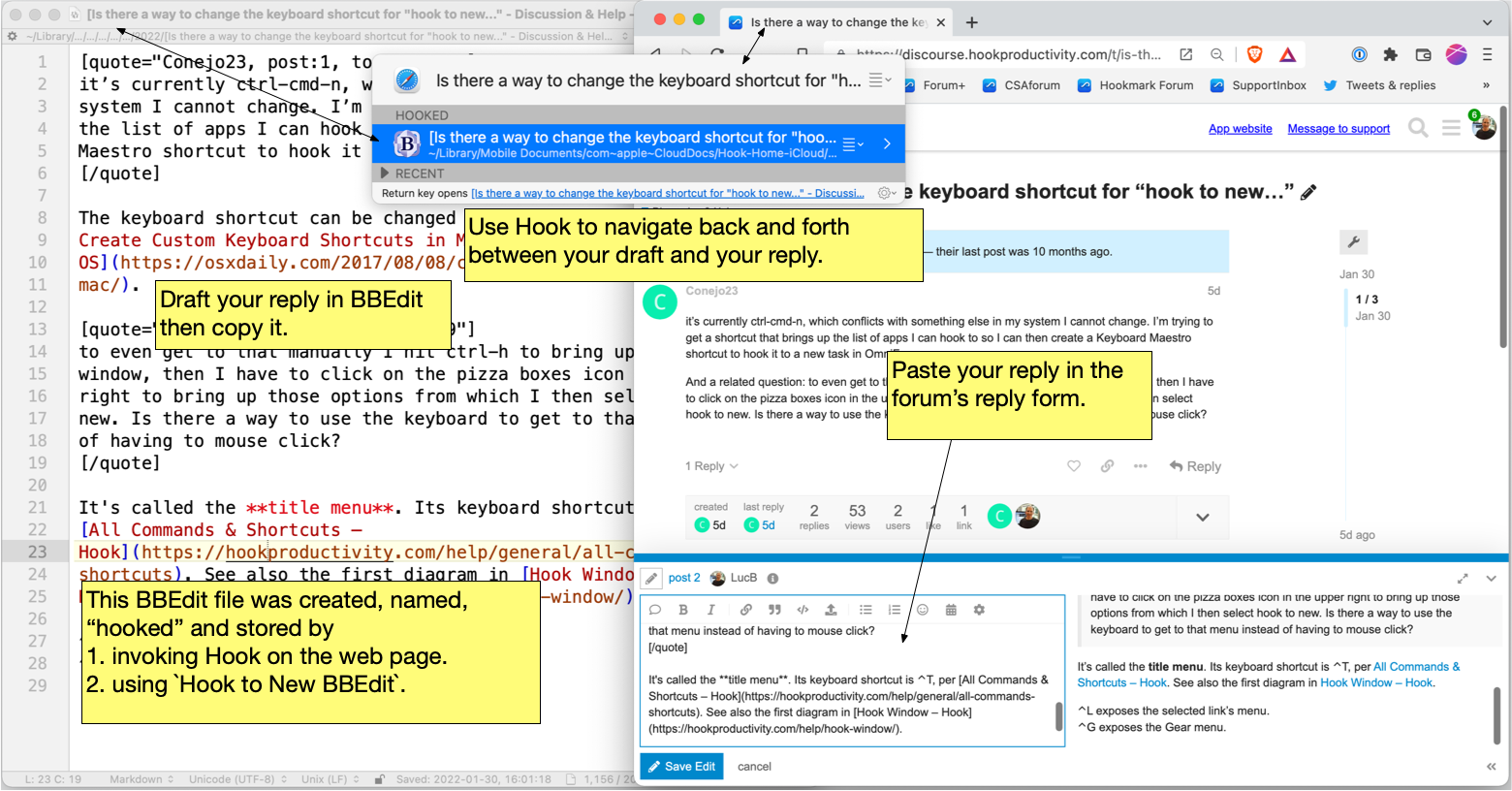
Reply to intricate emails and take linked notes about them in BBEdit
Most knowledge workers spend a lot of time in email, but email apps are the most distracting environment on a Mac. It is so easy (for all of us) to be distracted by an incoming email message, despite using all the email tricks you might have read. Even if you don’t read the new email, it will consume part of your attention. (Cognitive psychology fact: attention is not an “all-or-none” phenomenon. Distractors are insidious.)
So it’s particularly dangerous to write long email messages in an email app. Hook and BBEdit come to the rescue!
Simply select the email message you’d like to reply to and do Hook to New. This will create a new document. If you’d like to write a formatted reply you can write in Markdown and convert the Markdown to HTML using BBEdit’s preview or Marked. When you’re ready to send your reply, copy the text, use Hook to return to the source email, issue the reply command, and paste in the body of the new email. Hit send, and leave your email app ASAP.
Compose like a Pro with template folders
Hook to New > single BBEdit file
When you use Hook to New > BBEdit file, Hook duplicates the template file you’ve chosen. Some of the templates are blank; some have text filled in. You can customize Hook templates. You can access Hook’s template folder by clicking the Open Templates Folder in Finder button in Hook > Preferences > Notes pane or other means. You can use BBEdit itself to edit any of Hook’s plain text templates of course. Learn about template files here.
Hook to New > project folder
I’d like to draw your attention in particular to the extremely powerful Hook to New Folder feature, which is very handy for any serious creator (for documents, videos, music, etc.)
On the Using Hook with BBEdit page, you’ll find a custom template I’ve created that you can download. It contains:
- bbeditp.bbprojectd: a BBEdit project file
- tap-.taskpaper: a todo list
- elements-.txt
- md-.txt
- outline-.txt
- spad-.txt
- title-.txt
And these folders:
- Communications, reviews, comments, etc.
- Figures
- Hook (.hook) files
- Previous Drafts
- Resources and Research
To kickoff the Hook to New > Folder process, just select a sensible starting (source) point to which you want to link the replicated project. It’s often useful to select a project entry (e.g., in OmniFocus, or Things) or project file as the starting point. Hook will then replicate the template folder, name it, mesh link the entries, etc. Read about that here. The key fact is that you can then use Hook to navigate amongst the hooked files, even if you move them around. At CogSci Apps Corp., we store our technical documentation in a version control system. But we don’t put the ancillary files in there (outline, elements, etc.) They remain linked thanks to Hook.
When I’m creating a substantial document in BBEdit, I also add the constituent files in BBEdit’s handy project pane (on the left). This I do through drag and drop. Sometimes I add an entire directory to the sidebar; thereafter, I can navigate the entire directory from BBEdit.
BBEdit’s navigator shows all the text files in the project on the left for navigation. And I can examine all the files in folders I’ve added to the BBEdit project. When I invoke Hook, I can access linked web pages, files and more. I can also rapidly access the entire bbeditp project file from any item I’ve hooked to it.
Here’s a screenshot of the BBEdit project from which the Using Hook with BBEdit help page was created. You will notice that I’ve even hooked the Markdown file to the web page, which means I can later directly navigate between the web page and the project.
The bottom line is that you can quickly create entire interwoven projects, and work in a very focused manner. You spend less time filing, less time searching, and more time simply creating.
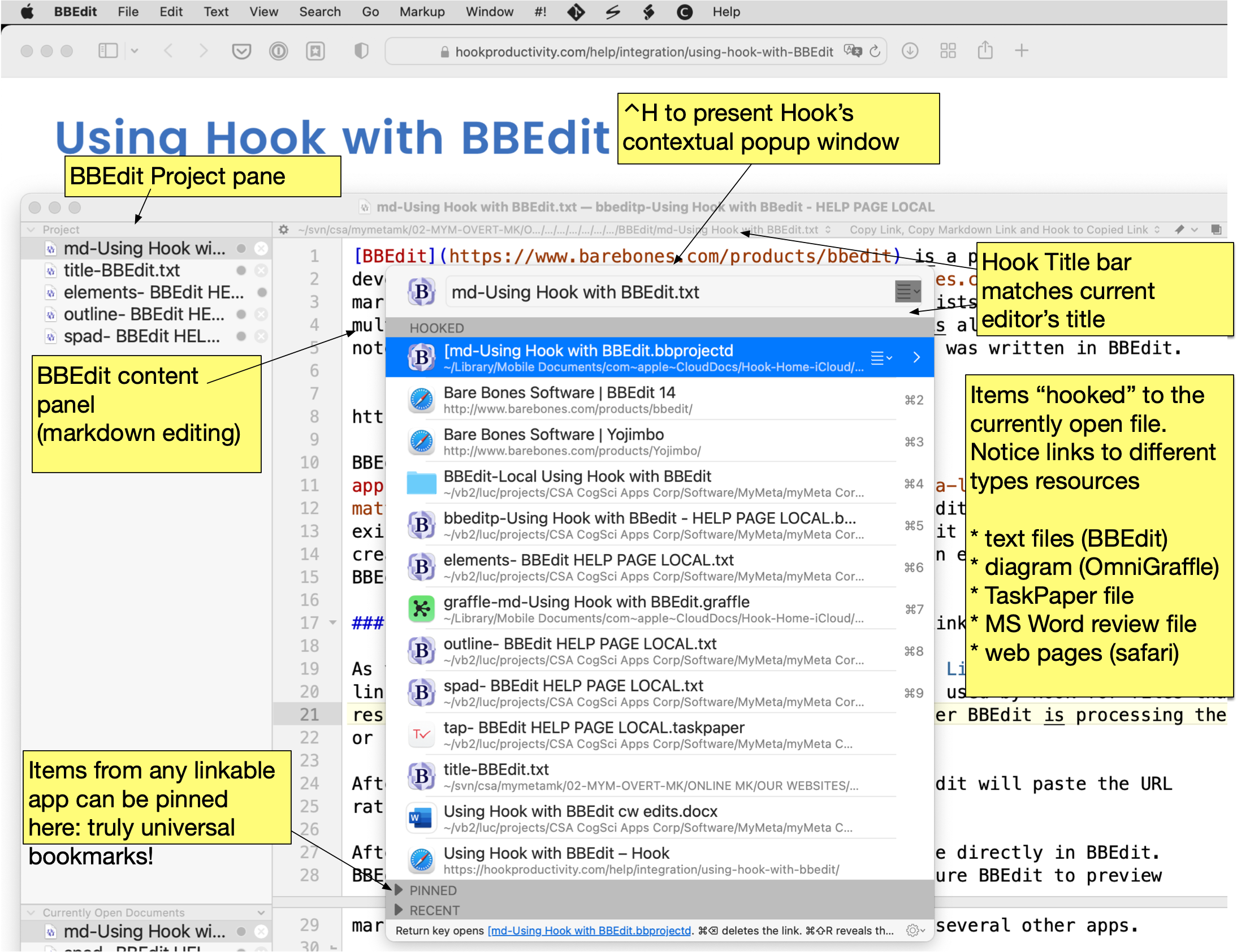
Note-taking
To be sure, Apple Notes is convenient. And macOS 12’s Quick Note feature is a step in the right direction. However, Apple Notes pales in comparison with BBEdit. No regular expressions. No projects. No preview. No Markdown. No table of contents. Managing notes in Apple Notes is tedious and limited. As for Quick Notes, well, it only links Apple Notes and does not have a fraction of Hook’s versatility and features. It does not work with arbitrary apps. With Hook you create and hook your notes in the note-taking app of your choice.
Here are some note-taking benefits of Hook and BBEdit. You can:
- Create notes about PDFs that are hooked to your PDFs.
- Create notes about emails that are hooked to your emails.
- Create notes about spreadsheets that are hooked to your spreadsheets.
- Create notes about web pages that are hooked to the web pages.
You get the idea. Create notes about content in any linkable app in BBEdit, and “hook them” with Hook. Months later you can easily find your notes with Hook by invoking Hook from the source, or vice-versa. (Of course, you can also use Hook’s search tool.)
PDF editors were not designed for note-taking. It’s extremely difficult to write and read more than a few words in a PDF editor. With Hook you can create deep-notes to a PDF that are connected to specific locations in the PDF. By taking your notes in a tool as powerful as BBEdit, your notes become materials for your other documents and communications. Same goes for PDFs.
As for emails, web pages, and other documents, well, there typically isn’t any note-taking tool. Hook and BBEdit solve that problem.
Find out more
BBEdit is so full of features that it cannot be adequately summarized here! For more information:
- Visit the Bare Bones Software | BBEdit Support Home page for more information on BBEdit.
- BBEdit has its own Wikipedia page.
- Using Hook with BBEdit, a powerful text editor for macOS that doesn’t suck.
- Using Hook with BBEdit.
- Check out this screencast.
Fun facts
John Gruber starting using BBEdit in 1994. He was once a Bare Bones Software developer who worked on BBEdit. And he continues to use it. See BBEdit Testimonials.
Footnotes
- If you don’t use TaskPaper, you can rename the TaskPaper to “.txt” for a basic todo list that will open in BBEdit; or just delete the file. If you use a different task manager, then use the project entry in it as the source of
Hook to New.