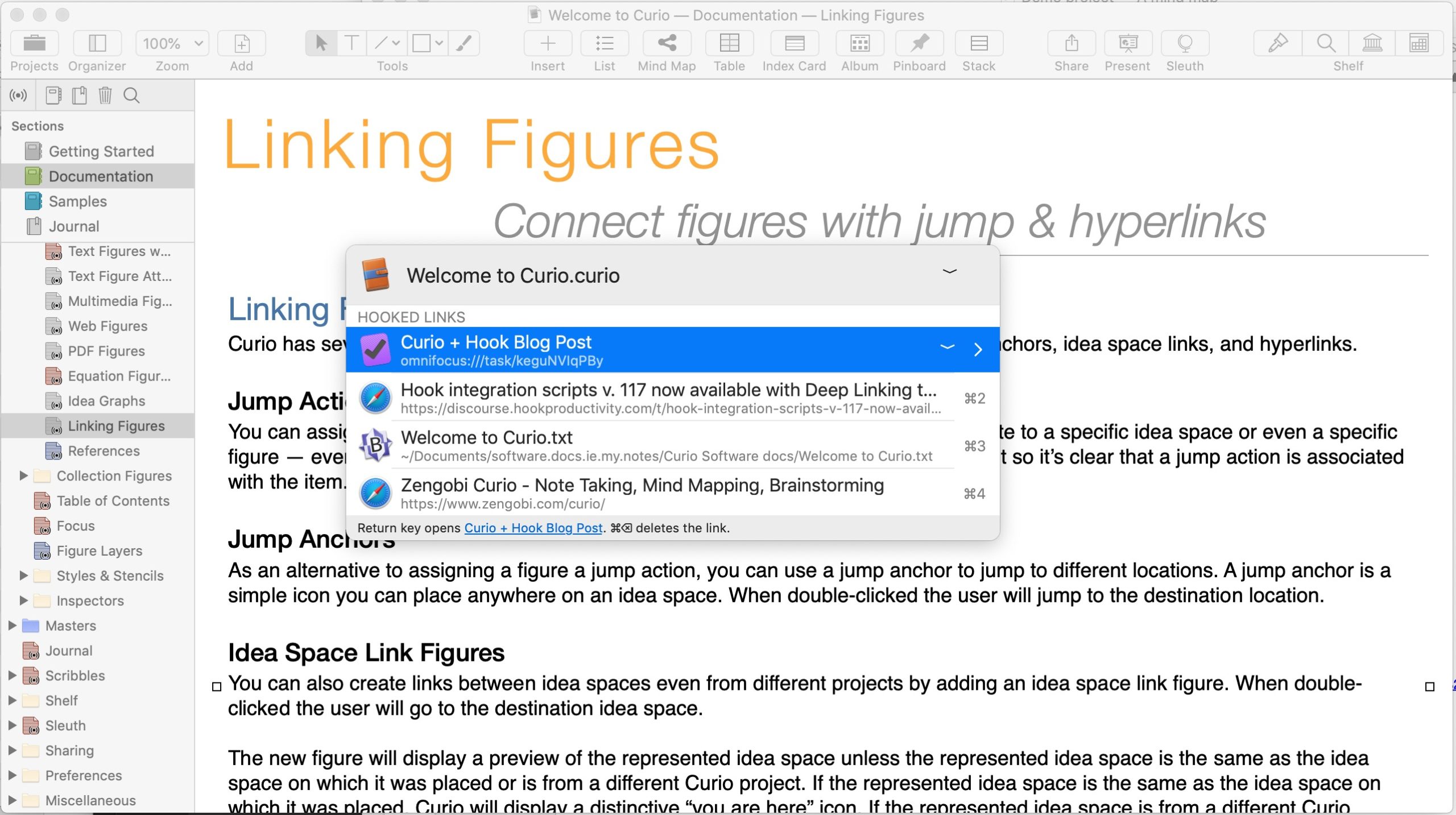
Curio is a very versatile cognitive tool developed by Zengobi Inc. It enables you to aggregate a large variety of information in one place, so that you can load it into your ‘consciousness’ (or working memory). This blog post shows you how Curio and Hook can be used together to research and create productively.
Overview of Curio
Curio is a user-friendly note-taking, brainstorming and mind-mapping app for the Mac. It can help you think through cognitively demanding projects. It provides scaffolds for researching, creating, learning and problem-solving. Whether you’re writing a document, developing a video, or creating any other product, Curio can extend your brain.
Curio documents are known as projects. Projects consists of idea spaces, which are either free-form or typed. In a free-form idea space you can paste, create and edit all kinds of content:
- files (even PDFs!),
- lists,
- mind maps,
- tables,
- index cards,
- albums,
- pinboards,
- equations,
- videos,
- images, and
- more.
You can also import or drag & drop many kinds of assets: files in Markdown, OmniOutliner, Word, OmniGraffle, Adobe Illustrator, PDF, etc.; mail messages, web pages, images, etc.
Curio contains way too many powerful features for me to describe here. Yet Curio’s user-friendliness is quite striking. The app launches with a tutorial that is, itself, a Curio project. So you can immediately experiment, in place, with the features it describes.
Before delving into the details, let’s consider some typical integrative uses of Curio.
Typical applications: Using with writing apps, information managers and more
Few people can simply sit down and write a knowledge-intense paper or report. They first need to research and think. Curio offers great cognitive support for that background work. You can import your research into a Curio document, and even link to it. Curio documents are thus ‘research and thinking hubs’. Hook leverages Curio’s capabilities to offer you extra ways to navigate between your Curio hub and relevant material.
Suppose you aim to write a paper, blog post or book — we’ll call this your “target document”. You might start by creating a Curio (hub) document. Then you might create the target document in an app like Scrivener, Pages, Word, LibreOffice writer, Drafts, or BBEdit. You’d use Hook to bidirectionally link (‘hook’) the target document a Curio document. You can then navigate back and forth between the Curio hub and the target document.
To take a more specific example: suppose while writing a book in Scrivener, you want to refer to a mind-map that you’ve developed in Curio. You can easily copy a link to the mind map, and hook the mind map directly to a Scrivener file (using Hook to Copied Link). Or you can paste links in Scrivener or Curio that point to objects in Curio or Scrivener (or elsewhere for that matter).
Curio can also be used in combination with information managers like DEVONthink, EagleFiler and Keep It. There’s an entire section in Curio 14’s release notes dedicated to its new integrations with DEVONthink.. In addition, you can use Hook to bidirectionally link Curio documents to items in DEVONthink or EagleFiler. We ourselves have previously described how to link information to and from DEVONthink 3 and we’ve written about how to organize, search, and archive key information with EagleFiler.
Curio: a linking Ninja
Hook users value their ability to quickly access information that is relevant to their current context. They prefer to bypass search tools, and directly access needed information by using links.
Hook users, then, will be delighted by Curio’s extensive and versatile link handling.
- Curio idea spaces support
Copy as Hyperlink, - Every Curio item also supports
Copy as Hyperlink: lists, shapes, equations, etc. - You can even create hyperlinks to the selected range of text in a PDF. In other words, Curio supports deep PDF links_.
- Curio’s hyperlinks have their own scheme:
curio:// curio://links are robust. Curio can almost always resolve them even if you move the project document around. (In the rare cases where it can’t, Curio will popup a window allowing you to locate the document.)curio://links can be resolved across devices. You can even share them with other users.- When you paste a URL into an idea space from youtube or similar sites, Curio recognizes that you are pasting a link to a video, and offers you the option to embed the video!
To learn more about Curio’s hyperlinks read, Smarter Hyperlinks in Curio 14’s release notes.
Curio’s AppleScript / JavaScript Dictionary
CogSci Apps celebrates developers of apps like Curio’s Zengobi Inc, who recognize that because of all the information they must process in short periods of time, modern knowledge workers need to be able to automatically navigate information.
Accordingly, Curio has an AppleScript dictionary for copying and using links. Hook leverages this application programming interface (“API”). This makes for robust interactions between Hook and Curio that are not dependent on UI scripting, and hence work regardless of the language setting (“localization“).
Using Hook with Curio
Hook could be configured to interact with Curio in one of two ways. This document describes the default (as of 2020-08-15) way, which is for Hook’s Copy Link function to yield a hook://file/ link rather than a curio:// link. If you would like Copy Link to return curio:// links instead, see Using Curio with Hook.
The familiar Hook to Copied Link
As you would expect, you can use Hook to Copied Link to Hook entire Curio documents to any link. Just copy a link from anywhere and invoke Hook to Copied Link on the Curio document, or vice versa. Thereafter, next time you invoke Hook on the Curio document you will see a link to the other item, and vice versa.
Linking deeply into Curio documents
As noted above, Curio documents contain idea spaces, which can contain a huge variety of objects. And Curio can link deeply to them. This means that you can create links that point to specific objects in a Curio document (e.g., a figure, mind map, video or PDF file). Just select the object to which you’d like a link, and either use the keyboard shortcut: ⌃⌥⌘C or Edit menu > Copy As > Hyperlink; or you can control-click on the object and select Copy As > Hyperlink popup menu item. You can then paste that hyperlink anywhere you want, inside or outside of Curio!
So when you click on these links, Curio opens the document and selects the linked object. That puts you right into context!
With Hook’s default integration with Curio, Hook’s Copy Link function does not yield deep Curio links. However, Hook does support deep Curio linking in several ways:
- After you copy a deep Curio link, you can hook that link to any linkable resource. Just invoke Hook on the other item, and use ⌘V (or the
Hook to Copied Linkmenu item). Next time you invoke Hook on the other item, you can use the ‘hooked link’ to get to the specific object in your Curio document. - As of Hook 2.0, once you’ve hooked a deep Curio link, you can also re-access that link using Hook’s built-in search tool.
- You can insert deep curio links into .hook files.. Hook files are like aliases, but they are more versatile and can be edited with a plain text editor. You can store these Hook files on the Finder.
- with Hook’s alternative Curio integration scripts , if a curio object is selected, then Hook’s
Copy Linkyields a deep link.
Sharing links to Curio documents and deep Curio links
Provided that the curio document is , or will be, available to the recipient, you can send a link to a Curio document that you’ve created using Hook’s Copy Link function that the recipient can use on their Mac to open the document. That can save you both a ton of time.
You can send them the Curio document via email , Messages or any other means. So long as the document lands on their Mac and the document has the same name, Hook will open the document on their Mac, or reveal it on their Mac (depending on their preferences). You can even share the document via iCloud , Dropbox or other proper sharing software that stores documents locally.
You can also share the document via a version control system (like Git or subversion).
Instead of using Copy Link, you can also share a “.hook” file that points to the document. See Gear Menu- Make Hook File.
Deep links to PDFs
Academics, writers and authors will love the fact that Curio enables users to create links not only to an entire PDF, but deep links to snippets of text within PDFs! They can paste these links in their notes or tasks. For instance, if there is a section of a PDF they do not understand, disagree with, or that they wish to build upon, they can paste deep links to the section in their notes or tasks.
Here’s how:
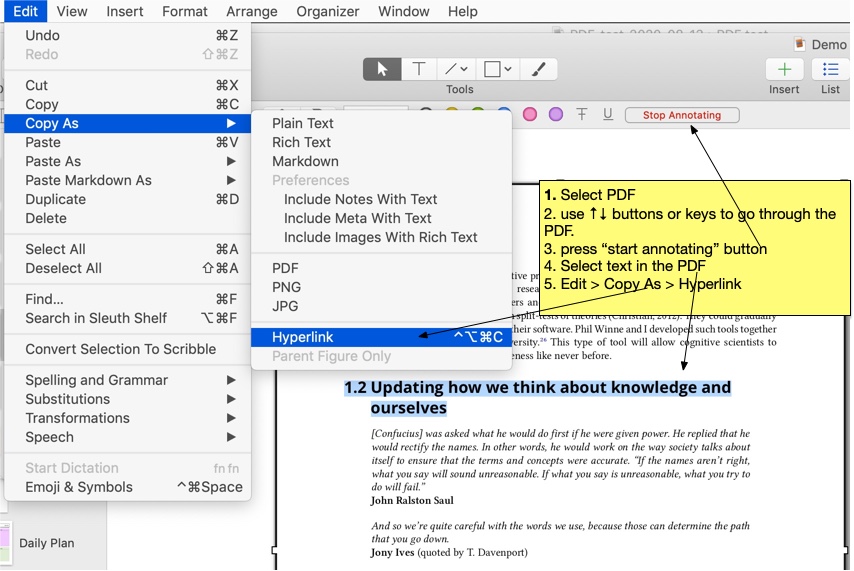
- Select a PDF in Curio;
- if the PDF is in an idea space (as opposed to dragged directly into the navigation pane on the left, then press the “start annotating” button;
- use ↑↓ buttons or keys to go through the PDF;
- select text in the PDF; and
- either use the keyboard shortcut, ⌃⌥⌘C, or use the Edit menu > Copy As > Hyperlink.
You can then paste that hyperlink anywhere you want, inside or outside of Curio. This is even better than deep links to sections (“# fragments) of web page URLs, because the links are to any specific text location in the document (not just where the author has placed anchors).
Deep PDF Curio links look like this:
curio://$Projects/PDF%20Test.curio?i=xI1G12pjTRGQ6xxFYWRZbw&f=iTGf8uiJQX6npOLdDOwzAg&n=26&s=670&e=725 , where
nis the page numbersis the start of the selection , andeis the end of the selection.
You can even hook these deep links to another item using Hook’s Hook to Copied Link command.
Advanced: technicalities regarding deep hooks to Curio objects and selections
Because Curio URLs are not hook://file/ URLs, you can have multiple ‘hooks’ from one resource that point deeply to multiple different locations of the same Curio document. (In contrast, file-to-file hooks are normally one-to-one, meaning that when you invoke the Hook window on a resource, “foo”, you will see at most one hook to another resource, “bar”).
Also, hooks that point inside Curio items and selections may be asymmetrical, meaning that the hooked link may appear on one resource but not the other. Suppose you copy a deep URL from a Curio document, “foo”, call the deep link “URL foo”, and then use the Hook to Copied Link command on a different resource (“bar”). On the “bar” side, you will see a hook to “foo”, but on the “foo” side you won’t see a hook to bar. That’s because when you invoke Hook on “bar”, Hook will identify this document using the hook://file/ URL scheme. It will not be able to tell that “URL foo” (a curio:// URL) refers to part of the hook://file/. Users who insist on symmetry in this case may use the alternative Curio integration scripts.
Planning your research and development
Research needs to be planned. You can hook your Curio documents to planning information in TaskPaper, CulturedCode Things, Note Plan, OmniFocus and any number of task management apps. (See the linkable apps page).
In addition, you can paste Curio’s native links ( curio://) and hook://file/ links to Curio documents in your tasks.
That means that you can instantly navigate between your Curio hubs and tasks about them. That keeps you focused when you need to focus the most.