Hookmark provides the world’s easiest, most flexible, general, elegant and only way to create notes about anything that are linked to just about anything (in the app of your choice)!
Before Hookmark, people had practically given up on taking notes about their sources (web pages, PDFs, emails, spreadsheets, videos etc.). Why? Because without Hookmark, it’s impossible to systematically create notes and drawings quickly in your favorite app that are linked to a source, where the source can be in any linkable app. You may have wanted to take notes about a source. But then you didn’t, because it’s too time-consuming to create notes that you can quickly (contextually!) access later. Web browsers still don’t even include note-taking tools. Most PDF readers do; but their editors are extremely limited compared to your favorite note-taking app. Hookmark’s Hook to New is the solution to your problem!
To instantly create, store, name, open and link a new item to the current source, with one command, use the Hook to New menu entry in the Title menu. Just click anywhere on the title bar to see the Title menu. Or use ⌘N to instantly create a named, linked note in the default “note-taking” app.
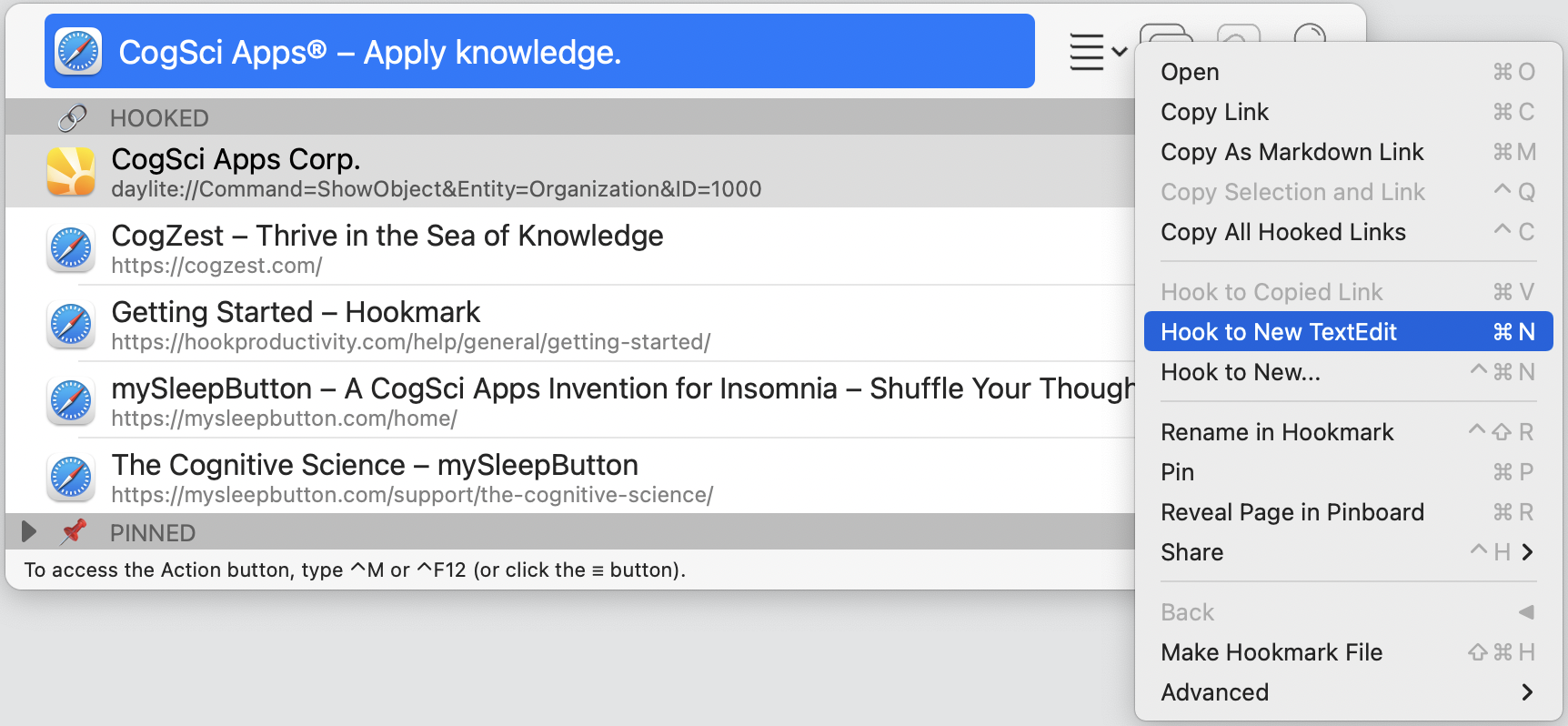
With Hookmark, you can create “notes” in the app of your choice! The example above shows TextEdit but you could choose other apps, with Hook to New...
You can move the notes linked by Hookmark and the links will generally still work.
Hookmark names the new “note” based on the current source (optionally adding a prefix and suffix).
Using ⌘N, the “Hook to New” keyboard shortcut
The quickest way to link the current source item to a new one is to use the Hook to New keyboard shortcut, ⌘N. This creates a new document of the default type, as assigned in the Notes pane of Hookmark’s preferences (⌘,).
Hook to New…: Select which type of note to create
You choose which type of “note” is created by using the “Hook to New…” submenu (or ⌃⌘N). The first item in this menu is always the default note app — that is the one with which ⌘N is associated.
The “Hook to New…” menu contains one entry for each:
- template file in your templates folders (built-in and custom) (such as a TextEdit (.rtf), Pages (.pages), Word (.docx), Excel (.xlsx), OmniGraffle (.graffle) and OmniOutliner (.ooutline))
- app in your Applications folder(s) with which Hookmark can create items (such as Notes, Calendar entries, OmniFocus tasks and Things tasks)
Here’s how you get to the following screenshot of “Hook to New…”:
- Invoke Hookmark (⌃H, or via a launcher or other means).
- Type ⌃⌘N (or Click on the Title bar, and Click on “Hook to New…).
(Or just type ⌃⌘N.)
The apps you see listed in the Hook to New... menu depend on what apps are installed on your system, and the templates you have installed. You can easily add and remove entries from the Hook to New menu.
Hook to New As…
By holding down the option key while the Action menu is exposed, you will see the Hook to New As... command. This “…As” command lets you choose where the new item will be stored, and how to name the new item.
You’ll notice some other advanced command when you hold down the option key while the Action menu is exposed.
Assigning keyboard shortcuts to apps and templates
You can assign your own keyboard shortcut to other apps listed in the Hook to New menu. Do this by using Apple menu > System Preferences. See Create keyboard shortcuts for apps on Mac – Apple Support.
For example, if you have OmniFocus app and would like ^O to be a keyboard shortcut for creating a new OmniFocus note, then following this procedure,
- Select “Hookmark” as the App in Apple-menu > System Preferences > Keyboard > Shortcuts.
- Click the Add button, click the Application pop-up menu, then choose a specific app or All Applications.
- Type “OmniFocus” as the command, and type ⌃O in the shortcut field.
Next time you type ⌃O in Hookmark’s context window, the selected item will be hooked to an aptly named new OmniFocus task.
Also, when choosing a keyboard shortcut you might want to consult the following page to make sure (or at least know whether) your choice does not clash with Hookmark’s own keyboard shortcut: All Commands & Shortcuts.
What are Hookmark notes, anyway?
Hookmark enables you to take linked-notes in the app of your choice. We call any object or document Hookmark creates with Hook to New command a “note“. However, Hookmark does not have its own note files. Its “notes” are simply files or objects created by third party apps.
We call Hookmark-created items “notes” because most of the time, when you choose Hook to New, you are in some sense taking notes about them. However, the Hook to New can create all kinds of objects, even tasks (in Cultured Code Things, OmniFocus, etc.), spreadsheets, diagrams, presentations, Agenda items, and much more… they are all Notes as far as Hookmark documentation is concerned.
Where does Hookmark store the “notes” it creates?
By default, Hookmark stores “note” files in ~/Documents/Hook/notes. You can change the location of that folder in Hookmark’s “Notes” Preferences tab. You can even choose a cloud (such as Dropbox or iCloud) folder or one that is indexed by a personal information manager (such as DEVONthink, EagleFiler or Tinderbox).
You can also create notes in “database” style apps (like DEVONthink, EverNote, Contacts, Things or OmniFocus).
Links to note files work even if you move the notes
As with other items linked by Hookmark, files that you create using Hook to New can be moved. Rare exceptions aside, the links will remain intact. Thus, there is no need to keep files in Hookmark’s Notes folder. That folder is just where they are first stored.
Hook to entire folders in the Finder!
With Hookmark you can even link to an entire new folder that has a bunch of template files in them. This is very handy for creative projects.
See:
- How to Create Systematically and Stay “in the Zone” using OmniFocus, OmniOutliner, OmniGraffle and Hookmark
- Using Hookmark & OmniOutliner as a Contact Management System: Link a Contact to Meeting Minutes & More
See the Templates documentation
For more see the Templates help page and Built-in Templates.
Even works with apps that store their content in a database like DEVONthink
The Hook to New command not only works with apps that create files accessible via the Finder (like Pages and Numbers). It also works with many apps whose objects are stored in a database and/or accessed via a special user-interface. Examples of such apps are: DEVONthink, Craft, Contacts, OmniFocus and Things.
Changing the default Hook to New app (and template)
The type of note (i.e., document) that Hookmark creates via the ⌘N keyboard shortcut can be selected by choosing a value in the “⌘N Uses” drop-down list. This list is in the Hook to New tab of Hookmark’s Preferences.
The following screenshot shows you how to change the default template. It also provides other tips: changing where file-based “notes” are stored; accessing the “Notes” Templates folder; adding prefixes and suffixes to your Hookmark-created notes; adding a Finder tag (in the Preferences > General tab, you can also ensure a “Hookmark” Finder tag is applied to all document notes created by Hookmark.)
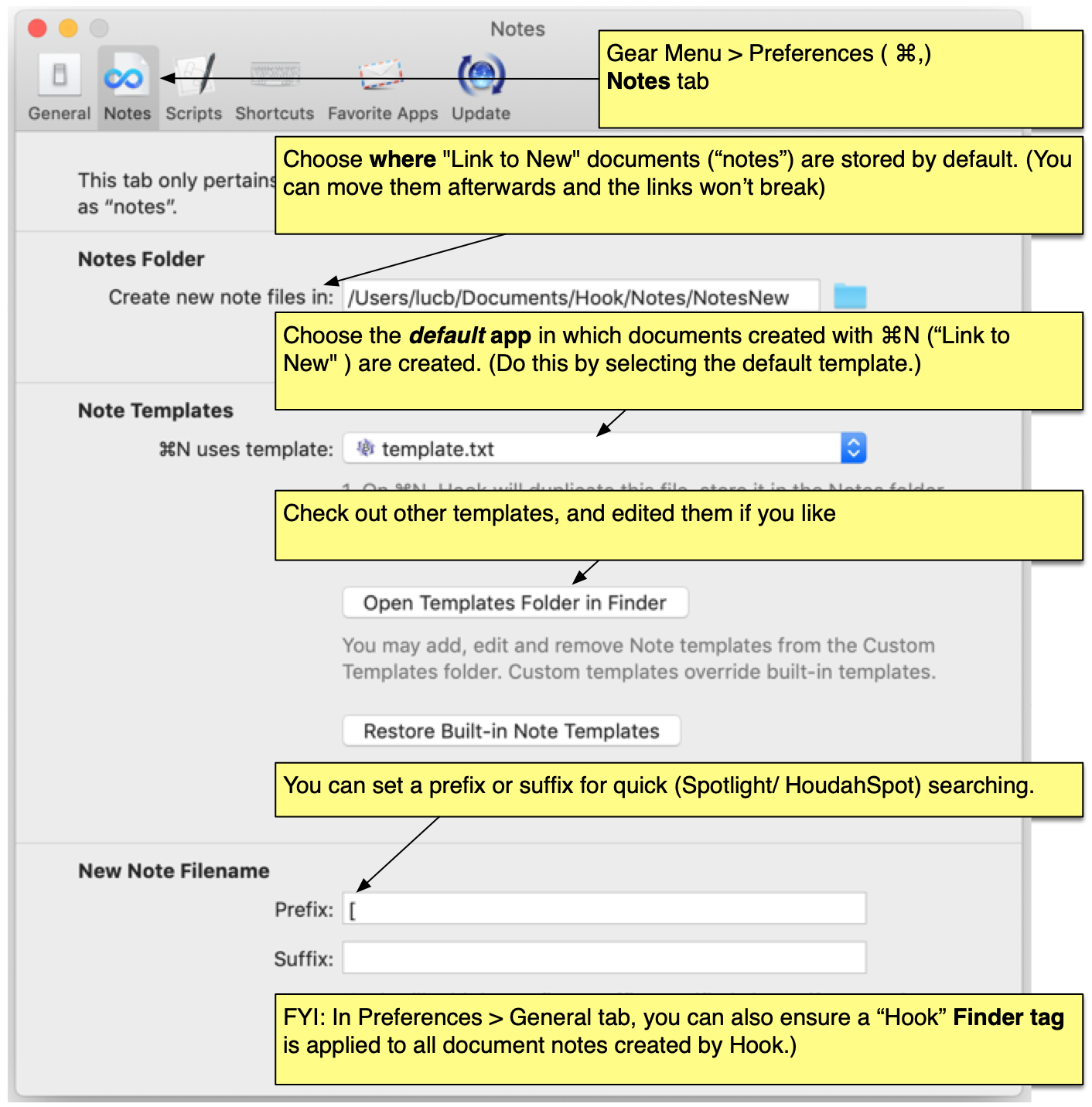
There is one entry in this drop-down list for each file in Hookmark’s templates folder. This folder, in turn, depends on what files you have installed on your Mac. Here is some of what you might find in the Hook to New... menu (depending on what apps you have installed on your Mac):
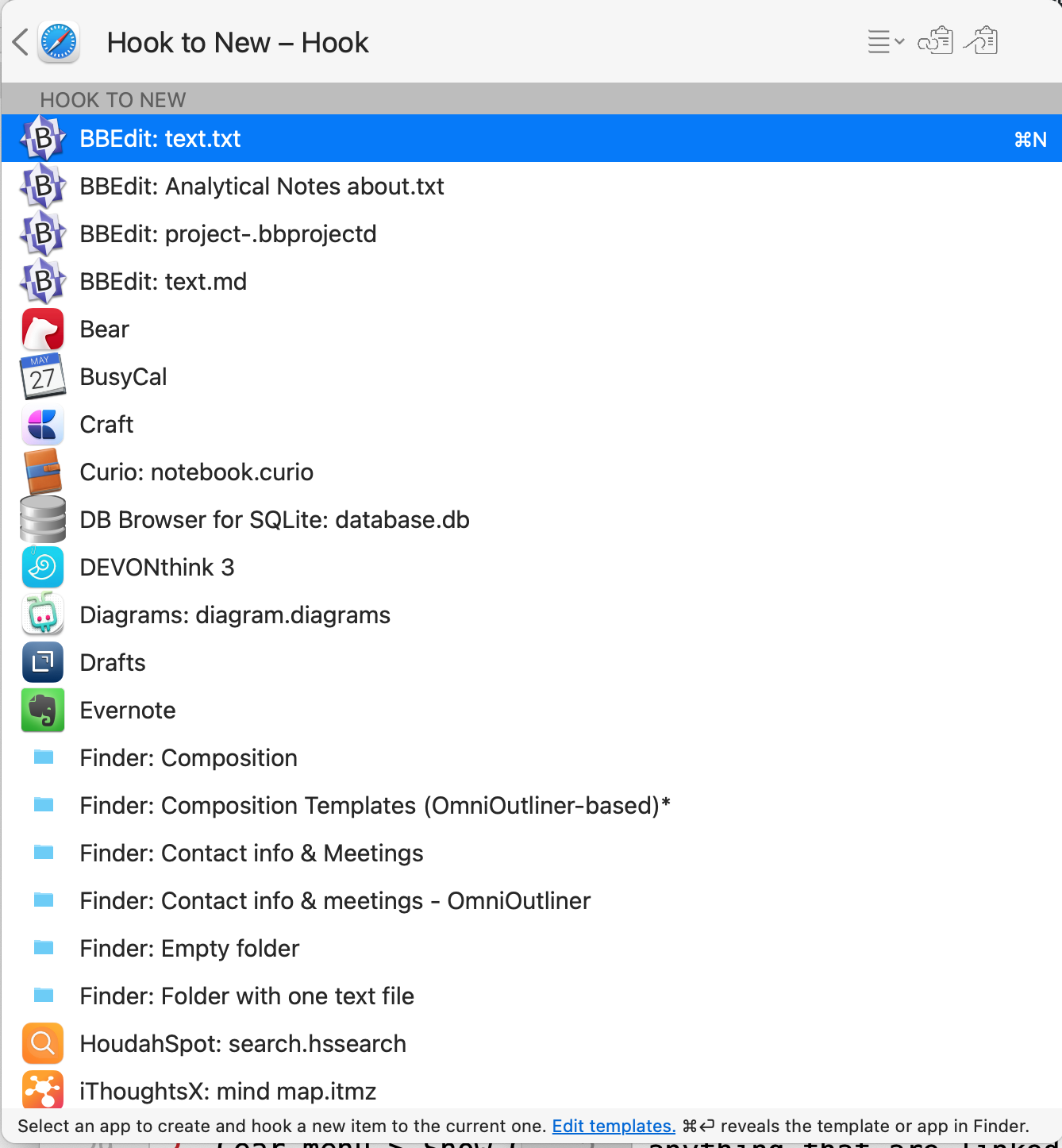
The entries followed by * are drawn from the custom templates folder.
On most systems, the default note app is Apple’s TextEdit app. This is because the default template is “.rtf”, and on most systems the default app for .rtf files is TextEdit.
There’s more information about this in the Preferences help page.
Advanced Tips and information
Editing Templates to change the default content of files created with Hook to New
Advanced tip
As noted above, when you create a new file note in Hookmark, Hookmark makes a copy of the template file for the selected app, and stores it in the Notes folder. Most people do not need to know this; however, Hookmark enables you to change the content of this template file. For example, if you are a teaching assistant, student, critic, or lawyer who is assessing documents, you might want to create an assessment template.
To add, remove or edit templates, simply open Hookmark’s Templates folder in Finder. You can access this folder:
- From the “Notes” preferences tab. It has a button labeled “Open Templates Folder in Finder”.
- Directly from the Finder, through Spotlight or a launcher.
Luc Beaudoin’s book, Cognitive Productivity with macOS®: 7 Principles for Getting Smarter with Knowledge, explains why some advanced users might want to use templates. It even provides a free template for systematically understanding and assessing documents.
Hookmark can automatically add a prefix, suffix and/or tag to new notes
Hookmark automatically names and stores notes for you. (This saves you precious time and energy.)
Per the screenshot above, you can also configure Hookmark to add a prefix and/or a suffix to note files that it creates. (See the Preferences window’s Notes tab). This can make them easier to find with Spotlight, HoudahSpot, or a launcher (such as Alfred or LaunchBar).
For example, you might configure Hookmark to prefix new note files with an opening square bracket ([)). Later, to quickly find this note without navigating links, just type “[” in a launcher, followed by part of the filename. Or use Spotlight. This strategy is explained in detail in the “Surf Strategically” chapter of Beaudoin’s ebook, Cognitive Productivity with macOS®.
Hookmark can also automatically apply a Finder tag to files whenever it links them (and linking is part of Hookmark file creation). With Spotlight, you can then easily find all the files that you have linked with Hookmark. You can configure this on Hookmark’s Preferences window’s General tab.
This is an alternative to taking notes inside a PDF
Why constrain yourself by the limited note-taking features built into PDF or ebook readers? Use your favorite note-taking app instead: whether it is a writing app, a mind-mapping app, and/or whatever other app you want! Popular note-taking apps include: Craft, Bear, nvUltra, OmniOutliner and many others. Having linked the source to your note(s), thereafter, you can instantly navigate between the source and note!
Why does linking to new notes matter?
Historical background. Before computers, people would read documents on paper and annotate them by hand. That’s a proven learning strategy. But (ironically) computer operating systems took humanity a big step backwards in this respect: they made it practically impossible to annotate arbitrary content. In a white paper to Apple in 2010, our co-founder presented the importance of such linking to Steve Jobs, right after the iPad was introduced. The next year (in his final days), Steve told Bill Gates,
We haven’t really improved education with technology.
Hookmark is what our co-founder had in mind: the most general, efficient solution to the problem, at the intersection of technology, cognitive science and the humanities.
Hookmark removes the most crucial pain-points preventing users from taking notes about what they read and view, namely the trouble of naming, storing and later accessing their notes.
Note-taking is very important because:
- our memories are very fallible;
- note-taking helps you focus on what is important and ignore the rest (rather than forget everything);
- taking notes is a proven strategy for better understanding information;
- it is also often extremely helpful to take notes about content that we ourselves are currently creating; and
- notes can contain actionable items (it is ultimately what we do that matters most).
However, without a tool like Hookmark, users are far less likely to take notes. Why? Because of the pain points mentioned above — naming, storing and accessing their notes. The tragic irony of the Knowledge Age is that despite having more content than ever, and better note-taking apps than ever, people take far fewer notes than they should.
For instance, in the old days if you wanted to take notes about a document, you would scribble notes in the margin, or on a piece of paper that you’d attach to the document. That is not viable these days. Web browsers do not contain annotation tools. The annotation tools in even the best of today’s PDF readers are extremely limited. In fact, annotation tools in browsers and PDF readers could not possibly match the power of note-taking apps. (We should know, we spent many years prior to this project trying to create in-app annotation tools.)
You’re much better off using a special purpose note-taking app like Bear app, BBEdit, nvUltra or other powerful note-taking apps that can be automated. Just use Hook to New and you’re off to the races.
And why stop with textual notes? Mind mapping and diagramming are proven cognitive strategies. If you want to draw a diagram about what you’re reading (or viewing for that matter), the best thing you can do is link the current resource to a new diagram. Hookmark links the two documents together, so you can quickly navigate between them. (Want to link notes that you’ve drawn with Apple Pencil on iPad? Hookmark can link them too. Just select the note in Notes for macOS and invoke Hookmark.)
But Hookmark is not just for learning about sources. Often we need to take notes about what we’re creating (documents, videos, etc.) You can link such documents with Hookmark too.
Furthermore, it’s also super helpful to create lists of action-items about content we are creating, reading or viewing. With Hookmark, you can link content to new tasks (in OmniFocus or Things) and todo lists (e.g., with TaskPaper)!
This means that Hookmark can greatly increase the value of note-taking apps, task management apps and more!